Agile Board Settings
The Board Settings panel is divided into four tabs. Each tab lets you manage a specific set of parameters for the board. To open the Board Settings panel, click the ![]() button in the toolbar.
button in the toolbar.
General
The General tab lets you manage the basic settings of the board. Most of these settings are defined when you create the board.
The Board behavior options let you manage how issues are added to your board. There are different sets of options for boards with sprints and boards without sprints. For more information, see Board Behavior.
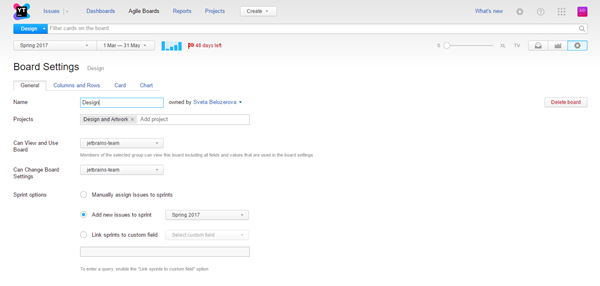
Setting | Description | ||||||
|---|---|---|---|---|---|---|---|
Name | Displays the name of the board. You can reference the name of the board in commands to add issues to or remove issues from the board. You can also reference the name of the board in search queries. | ||||||
owned by | Displays the name of the user who created the agile board. To change the owner, select another user from the drop-down list.
| ||||||
Projects | Lists the projects that are managed on the board. | ||||||
Can view and use the board | Shows who has permission to view and update issues on the board. Select a group to grant its members access to the board.
| ||||||
Can change board settings | Shows who has permission to view and update board settings. | ||||||
Sprints | Determines whether the board uses sprints or not. This setting also determines which of the Board behavior options are available. | ||||||
Board behavior | Defines how issues are added to the board. For a detailed description of each option, see Board Behavior. | ||||||
Query | Filters which cards are visible on the board. This setting is only available when one of the following options are enabled:
|
Columns and Rows
The Columns and Rows tab lets you to define which columns are displayed on your board and add swimlanes.
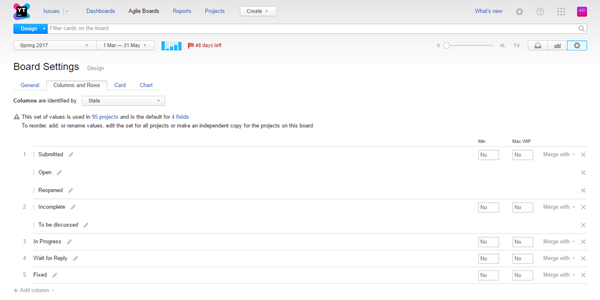
Setting | Description | ||||||||
|---|---|---|---|---|---|---|---|---|---|
Columns are identified by | Determines which field is used to identify columns on the board. You can only select from fields that store a | ||||||||
Columns | Lists which values are displayed as columns on the board. Use the Add column option to add a column from the set of values that is used in the field that identifies columns. Drag a column to change its position on the board. | ||||||||
WIP Settings | Sets the minimum and maximum allowed WIP for a column. WIP stands for the "Work in progress" parameter — the number of cards that can be placed in the column. For example, if you use the State field for columns, then you can set that maximum 5 cards can simultaneously in the "In Progress" column/state. When the number of cards in the column is less than the "Min WIP" or is more than the "Max WIP" value, a warning is displayed in the column title. Also, the corresponding bar in the Progress indicator next to the sprint name is highlighted red. | ||||||||
Merge with | Merges the selected column with another column on the board. For a detailed description, see the Merge Board Columns page. | ||||||||
Add column | The drop-down list with the set of values for the field that defines columns. | ||||||||
Swimlanes | Determines which issues or attributes are used as swimlanes on the board.
| ||||||||
Values | Lists which values are displayed as swimlanes. Use the Add value option to select which values are used to identify swimlanes. | ||||||||
Show swimlane for uncategorized cards | Displays an additional swimlane for uncategorized cards. This option is only available when swimlanes are enabled. You can choose to display this swimlane at the top or bottom of the board. |
Card
The Cards tab lets you display estimations on the board, set the default issue type for new cards, and manage the visual presentation.
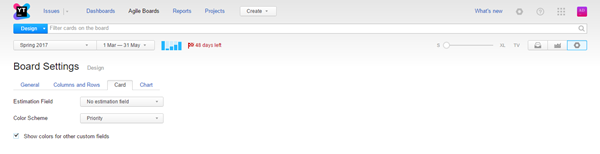
Setting | Description |
|---|---|
Estimation Field | Determines which field is used to display estimations on the board. You can only select from fields that store a |
Default Value for Type | Sets the default value for the Type field when you add a card to the board. This option is only displayed when swimlanes are enabled and identified by Issues. |
Color Scheme | Differentiates cards on the board by project or based on the value of a selected custom field. The default setting applies the colors scheme used by the Priority field.
|
Show colors for other custom fields. | Toggles the presentation of color-coded visual indicators for the custom fields that are visible on each card. |
Chart
The Chart tab defines parameters of the chart to use for the board.
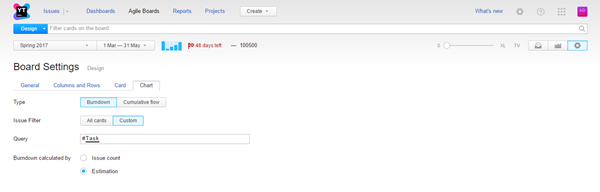
Setting | Description |
|---|---|
Type | Determines which type of chart is accessible on the board. For more information about each type, see Burndown Chart and Cumulative Flow. |
Issue Filter | Determines which issues are included in the calculation of the chart:
|
Burndown calculated by | Defines which values are used to calculate the burndown. This setting is only available for the burndown chart. Different options are shown based on the The value depends on the settings of the time tracking in the board projects:
|