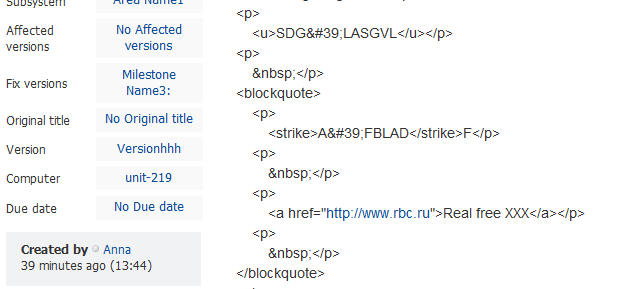Import from FogBugz
This document covers importing issues from a FogBugz instance to YouTrack server using the Python Client Library.
To import issues from a FogBugz server to YouTrack:
Download the latest version of YouTrack's Python Client Library and unzip it.
Ensure that Python is installed in your system.
In the mapping file, specify names of the FogBugz projects to be imported in YouTrack as follows:
You can either specify the comma-separated list of projects to be imported in the defaultfbugz.PROJECTS_TO_IMPORT = [u'Project1_name', u'Project2_name', ..., u'ProjectN_name']defaultFBugz.pymapping file or create a new mapping file. The new mapping file should be created in the<library install directory>\python\fbugzdirectory.FogBugz allows its users to create new categories for issues. If you have defined any categories in your FogBugz instance, then to import issues successfully you have to correct the default mapping file (or created new one (see the previous step of this procedure) to set the correspondence between categories in FogBugz and YouTrack issue's attributes.
fbugz.CATEGORY = { 'Feature' : 'Feature', 'Bug' : 'Bug', 'Inquiry' : 'Feature', 'Schedule Item' : 'Task', 'FB Category' : 'YT Type' }If you have created a new mapping file, you should specify a path to it in the
fb2youtrack.pyscript file. In this case, don't forget to comment out the defaultdefaultFBugz.pymapping file.- Execute the following command: Enter values for the following command-line parameters:
python fb2youtrack.py target_url target_login target_password source_url source_login source_password max_issue_idParameter
Description
target_urlAn URL to a target YouTrack server you want to import issues to.
target_loginUsername to log into the target YouTrack server.
target_passwordPassword to log in to the target YouTrack server.
source_urlAn URL to a source FogBugz server, from which you want to import issues.
source_loginUsername to log in to a source FogBugz server.
source_passwordPassword to log in to the source FogBugz server.
max_issue_idThis parameter defines the maximum issue id to import. In FogBugz issues are sequentially numbered through all projects, that is, for example, issue-1 belongs to project-1, issue-2 to project-2, and issue-3 — to project-1. By defining
max_issue_idyou specify the range of issue IDs in FogBugz, which will be searched for issues belonging to specific projects (specified in the mapping file), and then imported to YouTrack.
Issues with HTML Content
YouTrack does not render an HTML content in FogBugz issues, so HTML content in imported issues will be displayed as source HTML code with all tags. For example: