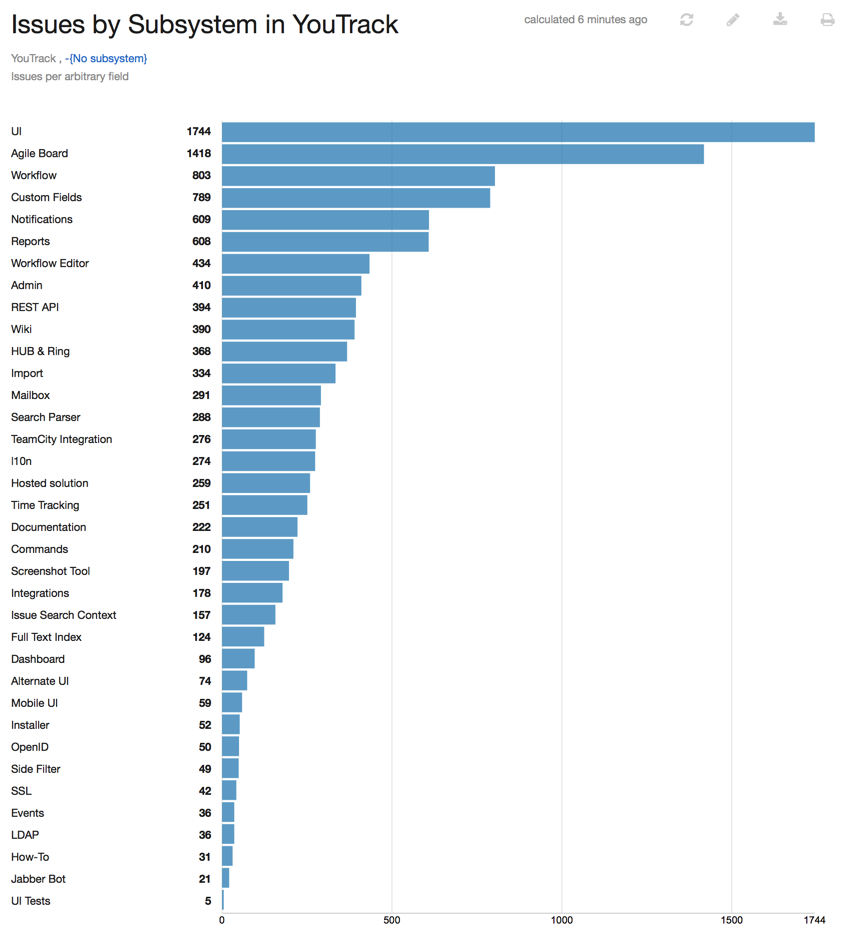Issues per Arbitrary Field
This report shows the total number of issues distributed by the value of an arbitrary issue attribute. You can values that are assigned to a custom field.
When the report is calculated, the following option is available in the bar chart:
Click the bar for a value to view the list of issues that are assigned the selected value.
The following options are available in the pie chart:
Move the pointer over a segment to view the number and percentage of issues that are assigned this value.
Click the segment for a value to view the list of issues that are assigned the selected value.
Show or hide segments by selecting which colors to display. Use the controls to deselect the projects that you don't want to see on the pie chart. By default, segments for all values are displayed.
Settings
Use the following parameters to configure this report.
Parameter | Description |
|---|---|
Report Name | The name of the report. |
Projects | The projects for which the report is calculated. The projects that are visible in the list are displayed based on your View Project access permissions. |
Query | The Query and Projects settings let you narrow the scope of your report to receive more precise results. The search query field supports the same syntax and auto-completion that are available in the search box. |
Field | Determines which field is used to calculate the number of issues that are displayed in the report. |
Presentation | Determines which type of chart is used to display data in the report. This report can be presented as a bar chart or a pie chart. |
Visible to | Sets the visibility for the report. By default, the report is visible to its owner only. |
Example
A report with the following settings displays the number of issues by subsystem in the YouTrack project.
Setting | Value |
|---|---|
Projects | YouTrack |
Query | -{No Subsystem} |
Field | Subsystem |
Report presented as a pie chart:
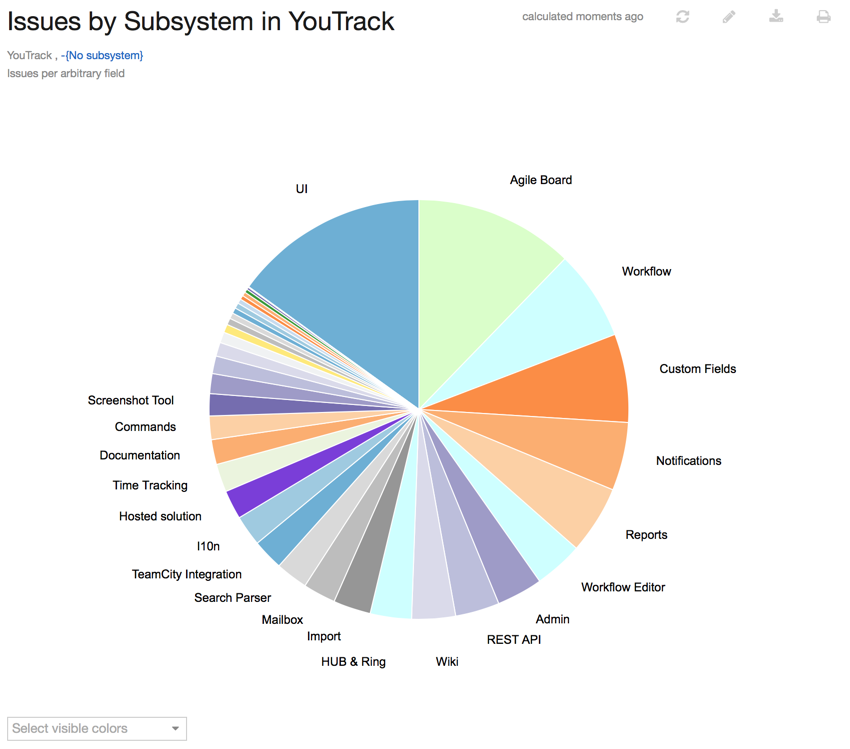
Report presented as a bar chart: