Reorder Issues Manually
YouTrack allows you to sort issues in the search results manually by dragging them in the list and placing them in the desired order.
Whenever the custom order is applied, it is saved for the currently selected search context. The next time you perform the same search query with the same context — you see the previously arranged custom order.
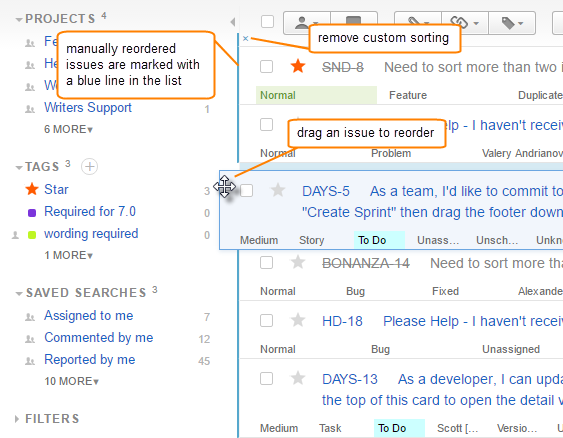
When you set a custom order for your own tags and saved searches, the custom order is only visible to you. Other users do not see issues sorted in the custom order even when they use the same context.
Set the Custom Order for a Shared Search or Tag
If you collaborate with other users and want members of your team to see and work with issues that are sorted manually, share your saved searches and tags. Issues that are sorted manually in shared saved searches and shared tags are the sorted in the same order for all users that can see this context.
To set the custom order for a saved search or tag:
Select the saved search or tag to set the search context.
Manually sort the issues in the desired order.
Click the Edit icon next to the saved search or tag.
From the Visible for group drop-down list, select a group.
If you want members of this group or another group to be able to sort issues manually, select a group from the Updatable by group drop-down list.
To change the order of issues in the list, members of the selected group must also have Edit Tag or Saved Search permission in the project.Click the Save button.
Every time the custom order is changed, the sort order is visible to all other users that can see the saved search or tag.
Set the Custom Order for Issues in a Project
For issues that are listed by project, only the Project Lead can manually sort issues in the project. You can still sort issues manually in this context, but the custom sort order is only visible to you.
When the Project Lead sorts the issues in the list manually, the custom sort order is visible to all other users who use the project as a search context.