Report Widgets
A report widget displays the calculation of a predefined report. You can only add a report widget for an existing YouTrack report. You cannot create a new report directly in the Dashboard. You can add report widgets for any report that you have created or has been shared with you.
To add a report widget to the Dashboard:
Click the Add widget button on the Dashboard.
- From the drop-down list, select Report.
A card is added to the Dashboard with the title Add widget from existing report.
Enter an optional widget title.
- Select a report on the card. To limit the list of reports, enter text in the input field.
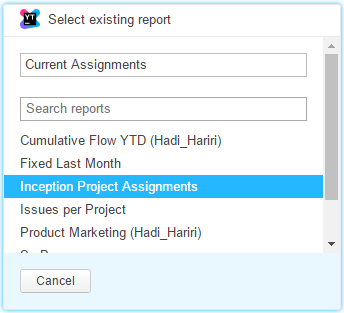
The report widget is added to the dashboard.
If you didn't specify a title, the title of the card is set to the name of the selected report.
If you want to add a report that is not available in the reports list of the widget, create a new report. For detailed instructions, see Working with Reports.
Refreshing Report Widgets
All widgets on the Dashboard are refreshed every 10 minutes.
For reports widgets, this does not recalculate the report. The report is recalculated according to the report parameters. For example, if a report is set to recalculate daily, the report widget is refreshed every 10 minutes. When the report is recalculated according to the report parameters, the widget displays the updated report the next time the Dashboard is refreshed.
For 'quick reports' that do not have recalculation period settings, the widget recalculates the data for the report every 10 minutes.
To manually recalculate a report in a widget, click the refresh icon in the title bar.