Issue Quick Start Guide
YouTrack makes reporting an issue fast and easy, while providing all the options you need to track your daily activities.
This Quick Start Guide shows you how to get started with reporting your first issue.
The Fast Lane: Report an Issue
Here's the fastest way to report an issue in YouTrack:
Press Alt + Insert (Windows) or Ctrl + N (OS X).
Select a project, enter a summary of the issue and an optional short description.
Press Ctrl + Enter to submit the issue.
Literally, it is easy as one-two-three.
The Devil is in the Detail: Edit an Issue
Maybe that was a bit too quick. The person who is assigned the issue might need a little more information to understand the problem. You can edit the reported issue and provide all the detail they need to get started.
To edit an issue:
- Select an issue from the issues list. There are two ways to select an issue:
Select the checkbox in the list.
Press the Spacebar on your keyboard.
Press F2 to open the issue in edit mode.
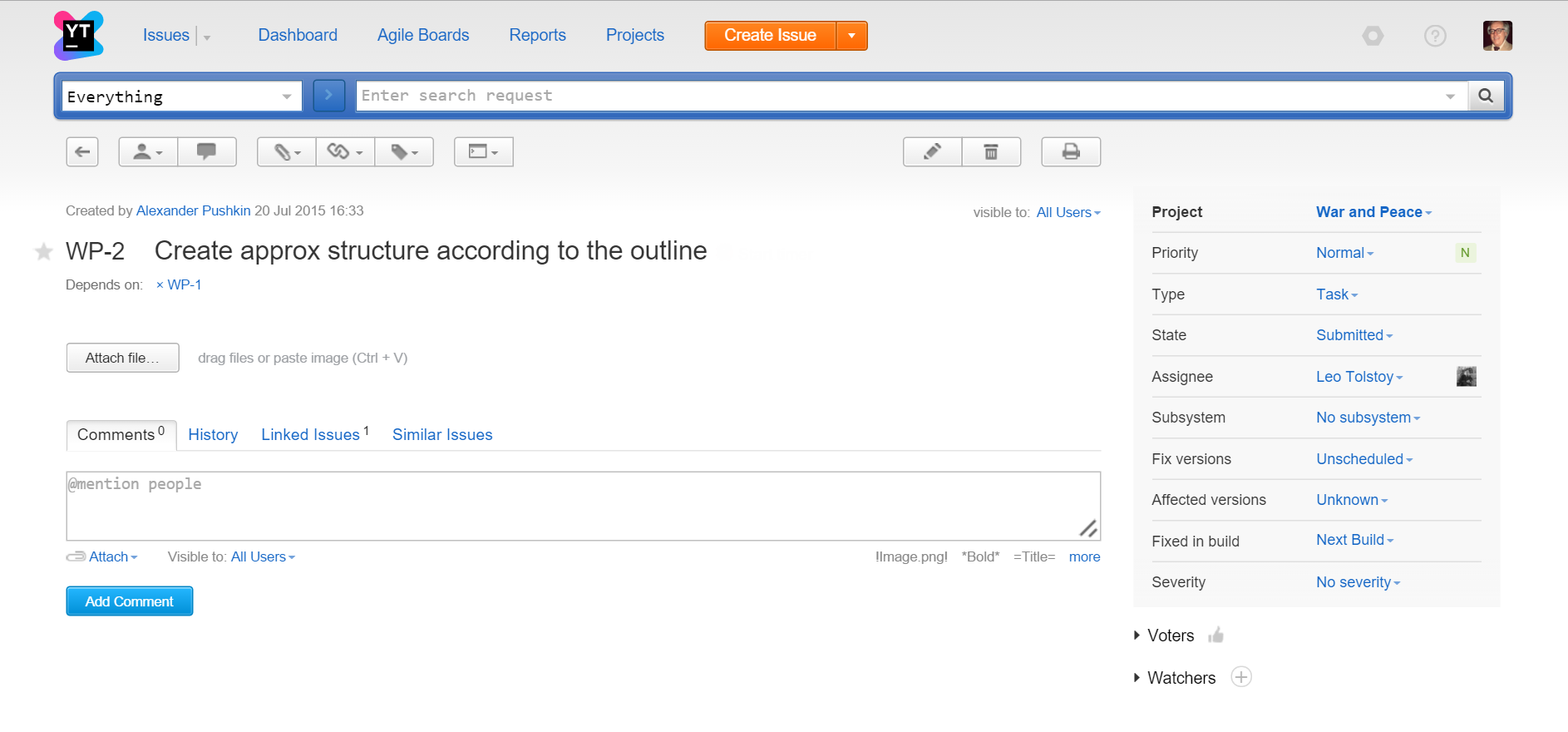
To assign the issue to a different project, select the project from the Project drop-down list.
Enter or update the issue summary and description.
When you enter the description, you can use wiki markup to format your text. The text above the Description field gives you a few hints for using wiki markup. To see a complete list of characters used in wiki markup, click the more link to open the Wiki Reference page.- Assign values to issue fields, such as Type, Priority, or Subsystem. There are two ways you can do this:
Select a value for each field in the sidebar.
Press Ctrl + Alt + J to open the Apply Command window. Here you can specify values for multiple fields with a single command.
To attach an image or a file, just drop it on the page. You can also click the Attach button in the toolbar and choose from one of the available options.
If you know who is the right person to fix the problem, select the user from the Assignee drop-down list.
That's it! Your issue is one step closer to getting fixed.
There are a few more things you might want to do to make sure the issue is resolved. For more information, have a look at the following topics:
Watch Issues — add the issue to your watch list so you can track its progress.
Notifications — configure your personal notification settings to make sure you're up to date.