Attribute-based Search
YouTrack search queries are optimized to locate issues using attribute and value pairs. We refer to a search query that uses this syntax as an attribute-based search.
Not all search queries have to be attribute-based. You can also perform a text search. In fact, you can specify search criteria that includes both types of search syntax. Learning when and how to use these search syntaxes helps you find exactly the issues you're looking for, every time.
Syntax for Attribute-based Search
Each issue has a number of attributes, such as project, state, issue ID, and assignee. In turn, each attribute has a value. When you search, you specify the attribute that you want to check and the value that is currently assigned to the issues that you want to find.
Use the following guidelines to compose an attribute-based search query:
- Separate the attribute from the value with a colon and a space.
To find all of the issues in the IDEADEV project, enter:
project: IDEADEV - List multiple values for a single attribute, separated by commas.
- Enclose values that contain spaces with braces.
To find issues that are assigned the Support Request type, enter:
Type: {Support Request} - Enter the minus sign before a value to exclude the value from the search results.
To excludes issues that are assigned the Open and In Progress states, enter:
State: -Fixed , -{In Progress} - Combine multiple attribute-value pairs to refine your search.
You can enter these search parameters in any order.
To find support requests in the IDEADEV project that include comments from John Davis and are not assigned the Fixed state, enter:
project: IDEADEV State: -Fixed commenter: John Davis Type: {Support Request}
Unlike the previous example, you don't have to set the user name in braces. User names are resolved as logins, which do not contain spaces. - Use operators and symbols to formulate complex search criteria.
Operators and symbols let you exclude or combine multiple search attributes, change the processing order, define a range of values, and more. For details, see Operators and Symbols.
To find issues in the IDEADEV project that are either support requests or include comments from John Davis and are not assigned the Fixed state, enter:
project: IDEADEV and (Type: {Support Request} or commenter: John Davis) and State: -Fixed
The key to mastering attribute-based search is knowing which attributes contain the values that are relevant to the issues you want to find. For a complete list of issue attributes that are supported in search queries, see Search Query Reference.
Wildcards in Attribute-based Search
You can use the * character as a wildcard in search attributes that reference values in many custom fields and sprints. This wildcard matches zero or more characters in the search request. You can only add a wildcard to the end of an attribute value.
You can use the
*wildcard to find values in custom fields that store anenum,state,ownedField,version, orbuild. You can also use this wildcard for sprint names and project names.Wildcards are not supported for fields that store a
user,date,period,float, orinteger.The
?wildcard is not supported in attribute-based search queries, even for custom fields that store astringtype.
Single Value Search
You can search for specific values without referencing the attribute that stores the value. YouTrack returns issues that contain the specified value in any issue attribute that does not store text.
To search for single values, substitute the attribute with a number sign and enter the value directly. Use the minus sign to exclude a value.To find issues that are in progress that are not support requests, enter:
#{In Progress} -{Support Request}
To find a list of issues that you reported, are assigned, or added a comment to that are unresolved, enter:
#me -Resolved
Searching in Attributes that Store Text
For attributes like the issue summary, description, or comments, the values are stored as text. When you specify one of these attributes in your search query, YouTrack understands that you want to check the specified attribute for one or more words. Instead of attempting to match the value of the attribute exactly, YouTrack searches inside the attribute for matches to the specified text.
The syntax for text search is slightly different from the standard used for an attribute-based search. Instead of setting multiple words in braces, you can enter as many words as you want, in any order. For example, project: IDEADEV commenter: John Davis description: customer support returns all issues in the IDEADEV project that include comments from John Davis and contain forms of the words "customer" and "support" in the description.
You can also search for multiple words as a phrase by setting the words in quotation marks. that contain one or more words in the summary, description, or comments. For example, project: IDEADEV commenter: John Davis description: "customer support" returns all issues in the IDEADEV project that include comments from John Davis and contain forms of the words "customer" and "support" in the description as a phrase. For a complete description, see Text Search.
Query Completion
The Search box supports query completion. Query completion suggests possible attributes and values that are based on your current input. When you start typing an empty search query, YouTrack suggests attributes and values for keywords that match the current input. You can select an item from the list using your mouse or keyboard.
If you select an attribute, the query completion suggests possible values for the selected attribute.
If you select a single value, the value is added to the query.
To display query completion at the current position in the search box, press Ctrl + Spacebar or Alt + Down Arrow.
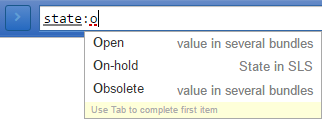
Visual Indicators
When you enter a query in the search box, YouTrack applies visual indicators to the query. This formatting tells you that your query has been parsed as a structured search.

Attributes are underlined in gray.
Values are underlined in black.
Words that are parsed as text search are not formatted.
Invalid parameters are underlined with a dotted red line.