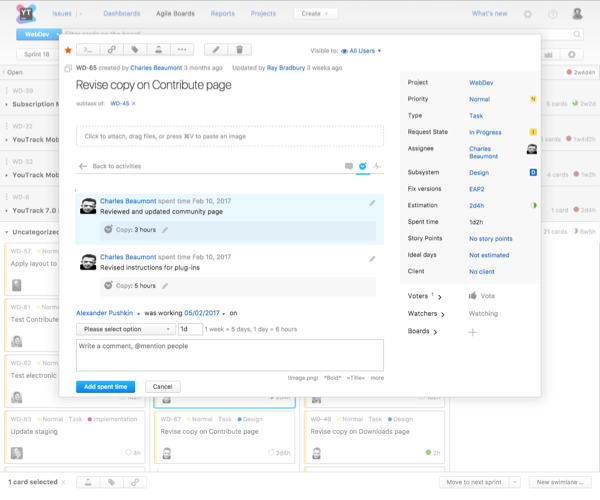Activity Stream
Activity stream replaces the tabbed UI in the issue view mode on an agile board. All changes applied to an issue are displayed as a single feed with filters that let you select the particular types of changes to peruse.
To view the Activity stream:
Enable Activity stream in the list of experimental features.
- On an agile board, double-click a card to open it in the view mode.
The Activity stream is displayed instead of the previous tabbed UI.
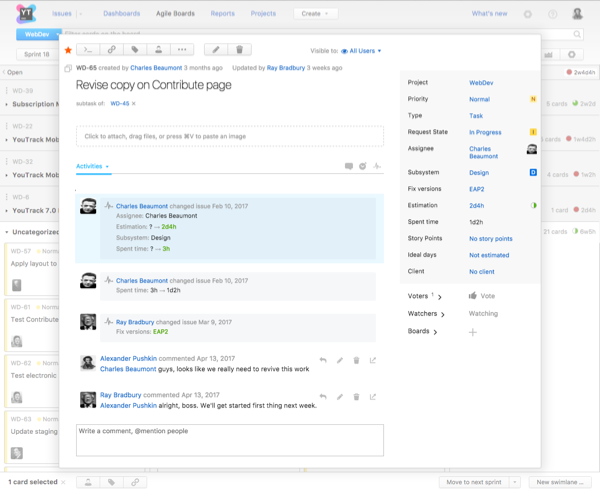
In this version, you can add work item and comments to the activity stream, and review the issue history. You can also apply filters to display work items, comments, or issue history separately. Click on the icons at the top-right corner of the stream to switch between the views.
Here's an example of the activity stream filtered by comments:

To add a new workitem in the Activity stream:
The current date is assigned to the work item by default. To change the date, click the date link and select another date from the calendar.
Select a work item type from the drop-down list.
Enter the amount of time spent in the format
#w#d#h#m.Enter an optional comment and submit the work item.
Refer to the Add Work Items page for more details.