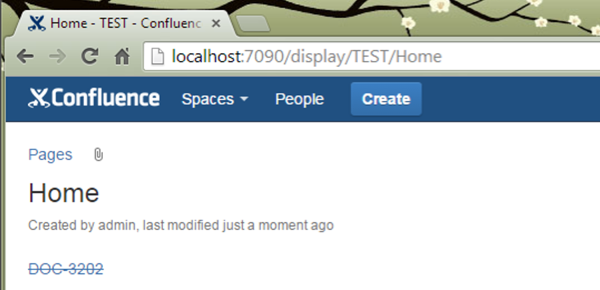Confluence Integration
This integration adds two macros to your Confluence installation:
Macro | Description |
|---|---|
Issue | Inserts a link to a YouTrack issue into a page in Confluence. The link reflects the issue state. |
Report | Lets you insert a list of YouTrack issues that match a query to a page in Confluence. |
Install and Configure the Add-on
The YouTrack Integration add-on enables the integration features in your Confluence installation.
To install the add-on:
Open Confluence Admin console for your Confluence installation.
In Atlassian Marketplace section of the left sidebar, select Find New Add-Ons.
In the list of available add-ons, search for the YouTrack Integration add-on and install it.
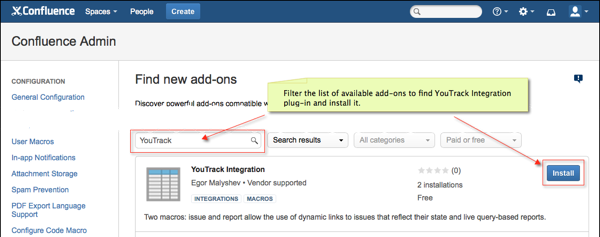
When the installation is successful, you see the following confirmation:
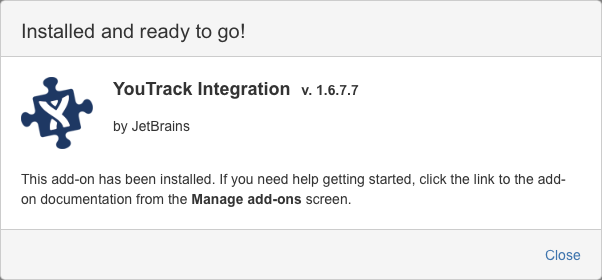
Next, configure the settings for the add-on.
To configure the add-on:
Open the Manage add-ons page, then select the YouTrack Integration add-on.
- Click the Configure button.
The YouTrack Integration Settings page opens.
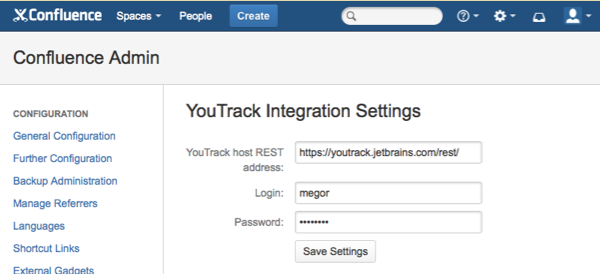
- Enter values for the following settings:
Setting
Description
YouTrack host REST address
Enter the base URL for your YouTrack installation, followed by
/rest/. For YouTrack InCloud instances, your base URL includes the trailing/youtrack. For example:https://yourcompany.myjetbrains.com/youtrack/rest/Login
Enter the login for the user account that is used to access YouTrack. Confluence users are only able to add links and reports for issues in projects that are accessible to this user. For best results, use an account that has a high level of access in YouTrack.
Password
Enter the password for the user account that is specified for the Login setting.
- Click the Save Settings button.
The add-on is ready for use.
Insert a Dynamic Link to an Issue
To insert a dynamic link into a Confluence page, use the Issue macro with the following format: {issue:id=<issueID>}. The visual presentation of the link reflects the status of the issue.
Links to unresolved issues are shown in normal text.
Links to resolved issues are shown with strikethrough text.
The following example shows a link to a resolved issue:
When you move the pointer over this link, a tooltip displays additional information. This includes the issue summary, reporter, priority, state, assignee, votes, and type.
Use these links to aggregate a collection of issues that are related to the content on your Confluence pages.
Insert a Report
To insert a list of issues that match a query in YouTrack, use the Report macro in the following format: {report:project=<projectID>|query=<search query>}
The following example shows a list of unresolved issues from the DOC project: {report:project=DOC|query=#Unresolved}