Share a Dashboard
You can configure a dashboard and share it with another user or group.
This feature is especially useful if you manage a team. You can create a dashboard with widgets that contain information that is useful for everyone on the team. When you share the dashboard, every member of your team has access to the same information.
If you don't want to share the whole dashboard, you can also share an individual widget.
To share a dashboard:
Create a new dashboard or select an existing dashboard.
Configure the dashboard to include the widgets you want to share with your team.
Click the Share button.
- In the Share Dashboard dialog, select one or more groups or users from the drop-down list.
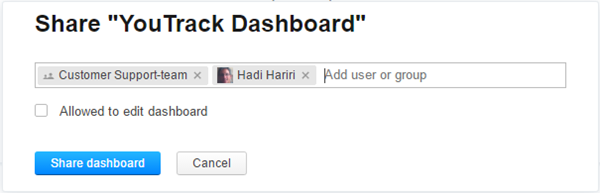
To remove a group or user from the list, click the x icon.
- If you want other users to be able to modify the dashboard, select the Allowed to edit dashboard option.
To share the dashboard in read-only mode, deselect this option.
- Click the Share dashboard button.
The users who members of the selected groups and individual users on the list see a link to the dashboard on their Dashboard page.
Manage Users for Shared Dashboards
You can update the list of users and groups who have access to the shared dashboard at any time.
If you share a dashboard with a single user or group, the name of the user or group is displayed in the link in the dashboard header.
If you share a dashboard with multiple users or groups, the link displays the number of users and groups who can access the dashboard.
If another user shared the dashboard with you, the name of the dashboard owner is also shown in the link.
Click this link to manage the users and groups who have access to the dashboard.
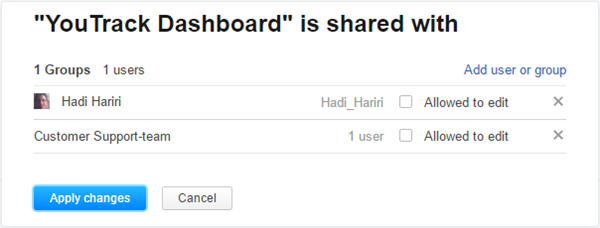
The following options are available:
Option | Description |
|---|---|
Add user or group | Click the Add user or group link to share the dashboard with additional users or groups. |
Remove user or group | Click the X icon next to a user or group to remove them from the list. |
Allowed to edit | Select the Allowed to edit option to allow the selected users or groups to modify the dashboard. Users and groups who are allowed to edit the dashboard can add, remove, and update widgets. Only the dashboard owner can share the dashboard with additional users and groups. Use this option to grant write access to specific users. |