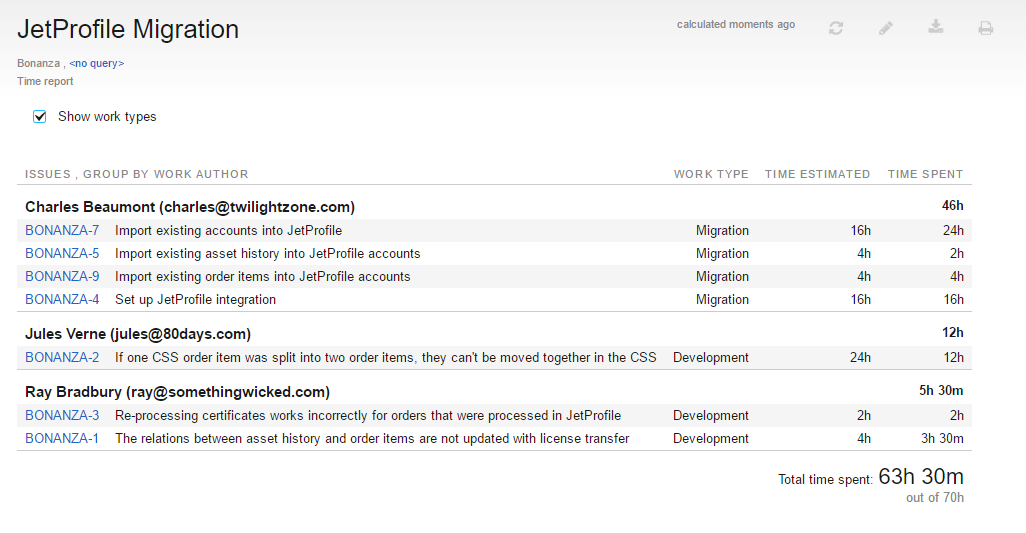Time Report
This report shows the total amount of time spent working on issues in one or more projects. It displays the type of work done and the original estimation. Time spent can be grouped by the type of work done or by the users who performed the tasks.
When you configure the report, you're basically setting a series of progressive filters. These filters limit the report to include only issues that belong to a specific project, match a query, and contain work items from specific authors or with specific work types within a set time frame. What you end up with is a summary of the spent time that was added in work items in the issues that match the filters. The options that you use to group the data determine how the report calculates the total time spent on each line.
When the report is calculated, the following options are available:
Show or hide the Work Type column on the report.
- Toggle the presentation to show a list of work items per issue, per project, or per user (meaning work item author).
When the Group by option is set to Work type or any custom field, all three grouping options are available.
When the Group by option is set to Project, you can group the results per issue and per user.
When the Group by option is set to Work author or Work author and date, you can group the results per issue and per project.
Click the issue ID to open the time tracking tab for the selected issue.
Prerequisites
For best results, configure and use YouTrack according to the following guidelines:
Enable and configure time tracking in each project that you want to show on the report.
Define a set of work item types for each project.
Enter values in the Estimation field for each issue.
Use time tracking to enter work items for each issue.
Settings
Use the following settings to configure this report.
Setting | Description |
|---|---|
Report Name | The name of the report. |
Projects | The projects for which the report is calculated. The projects that are visible in the list are displayed based on your View Project access permissions. |
Issue filter | The Issue filter and Projects settings let you narrow the scope of your report to receive more precise results. The input field supports the same syntax and auto-completion that are available in the search box. |
Work author | Filters issues to show only issues that contain work items that were added by one or more work authors. |
Work type | Filters issues to show only issues that contain work items that match one or more work types. |
Period | The time frame for which issues are displayed on the report. Issues that contain work items with work dates that are included in this date range are shown on the report. |
Group by | Determines which attribute or custom field is used to group values on the report. The Work author, Work type, and Work author and date options group issues based on values that are stored in work items. You can also group results by the values in a custom field, like Assignee or Subsystem or group results by Project. |
Visible to | Sets the visibility for the report. By default, the report is visible to its owner only. |
Example
A report with the following settings displays time tracking data for the current month.
Setting | Value |
|---|---|
Period | This month |
Group by | Work author |
The option to display the Work Type column is enabled.