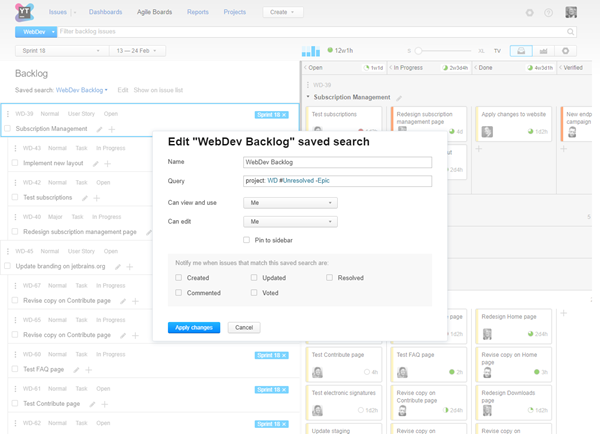Work with a Backlog
A backlog is a set of issues that await planning and implementation. In other words, it is the collection of unfinished work that your development team can build to improve the product. Teams normally prioritize issues in the backlog to determine which issues are addressed in each release cycle.
In YouTrack, the collection of issues that are displayed in the backlog on an agile board is represented by a saved search.
When you create a board, you can either select an existing saved search as the backlog for the board or create a new one. If you choose to create a new saved search, it is assigned the name that you provide in the board settings. The following format is used to generate the search query:
project: <project(s)> has: -{Board <Board Name>} #UnresolvedThat is, the default backlog contains all unresolved issues that are not already assigned to the Board in all of the project(s) on the board.
If you want to show a different set of issues in the backlog, you can edit the saved search or select another saved search as the backlog for your board.
To learn more about the backlog on an agile board, watch this demo:
Edit Backlog Saved Search
If you need to modify the saved search that you use as the backlog, you edit the saved search in the issues list, or you can modify search query directly in the backlog on the board.
When you update the saved search directly in the backlog, you don't have to fumble through the list of saved searches in the issues list to find the saved search that is linked to your board.
To modify the search query in the backlog:
Open an agile board.
Click the
 button to view the backlog.
button to view the backlog.- Click the Edit link next to the name of the saved search. The link is only available if you have permission to edit selected saved search.
- Edit any of the settings that you want to update.
Setting
Description
Name
The name of the saved search.
Query
The saved search query.
Can view and use
All the members of the selected group can view the saved search results.
Can edit
All members of the selected group are allowed to edit the setting of the saved search.
Notification options
Options to enable notifications about the issues that match the saved search. Please note that these settings are applied only to the current user who edit the saved search.
- Click the Apply changes button.
The saved search is updated.
The list of issues in the backlog is refreshed immediately.
Changes that are applied to the list of issues are immediately available to any user who is currently viewing the backlog.
Choose Another Saved Search As the Backlog
You can use any saved search that is available for to as a backlog for your board. This includes saved searches that you have created yourself or have been made visible to a group that you belong to as a member.
To select another saved search as the backlog:
Click the
 button to view the backlog.
button to view the backlog. - Click the name of the backlog and select any available saved search from the drop-down list.
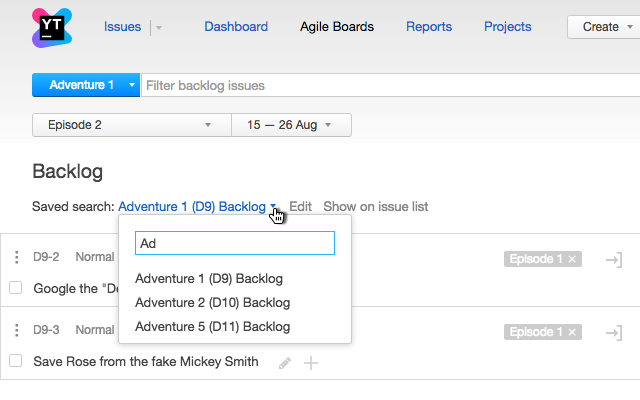
The list of issues in the backlog is updated to match the new saved search.
The new list of issues is immediately available to any user who is currently viewing the backlog.
Prioritize the Backlog
The backlog displays issues in a hierarchical list. Issues that are linked to a parent issue as a subtask are nested underneath their parents. You can reorder your backlog directly on the board to reflect your current prioritization. You can also add subtasks to parent issues directly in the backlog.
To prioritize the backlog on the board:
Click the
 button to view the backlog.
button to view the backlog.Move the pointer over the reorder icon in the upper-left corner of the issue.
- Hold down the mouse button and drag the issue to a new location in the list.
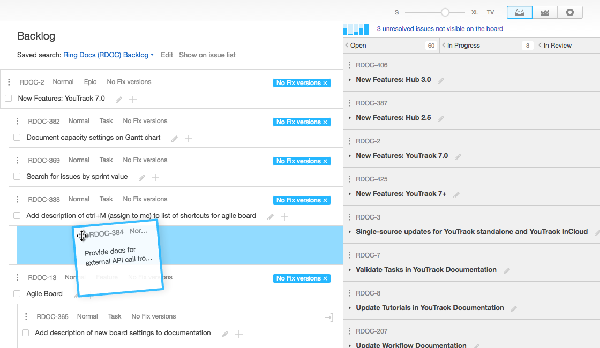
Drop the issue vertically to change its position in the list.
Drop the issue horizontally to change its level in the parent/subtask hierarchy.
Repeat steps 2 and 3 for each issue in the backlog that you want to reorder.
You can also prioritize the backlog in the issues list.
To prioritize the backlog in the issues list:
Click the
 button to view the backlog.
button to view the backlog.- Click the Show on issue list link.
The list of issues that match the saved search that is used for the backlog is displayed in the issues list.
The saved search is set as the search context.
If needed, set the level of detail to Tree view to show the issues in a hierarchical list.
Move the pointer over the reorder icon on the left-most edge of the issue.
Hold down the mouse button and drag the issue to a new location in the list.
When done, the issues in the backlog appear in the specified order when viewed in the Backlog on the agile board.