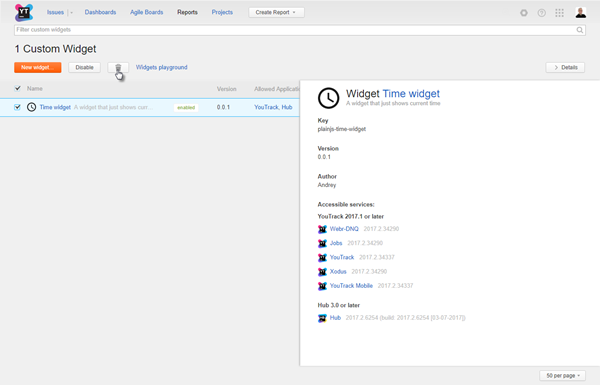Manage Custom Widgets
The Custom Widgets page lets you manage the status of custom widgets in a central location.
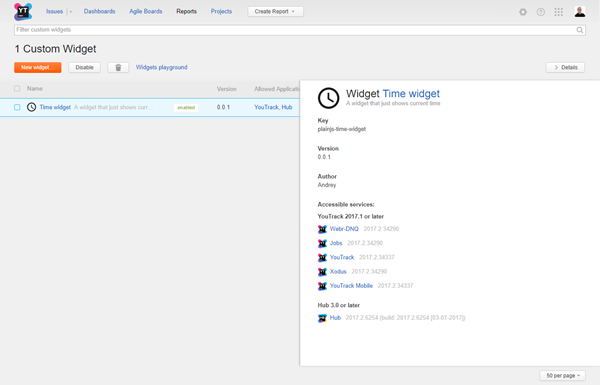
The following attributes are displayed for each widget in the list:
Attribute | Description |
|---|---|
Icon | The image that is shown as the widget icon on the dashboard. |
Name | The name of the custom widget. This attribute is shown in the Add widget drop-down list on a dashboard. The first part of the widget description is shown next to the name. To see the full description, open the Details panel in the sidebar. |
Version | The current version of the custom widget. |
Allowed Applications | A list of the applications that allow the custom widget to pull and display information from a connected service. The complete list of accessible services is displayed in the Details panel. |
Author | The name and email address of the developer who created the widget. |
The following actions are available in the header of the Custom Widget page:
Action | Description |
|---|---|
New widget | Opens the New widget dialog in the sidebar. Here, you can upload a new custom widget to YouTrack. For instructions, see Upload a New Custom Widget. |
Disable/Enable | Toggles the status of all of the selected widgets. For more information, see Disable a Custom Widget. |
Delete | Deletes all of the selected widgets. For more information, see Delete a Custom Widget. |
Widgets playground | Opens the widgets playground page. Here, you can test the functionality of widgets that are under construction. For more information, see Test a Custom Widget. |
Details | Shows and hides the Details panel in the sidebar. |
Upload a New Custom Widget
Before your users can add and use a custom widget on their dashboards, you need to upload it to YouTrack.
To upload a new custom widget:
In the Server Settings section of the Administration menu, select Custom Widgets.
- Click the New widget button.
The New Widget dialog opens in the sidebar.
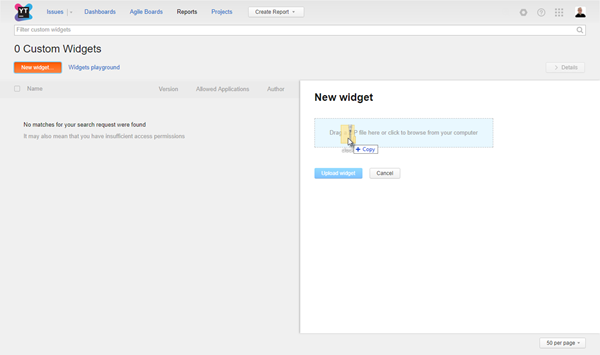
- Drag the ZIP file for the custom widget to the drop zone or click the drop zone to select the ZIP file from your local directory.
YouTrack displays the attributes that are specified in the widget manifest file. This includes a list of all of the services that are accessed by the widget and the supported versions of each application.
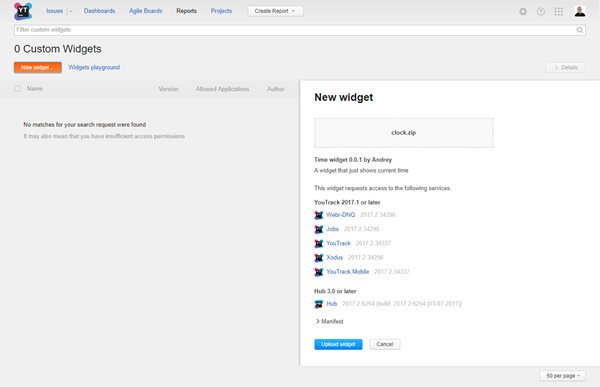
- Click the Upload widget button.
The Custom Widgets page for the new widget opens.
The custom widget is enabled and available for use.
Update a Custom Widget
When you have extended the functionality of a custom widget, you can apply these updates to an existing widget. This means that users can access updated features without having to replace the widgets on their dashboards.
To update an existing custom widget:
In the Server Settings section of the Administration menu, select Custom Widgets.
- Click the name of the widget that you want to update.
The widget profile opens in the Custom Widgets page.
- Click the Update button.
The Upload new version dialog opens.
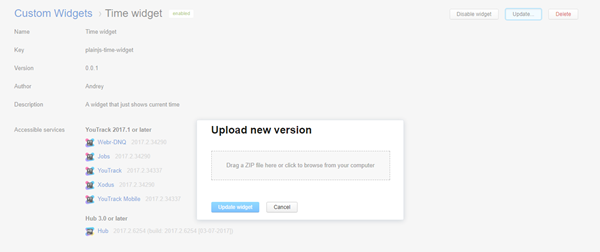
- Drag the ZIP file that contains the updated version of the custom widget to the drop zone or click the drop zone to select the ZIP file from your local directory.
YouTrack displays the attributes that are specified in the widget manifest file. This includes a list of all of the services that are accessed by the widget and the supported versions of each application.
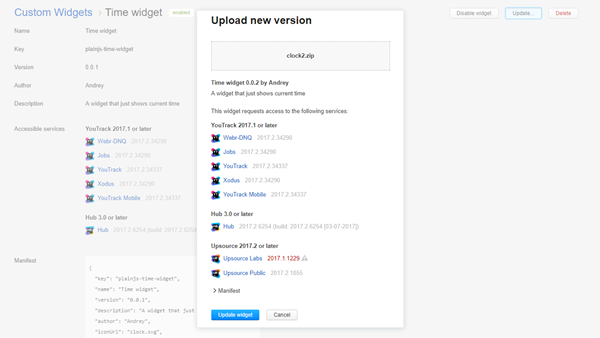
- Click the Update widget button.
Updates are applied to the existing widget.
Any additional functionality that is supported in the new version is immediately available.
Disable a Custom Widget
If you no longer want users to work with a custom widget, but don't want to delete it from YouTrack, you can disable the widget indefinitely.
For example, there are problems or bugs with an existing widget that the developer would like to fix. You can disable the custom widget so users don't experience problems with the current behavior and enable the widget when the problems have been fixed in an updated version.
When a widget is disabled, users who have installed the widget on their dashboards see a message that the widget was not found in the system. The edit and refresh controls are not visible. Instead, users see the option to remove the widget from their dashboard.
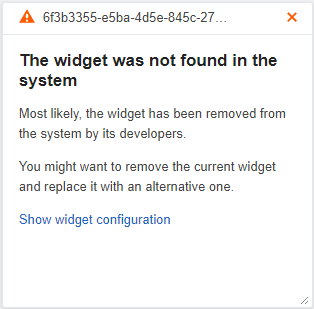
To disable a custom widget:
In the Server Settings section of the Administration menu, select Custom Widgets.
Select the widget or widgets that you want to disable in the list.
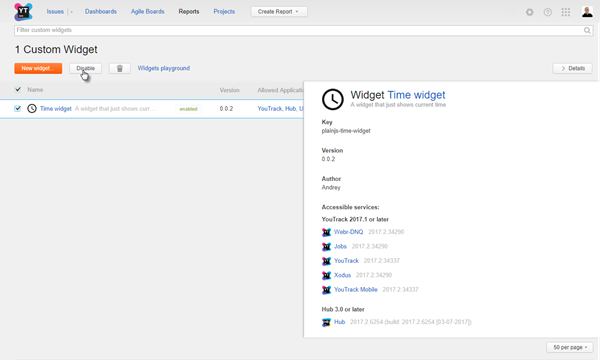
- Click the Disable button.
The selected widgets are disabled.
This action is also available on the profile page for the custom widget.
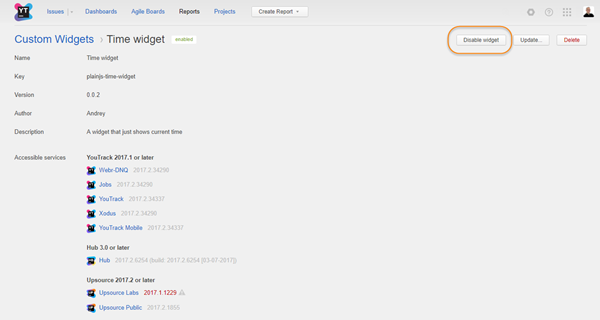
For disabled widgets, the option in the header and widget profile page changes to Enable and Enable widget respectively. Use these controls to reactivate disabled widgets.
Delete a Custom Widget
If you have custom widgets in YouTrack that are no longer supported, you can delete them. For example, when a custom widget displays information from an application that your team no longer uses.
When you delete a widget, users who have installed the widget on their dashboards see a message that the widget was not found in the system. The edit and refresh controls are not visible. Instead, users see the option to remove the widget from their dashboard.