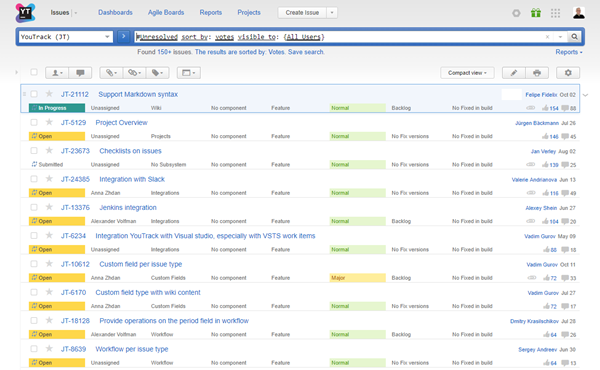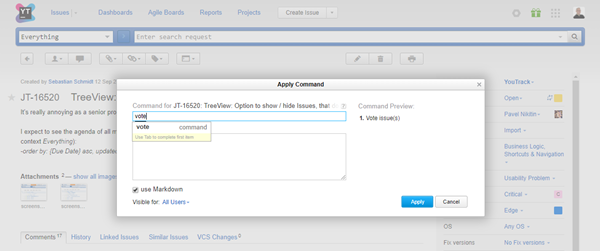Vote for Issues
Votes are one way to measure the popularity of an issue. When you add a vote to an issue, you express your personal support.
Voting in YouTrack is subject to the following limitations:
You can't vote for issues that you reported yourself.
You can only cast one vote for each issue.
To vote for an issue:
From the issue list, click the Vote for the issue icon in the lower-right corner of the issue. In compact view and tree view, expand the issue to show this control.
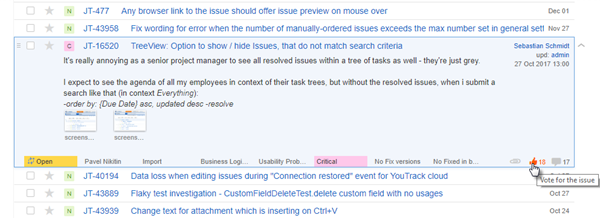
In full page view, click the Vote for the issue icon below the fields pane.
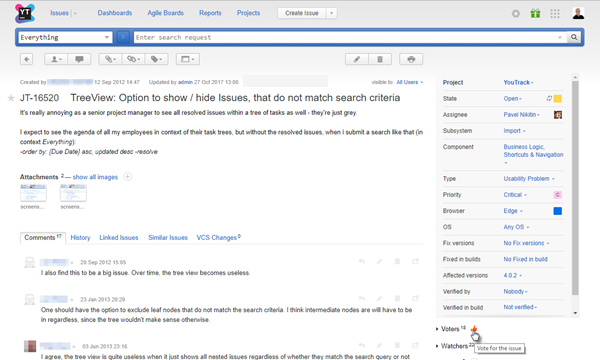
When the One Vote Comment workflow is attached to a project, a vote is automatically added to an issue when you author a comment that contains +1.
You can remove your vote at any time by clicking the Vote for the issue icon a second time or with the command unvote.
Get Notifications for Issues that You Voted For
Your profile includes an option to add the Star tag to issues automatically when you vote for an issue. This lets you receive automatic updates following the same rules that apply to your subscription for the Star tag.
For more information, see Subscribe to Updates for the Issues You Watch.
View the Voters List
If you have the View Voters permission in a project, you can view the list of users who have voted for an issue. The Voters list is only visible in full page view. Simply click the arrow next to the Voters label below the fields pane to expand the list.
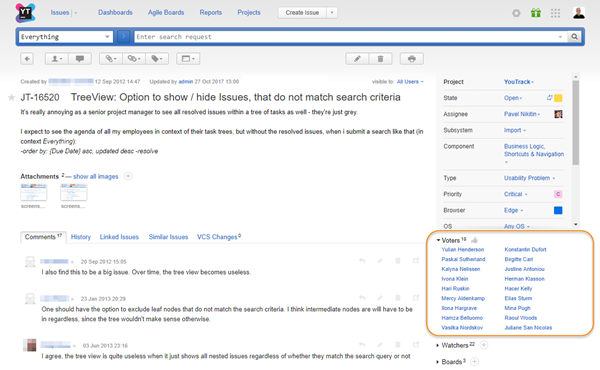
Sort Issues by Votes
If you want to gauge the relative popularity of an issue, you can sort any list of issues by votes. Just add the following sort parameter to the search query:
sort by: VotesThe search results are sorted by the number of votes in descending order.