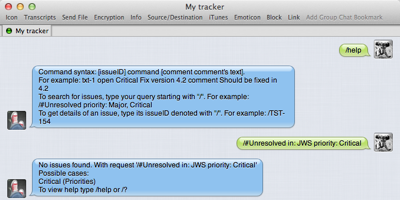Apply Commands over Jabber
With YouTrack, you can not only get notifications from YouTrack in your Jabber client, but also interact with YouTrack via Jabber messages. When you enter a command in your Jabber client, the command is applied to the issue in YouTrack.
The feature that lest you interact with YouTrack in this manner is called the Jabber Bot.
Prerequisites
Before you can use this feature, an administrator must enable Jabber notifications for your YouTrack instance and enable the Jabber bot. For setup instructions, see Enable Notifications over Jabber.
Add your Jabber Account to YouTrack
To enable personal notifications in your Jabber client and use the Jabber Bot to interact with YouTrack, you need to add your Jabber account to YouTrack.
To add your Jabber account:
Access your Profile page in YouTrack (click your avatar and select Profile).
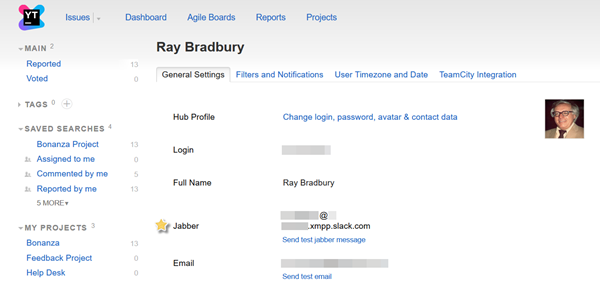
In the input field for Jabber, enter the username of your Jabber account.
- To confirm the setup, click the Send test jabber message link.
— A test message is sent from the Jabber Bot account to your user account in the Jabber client application.
- Click the Save button.
The Jabber account is saved in your user profile.
You can now receive notifications in the Jabber client for updates to issue in YouTrack.
You can apply commands to issues by entering a command in a direct message with the Jabber Bot.
— The Jabber account is saved in your user profile.
Select the Filters and Notifications tab and configure the notifications you want to receive in Jabber.
Apply Commands to Issues
When you interact with the Jabber Bot, you can react immediately when an issue is updated and apply a command as a reply to the notification message.
For example, you receive notification that issue A-118 was updated. In your Jabber client, you reply to this notification with the following command:
assignee me state In testing
The command is applied to issue A-118 in YouTrack.
Enter commands in the following format:
[issueID, issueID, ...] command [comment] <comment's text> If you reply to the notification for a specific issue, you can omit the issue ID.
You can apply a command to one or multiple issues simultaneously. Enter multiple issue IDs separated by commas or spaces. For example,
A-1, A-2, A-5orA-1 A-2 A-5.To add a comment to an issue, use the
commentkeyword. Everything that you enter after the command is added as a comment to the issue.
Additional Commands
Command | Result |
|---|---|
/stat | Jabber Bot sends the current usage statistics for your YouTrack server. |
/help | Jabber Bot sends hints for command syntax and search queries. |