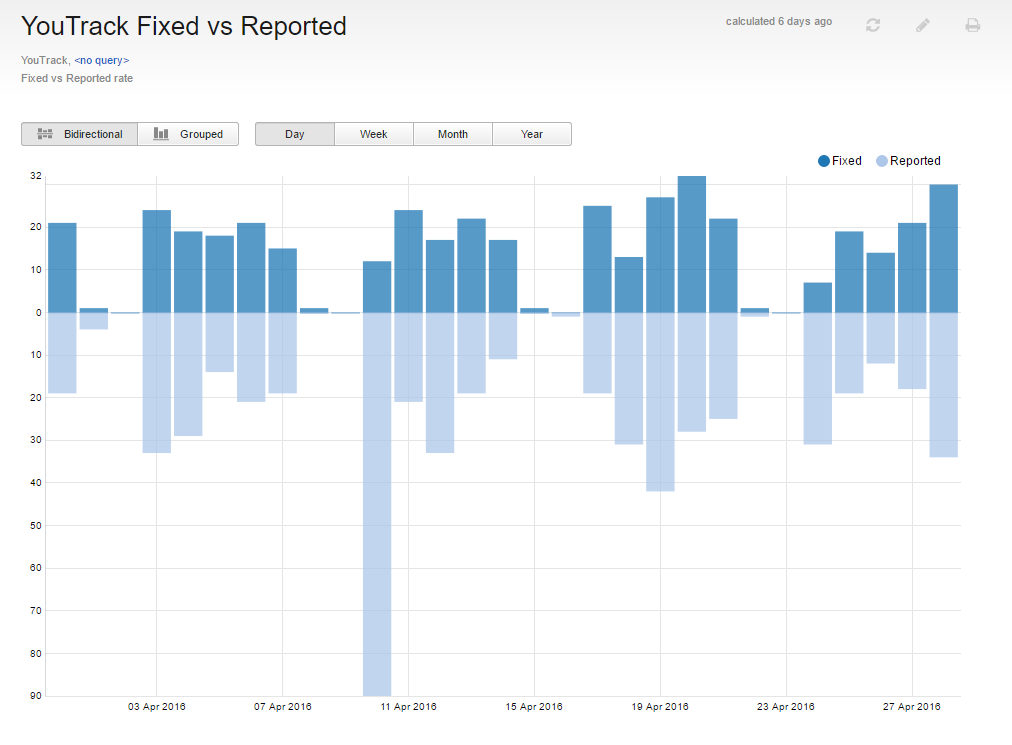Fixed vs Reported Rate
This report compares the number of issues that are reported in one or more projects to the number of issues that were fixed within a specified time frame. The report is pre-configured to use the date when the default State custom field was set to Fixed to calculate the report.
This report is similar to the Resolved vs New/Reopened Rate report, with the following differences:
Additional states that are considered resolved are not included in the calculation of fixed issues. This means that issues that are marked with the states Can't Reproduce, Duplicate, Won't fix, Incomplete, Obsolete, and Verified are not included in the report.
Only issues that were reported in the specified time frame are included in the calculation. Issues that were reopened are not included in the report.
When the report is calculated, you can toggle the presentation to show a biderectional or grouped bar chart. The following options are available on a calculated report:
Move the pointer over a bar to display the time frame the total number of issues that were fixed and reported for the period that is represented by the bar. The time frame that is represented by the bar is also shown.
Select a period to show the total number of issues that were fixed and reported on a daily, weekly, monthly, or yearly basis.
Select a label in the legend to show or hide the corresponding values in the report.
Prerequisites
To use this report, configure each project that you include in the report according to the following guidelines:
Use the default State custom field to identify the current status of each issue.
Assign the value Fixed in this field for issues that are fixed.
The algorithm for this report uses this custom field and value to compare reported and fixed issues. If you use a different custom field or value for issues that are fixed, use the Resolved vs New/Reopened Rate report.
Settings
Use the following settings to configure this report.
Setting | Description |
|---|---|
Report Name | The name of the report. |
Projects | The projects for which the report is calculated. The projects that are visible in the list are displayed based on your View Project access permissions. |
Query | The Query and Projects settings let you narrow the scope of your report to receive more precise results. The search query field supports the same syntax and auto-completion that are available in the search box. |
Period | The time frame for which issues are displayed on the report. |
Automatically Recalculate | Configures periodic recalculation for your report.
|
Visible to | Sets the visibility for the report. By default, the report is visible to its owner only. |
Example
A report with the following settings displays issues that were reported and fixed in the YouTrack project for the previous month. The calculated report is displayed as a bidirectional bar chart. The values are shown for each day of the month.
Setting | Value |
|---|---|
Projects | YouTrack |
Period | Last month |