VCS Integrations
YouTrack lets you set up a connection to a version control system. YouTrack supports direct integration with GitHub, GitLab and Bitbucket.
Connections to other version control systems are supported by the Upsource and TeamCity integrations.
Upsource supports connections to repositories in Git, Mercurial, Perforce, and Subversion.
TeamCity supports connections to repositories in ClearCase, CVS, Git, Mercurial, Perforce, SourceGear Vault, StarTeam, Subversion, Team Foundation Server, and Visual SourceSafe.
You can enable the same features that are described here when an administrator connects your VCS to Upsource or TeamCity and enables the corresponding integration in YouTrack. For more information, see Upsource Integration and TeamCity Integration.
When you integrate YouTrack with a version control system, the following features are enabled:
Reference an issue ID in the comments when you commit updates to the code repository. The VCS integration adds a direct link to the YouTrack issue in the change details.
The comment is automatically added to the list of VCS changes in the activity stream for the issue in YouTrack. Each VCS change includes a direct link to the change details in the code repository. For more information, see Link Issues in VCS Commits.Enter commands in the comments for your commits and pull requests in the VCS. When you push the commit, the command is applied all of the issues that are referenced in the comment. You can use this feature to update the status or add comments to one or more issues without even opening YouTrack. For more information, see Apply Commands in VCS Commits.
(GitHub only) Add links to the repository by pasting commit hashes into the summary, description, comment, or string-type custom field in YouTrack issues.
The page lists all of the VCS projects and repositories that are connected to your YouTrack server.
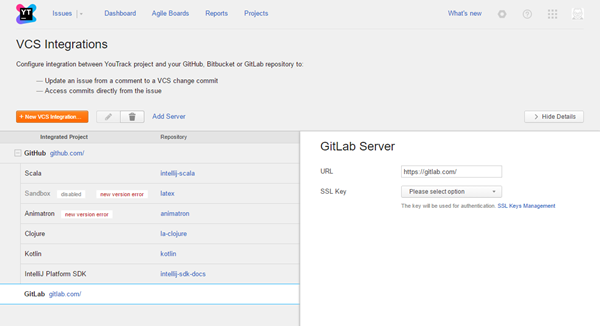
The following actions are available in the toolbar:
Action | Description |
|---|---|
New VCS Integration | Opens the New VCS Integration dialog in the sidebar. |
Disable | Shuts off the connection between the integrated project and the VCS repository. The configuration is not changed and can be enabled at any time. |
Edit | Opens the integration settings dialog in the sidebar for the selected project. |
Delete | Removes the settings for the integrated project from YouTrack. |
Add Server | Opens the New VCS Server dialog in the sidebar. Here, you can add a connection to a hosted VCS server. Use this option to integrate YouTrack with a GitLab Community Edition, GitLab Enterprise, or GitHub Enterprise server. When you connect to a hosted VCS, you can add new VCS integrations that link projects to repositories on the hosted server. For more information, see Self-hosted VCS Servers. |
The general procedure for integrating a VCS consists of the following steps:
Select a repository type.
Enter the token or credentials that authorize access to the repository.
Associate the repository with a YouTrack project.
To learn more about how to set up and use a VCS integration in YouTrack, watch this demo: