Migrate YouTrack Data to External Hub
YouTrack comes with a built-it Hub service. This service handles user and access management for the application.
To switch your current installation of YouTrack to use an external standalone Hub service, you need to migrate the user, access, and project-related data to this external Hub.
For more information about connecting JetBrains team tools to Hub, refer to the Hub documentation.
To migrate data from built-in Hub to an external Hub service:
In the YouTrack instance with the built-in Hub, create a backup of the database.
- Open and log in to the YouTrack migration service:
- To open the migration service, open the and click the Migrate to external Hub link in the information pane on the page.
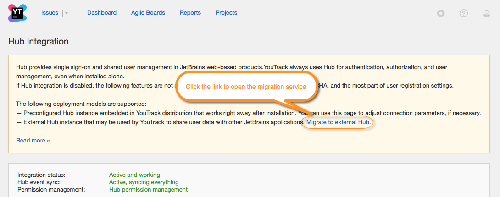
The log in page for the application migration service opens.
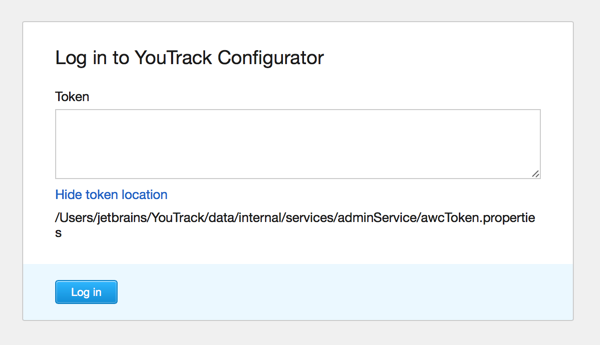
- Log in to the migration service.
To log in to the migration service, you need to prove that you are a system administrator and have access to the file system of the server where the application is installed. To confirm your access rights, the migration service asks for a token that is located on the application server.
Click the Show token location link.
Open the
awcToken.propertiesthat is stored on the server.Paste the token from the file into the Token field.
Click the Log in button.
- To open the migration service, open the and click the Migrate to external Hub link in the information pane on the page.
Enter the base URL of the external Hub server.
Click the Verify URL button.
- Click the Accept button to confirm the request access to the external Hub service.
The migration process starts.
- Review and resolve conflicts (if any were found) and confirm the migration.
The data from the built-in Hub is migrated to the external Hub service.
When finished, the application uses the external Hub service for user and access management.
The built-in Hub service is shut down.