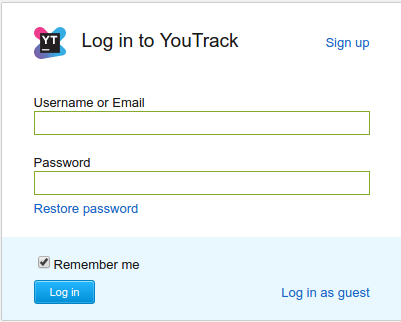Troubleshooting the Hub Integration
This page describes the most frequently encountered problems with the Hub integration and the steps you can take to resolve them.
Connectivity Issues
The most obvious indication that there is a problem with your Hub integration is when users are unable to log in. To determine whether YouTrack can establish a connection to the Hub service, check the login form.
If the connection to Hub is active, the Hub login form is displayed.
If the connection is broken, the native YouTrack login form is displayed.
Hub login form, connection is OK | Native login form, no connection to Hub |
|---|---|
| |
The Connection to Hub metric on the Hub Integration page displays the current connection status. If any of the following status messages are shown, there is a problem with YouTrack that requires the attention of the support team. To resolve any of these issues, submit a support request.
Empty Hub URL
Malformed Hub URL
Wrong Hub URL
YouTrack is not registered in Hub
YouTrack is registered in Hub but its service ID and secret do not match
If any of the following conditions are present, follow the instructions provided to investigate and resolve the problem.
Condition | YouTrack cannot establish a connection to the Hub service. The Connection to Hub status reads Can't connect to Hub or Connection to Hub timed out. When you attempt to log in, you see the message Permission management service (Hub) is unavailable. |
Cause | The Hub service has shut down or is unresponsive. |
Solution | Verify the condition by accessing the built-in Hub service. Click the Hub URL on the Hub Integration page. You can also access the Hub service directly in your web browser. Enter the hostname of your YouTrack instance, followed by /hub. For example, https://youryoutrackhostname/hub. If you are unable to establish a connection, restart the Hub service.
If the problem persists, submit a support request. For faster processing, attach your |
Condition | YouTrack isn't trusted in Hub. |
Cause | In most cases, a user has accessed the list of services that are connected to Hub and has distrusted YouTrack. |
Solution | Access the Services page in Hub and trust the YouTrack service.
|
Condition | Unknown host in Hub URL. |
Cause | The Hub domain name cannot be resolved by your DNS service. |
Solution | Check your network infrastructure or contact your ISP. |
Hub Event Sync Issues
Under normal conditions, the Hub event sync status is Active, syncing everything. If any of the following conditions are present, follow the instructions provided to investigate and resolve the problem.
Condition | The Hub event sync status reads Not started. |
Cause | There is a problem with your installation. |
Solution |
Condition | The Hub event sync status reads Initialization error or Incompatible Hub server detected. |
Cause | There is either a problem with your installation or the Hub version is incompatible with YouTrack. |
Solution | Check that you are using the most recent release version.
|
Permission Management Issues
Under normal conditions, the Permission management status is Hub permission management. If the status displays YouTrack permission management, submit a support request.
Broken Data Mappings
Data mapping is a virtual connection between objects that are stored in the YouTrack and Hub databases. For example, each user has two user profiles. For application features to work properly, these profiles must be linked.
Diagnostic routines check all mappings for consistency and offers quick fixes for any problems they encounter.
Condition | Users report problems with access in one or more projects. |
Cause | There are users who have been added to or removed from groups or other changes that were applied in YouTrack that are not mapped to the Hub database. |
Solution |
|