Work with Sprints
In Scrum development, a sprint is a set period of time during which a predetermined set of tasks must be completed and made ready for review.
On an agile board in YouTrack, a sprint is simply a set of active tasks that you can manage in a visual manner. You can create and schedule sprints to follow a Scrum development methodology or use unscheduled sprints to follow your own agile practice.
To learn more about sprints on an agile board, watch this demo:
Scheduled Sprints
When you create a sprint, you have the option to assign the sprint a start and end date. This lets you set up a series of time-boxed efforts to monitor improvements in your development process. Scheduled sprints are a common component of Scrum development, and let you compare your progress on the burndown chart from sprint to sprint.
You can schedule sprints for any duration. Traditionally, sprints last anywhere from two weeks to 30 days.
Unscheduled Sprints
If you don't want to follow a Scrum methodology, just ignore the Schedule setting. All agile boards use a sprint to display the set of active tasks, but you can configure a board to use a single, unscheduled sprint. In effect, no sprints. This is commonly used by teams that follow a Kanban methodology.
You can also set up a series of unscheduled sprints. Every time you redefine your working process or change priority, start a new sprint to reset the board and focus on your current efforts.
Archived Sprints
When a sprint is no longer relevant to your current efforts, you can archive it.
Archived sprints are removed from the list of sprints in commands and suggestions for query completion. You can still reference an archived sprint in a search query, but you won't see it suggested in the drop-down list.
The Current Sprint
YouTrack automatically detects the current sprint for each agile board. The name of the current sprint is shown in bold in the sprints drop-down list.
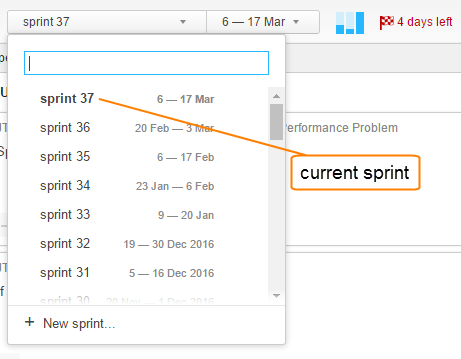
When you open an agile board from the drop-down list, the board opens to the sprint that was most recently displayed. You can access the board and display the current sprint automatically by linking to the board in the following format:
youtrack-base-URL/agiles/<board-ID>You can reference the current sprint in search queries and commands. This feature is especially useful in reports. When you reference the current sprint in the search query, you can create reports that track your current efforts automatically. For example, the query that displays issues for the current sprint on the agile board that is used by the YouTrack development team is:
Board YouTrack: {Current sprint}For more information, see Board.
The command that we use to assign an issue to the current sprint on the same board is:
Board YouTrack Current sprintFor more information, see Boards.
YouTrack uses the following logic to identify the current sprint:
YouTrack finds the collection of sprints that belong to the agile board, excluding archived sprints.
It then looks for sprints that are not finished, including unscheduled sprints. If YouTrack finds more than one unfinished sprint, the sprint with the earliest start date is set as the current sprint. If there are multiple unfinished sprints with the same start date, the sprint with the latest end date is set as the current sprint.
If all of the sprints in the collection are unscheduled, the sprint with the earliest creation date is set as the current sprint.
If you find that YouTrack doesn't automatically detect the sprint that you want to use as the current sprint, consider the following actions:
Reschedule sprints with overlapping start and end dates and avoid scheduling multiple sprints with the same start date.
If you have an unscheduled sprint that is selected instead of the scheduled sprint that you consider to be current, archive or delete the unscheduled sprint.
If you only use unscheduled sprints, and the sprint you want to use as the current sprint is not selected automatically, archive all of the sprints you want to exclude from the selection.