Request Password Changes
As an administrator, you can require that specific users change their passwords. This action is available in the Hub account for each user.
This operation applies to single user accounts. If you want to require password changes for multiple users, you must access each user profile separately.
The option to request a password change is only visible when viewing Hub accounts for other users. You won't see this option for your own account. If you want to change your own password, use the Reset password option on the login page.
The password change request only requires that the user change the password for the Hub account login. Passwords for logins from other authentication modules are not affected.
There are many cases where you might consider forcing a user to change a password. For example, you become aware that a user has shared the password for a Hub login with other members of the organization. You can force this user to change the password and encourage this user to keep this information private.
You might also encounter users who use the same password for everything. If there's a major security breach for another service and the passwords were compromised, forcing password changes can help keep your Hub accounts secure.
To force a user to change their password on next login:
From the Access Management section of the Administration menu, select Users.
Click the Full Name link of the user account for which you want to require a password change. Use the filter in the header to find users that match specific attributes.
In the Logins section of the page, locate the login for Hub.
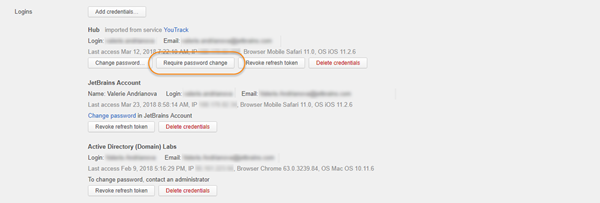
- Click the Require password change button.
The password change request is registered in Hub.
The selected user is required to change the password for the Hub account upon the next login attempt.
The Require password change option is disabled until the user logs in to the Hub account with a new password.