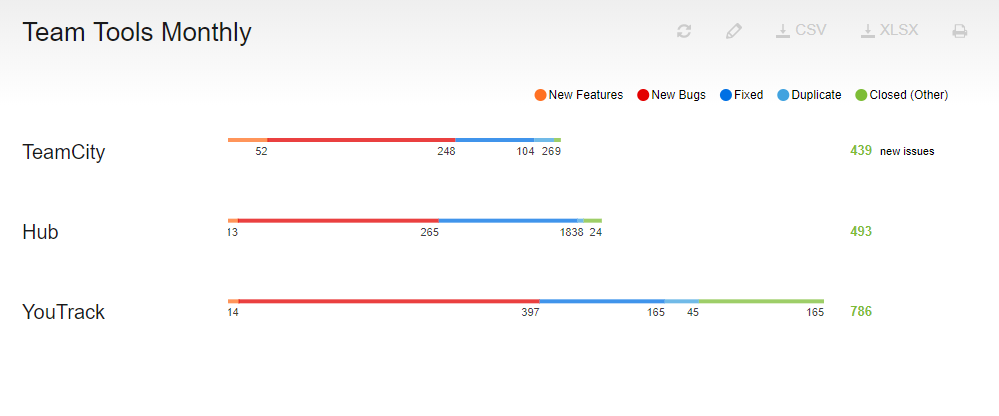Advanced Issues per Project
This report is similar to the Issues per Project report, with a few more bells and whistles. This report shows the total number of issues for any set of projects that were created and resolved within a specified time frame. The results are displayed on a bar chart that groups issues by a set of pre-defined types. Two bars are displayed for each project:
The first bar represents new issues. By default, this bar displays issues for bugs and features that were created in the specified time frame.
The second bar represents resolved issues. By default, this bar displays issues that were fixed, marked as duplicates, or closed in the specified time frame.
When the report is calculated, the following option is available in the bar chart:
Select an issue type in the legend to show or hide the corresponding values in the report. The total number of new and resolved issues is updated to exclude the hidden values.
Settings
Use the following settings to configure this report.
Setting | Description |
|---|---|
Report Name | The name of the report. |
Period | The time frame for which issues are displayed on the report. |
Projects | The projects for which the report is calculated. The projects that are visible in the list are displayed based on your Read Project Basic access permissions. |
Issue filter | The Issue filter and Projects settings let you narrow the scope of your report to receive more precise results. The search query field supports the same syntax and auto-completion that are available in the search box. |
Can view and use | Sets the visibility for the report. By default, the report is visible to its owner only. |
Can edit | Determines who has permission to view and edit the report settings. |
Color settings | Assigns a color to the values that are displayed on the report. Click a color to select a different color. |
Default query settings | Displays the query that is used to filter which issues are assigned to each value on the report. Click the pencil icon to change the query for each value. You can set the query that is used for each project independently. |
Example
A report with the following settings displays the number of new and resolved issues for the current month in the selected projects.
Setting | Value |
|---|---|
Period | This month |
Projects | TeamCity, YouTrack, Hub |
Query | Empty |