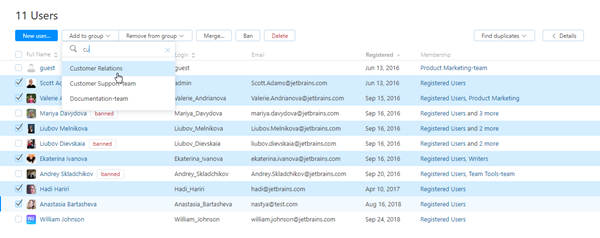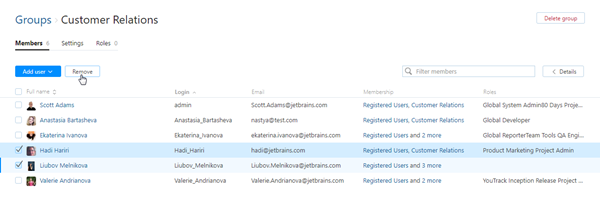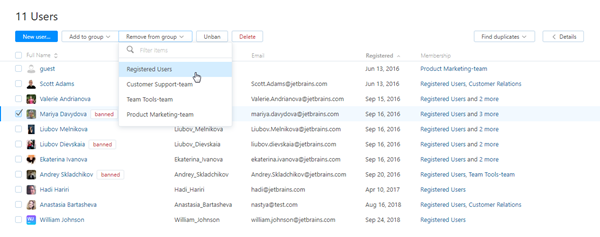Add and Remove Members
A group all by itself isn't all that special. It's the users who belong to the group and the access they are granted as a result of their membership.
You manage which users belong to a group on the Members tab of the group profile page.
Add a User to a Group
You can add single user accounts to a group. The user account is granted access permissions that are assigned to the group.
To add a user to a group:
Open the page.
Locate the target group and click its name to open its profile.
On the Members tab, click the Add User button.
- Select a user account to add to the group. To filter the list, start typing a user name.
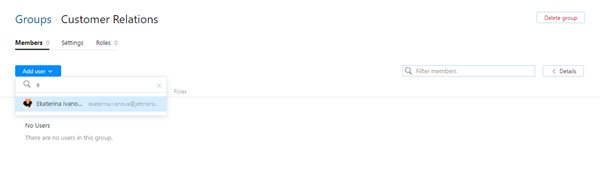
The selected user account is added to the group and inherits all of the access permissions from the group.
Add Several Users to a Group
You can select multiple user accounts and add them all to a group at once.
To add several users to a group:
Remove Users from a Group
You can remove user accounts from a group. Any access permissions that are granted to this group are revoked from the user accounts.
You can remove users from a group on the group page or the list of users.