Hub Auth Module
The Hub authentication module is the default authorization scheme for managing user account credentials. This module is built into your YouTrack installation and enabled by default.
The settings of this authentication module let you control how user manage their Hub credentials.
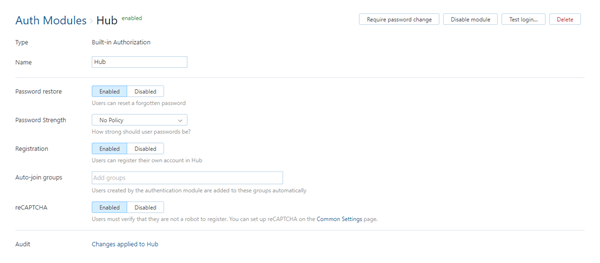
Settings
The settings are configured automatically when you install YouTrack with a built-in Hub service.
Setting | Description |
|---|---|
Type | Displays the type of service that is enabled for authentication in Hub. Built-in Authorization means that this module is a part of YouTrack and is not installed separately. |
Name | Stores the name of the authentication module. Use this setting to distinguish this module from other authentication modules in the Auth Modules list. |
Password restore | Enables the option for users to reset a forgotten password. When enabled, YouTrack sends an email message with a link to restore their password to users who request a password reset. |
Password strength | Stores the password policy setting applied to Hub accounts. For more information about password strength and security, see Set a Password Policy. |
Registration | Enables the creation of accounts for users who register themselves in YouTrack. If you disable this option, only users with existing YouTrack accounts are able to log in. |
Audit | Links to the Audit Events page. There, you can view a list of changes that were applied to this authentication module. |
Registration Settings
When the Registration option is enabled, there are additional settings that you can use to manage users who register their own accounts in YouTrack.
Setting | Description |
|---|---|
Auto-join Groups | Automatically adds new users to groups when they register their own accounts in to YouTrack. You can select one or more groups. New users that auto-join a group inherit all of the permissions that are assigned to this group. |
reCAPTCHA | Enables the use of reCAPTCHA on the registration page. This feature protects your installation from registration bots. |