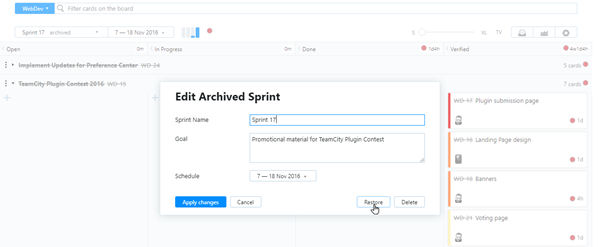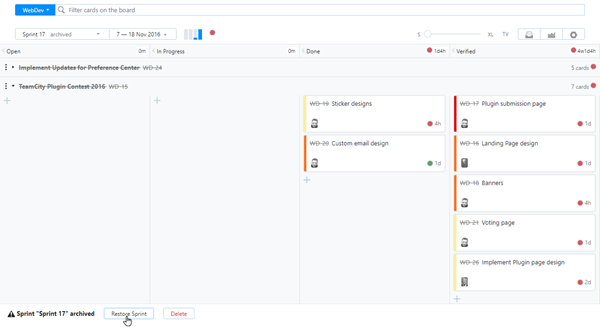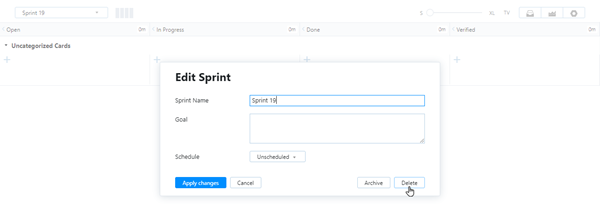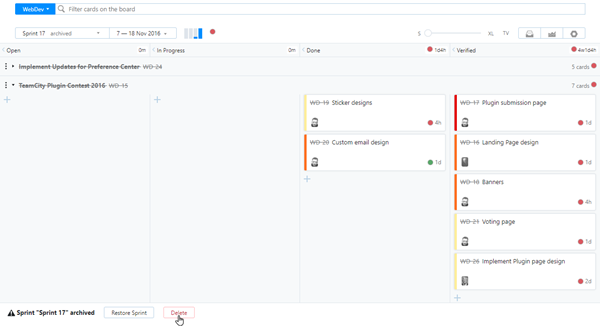Manage Sprints
If you follow a standard Scrum development process, you'll add new sprints to your agile board on a regular basis. To participate in the activities that are scheduled for the current sprint, members of your project team can select the current sprint from the drop-down list in the header.
No matter how smoothly you manage your process, the time will come when you need to make a change or two. YouTrack gives you several options for managing sprints after they have been created:
If you need to extend the deadline, you can edit the sprint.
If a sprint is no longer relevant to your current efforts, you can archive it.
If a scheduled sprint was later abandoned, you can delete it.
Follow the instructions on this page to keep your sprints in working order.
Permissions
If the sprints are not linked to the values for a custom field, no special permissions are required. You only need to be a member of a group that is allowed to view and use the board and edit the board settings. Boards that link sprints to values in a custom field require additional permissions For details, see Managing Sprints on Version-based Boards.
Edit Sprint Properties
Sprints don't have a long list of properties to work with. They only have a name, a goal, and a schedule. Of these properties, only the name is required.
None of these properties, however, are fixed. If you need to update any of these values at any time after the sprint was created, you can edit the sprint properties freely.
To edit a sprint:
Click the Agile Boards link in the header.
Select your agile board in the drop-down menu.
Click the sprint selection menu.
Click the edit icon next to the sprint that you want to archive.
The edit icon only appears when you move your pointer over an item in the list.
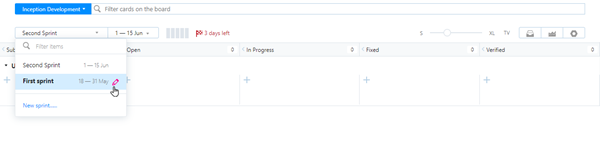
The Edit Sprint dialog opens.
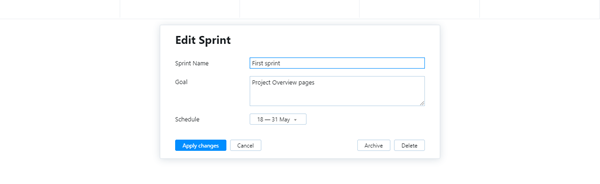
Update the properties that you want to change. You can edit the sprint name, goal, and schedule.
Click the Apply changes button.
Your changes are applied to the sprint.
Archive a Sprint
When a sprint is no longer relevant to your current efforts, you can archive it. Archived sprints appear in a separate section of the sprint selection menu on the agile board.
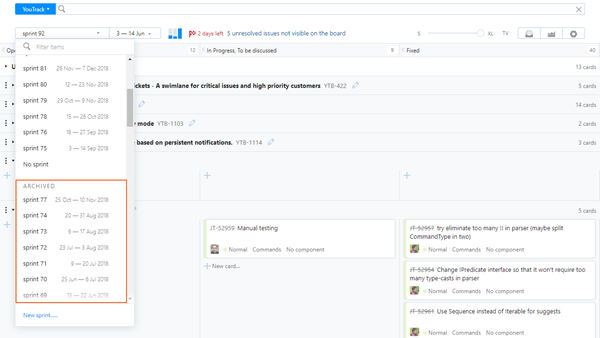
Archived sprints are removed from the list of sprints in commands and suggestions for query completion. You can still reference an archived sprint in a search query, but you won't see it suggested in the drop-down list.
To archive a sprint:
Click the Agile Boards link in the header.
Select your agile board in the drop-down menu.
Click the sprint selection menu.
Click the edit icon next to the sprint that you want to archive.
The Edit Sprint dialog opens.
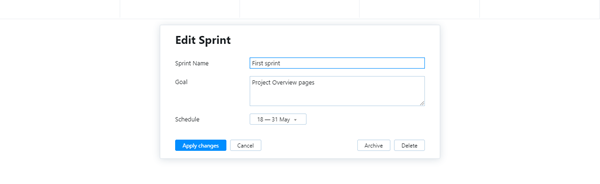
Click the Archive button.
The sprint is archived.
The sprint is moved to the ARCHIVED section in the sprint selection menu.
When selected, the word archived is shown next to the sprint name in the sprint selector. Additional options for restoring or deleting the sprint are shown in the agile board footer.
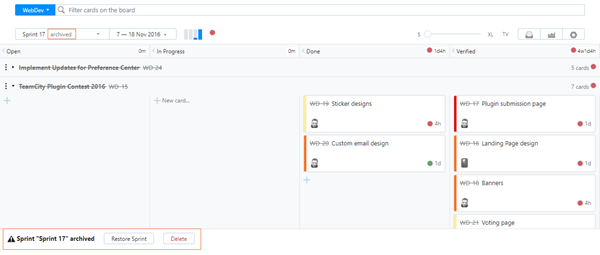
Restore an Archived Sprint
Any sprint that has been archived can be restored. When restored, the side-effects that apply to archived sprints are removed.
The sprint once again appears in suggestions for commands and query completion.
The sprint is grouped with other active sprints in the sprint selection menu on the board.
You might choose to restore a sprint when, for example, you decide to postpone the start date for your next sprint and have already archived the current sprint. In this case, you can restore the archived sprint and update its properties to extend the sprint deadline.
To restore a sprint:
Click the Agile Boards link in the header.
Select your agile board in the drop-down menu.
Click the sprint selection menu.
Perform either of the following actions:
Delete a Sprint
If, for example, you have abandoned the efforts that are associated with a specific sprint, you can delete it. Deleting a sprint removes the entity completely from the database. After deletion:
The sprint is no longer available for commands and search queries.
References that associate issues with the sprint are also deleted.
Deleting a sprint is a permanent operation that cannot be undone. You should only delete a sprint when you are absolutely certain that you don't need to retain any records that a set of issues were ever assigned to it.
To delete a sprint:
Click the Agile Boards link in the header.
Select your agile board in the drop-down menu.
Click the sprint selection menu.
Perform either of the following actions:
Managing Sprints on Version-based Boards
Version-based boards are configured to link sprints to values for a custom field that stores a version type. Many of the changes that can be applied to sprints on the agile board are automatically synchronized with the set of values in the linked custom field. Changing the name of a sprint also updates the name of the value that is stored in the linked field.
When the following changes are applied to a sprint, the corresponding value in the linked field is updated as well:
Changing the sprint name updates the name of the corresponding value in the linked field.
When a user archives a sprint, the Archived setting for the corresponding value in the linked custom field is enabled.
When a user deletes a sprint, the value is deleted from the set of values for the linked field. The value is cleared from any issues that store the deleted value.
To update sprints for other board types, you only need to be a member of a group that is allowed to view and use the board and edit the board settings. On a version-based board:
You need to be the owner of the board.
You must have permission to update the set of values for the linked field in all of the projects that use the field.
This is because the changes to sprints are applied to the values that are stored in the linked field in all of the projects that use it. If your board is configured to link sprints to a custom field, these requirements are shown in the dialogs that let you manage sprints.
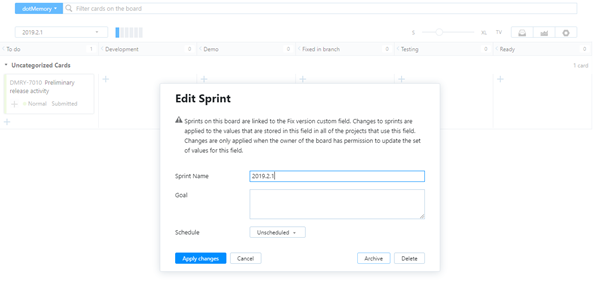
To learn more about version-based boards, see Link Sprints with Fix Versions.