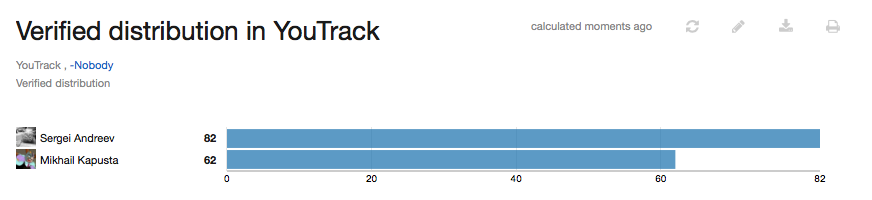Verified Distribution
This report shows the number of issues that transitioned to a verified state within a specified time frame. To match the built-in filter, the value in a field that stores a state type must change from any value to a value that contains the case-insensitive strings verify or verifi.
This report is designed specifically to track issues that are verified by a quality assurance team.
Prerequisites
To use this report, check the projects you want to track for the following criteria:
Each project uses the same custom field field to store a
statetype.The set of values for the
state-type field contains one or more values that match the built-in filter. The default set of values for the State field includes the value Verified. Values like Without Verification also match the filter.
If you want to generate a report that shows the distribution of issues for each user who verified the issue, you have a few options:
Assign each issue to the user who verifies the fix and select Assignee for the Group by setting.
Use a dedicated custom field to store the user who verifies the fix. For example, Verified by. Then select this field for the Group by setting.
Settings
Use the following settings to configure this report.
Setting | Description |
|---|---|
Report name | Assigns the report a name. |
Projects | Filters the report to display issues from specific projects. The list is limited to projects in which you have the Read Project Basic permission. |
Issue filter | Filters the report to display issues that are returned by the specified query. The input field provides the same syntax and auto-completion options that are available in the search box. |
Period | Filters the report to show only issues that transitioned to a verified state within the selected time frame. |
Automatically Recalculate | Configures periodic recalculation for your report.
|
State | Sets which field is analyzed for changes in value. The built-in filter looks for changes from any value to a value that contains the case-insensitive strings |
Group by | Determines which custom field or issue attribute is used to group values on the report. For example, you can group issues by assignee or by project. |
Sort order | Sorts the values in the attribute or custom field that is used for the Group by setting. By default, items are sorted by count in descending order. This shows the value that has the highest distribution at the top of the list. |
Can view and use | Sets the visibility for the report. By default, the report is visible to its owner only. |
Can edit | Determines who has permission to view and edit the report settings. |
Example
A report with the following settings displays the total number of issues that were verified last month by each QA Engineer.
Setting | Value |
|---|---|
Projects | YouTrack |
Query | -Nobody (excludes issues that store an empty value in the Verified by field) |
Period | Last Month |
Group by | Verified by |