Atlassian Jira Auth Module
This authentication modules lets users log in to YouTrack with their Jira accounts.
Enable Jira Authentication
To allow users to sign in to YouTrack with their Jira accounts, enable a Jira authentication module.
To enable Jira authentication:
tip
Requires permissions: Low-level Admin Write
In the Access Management section of the Administration menu, select Auth Modules.
From the Add Module drop-down list, select Atlassian Jira.
The Add Module dialog opens in the sidebar.
In the Add Module dialog, enter values for the following settings:
Field
Description
Name
Enter a name for the authentication module.
Server URL
Enter the server address of the Jira instance. For example,
https://mycompany.com/jira.The Jira authentication module is created, enabled, and configured automatically.
The Auth Modules page displays the settings for the Jira authentication module. For additional information about the settings on this page, see Settings.
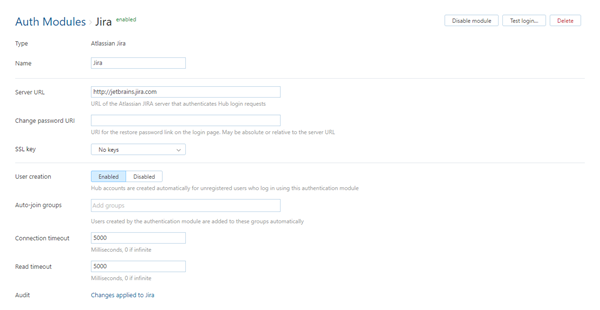
Users can log in to YouTrack with their Jira credentials.
Test the Connection
To verify that the authentication module is connected to your Jira instance, test the connection.
Click the Test Login button.
In the Test Authentication dialog, enter the credentials of a user who is stored in your Jira instance:
In the Login field, enter the
domainusername.In the Password field, enter the
password.
Click the Test Login button.
YouTrack searches for the specified user account in the Jira instance. If the user is found, a success notification is displayed. If you get an error, check your user credentials and server URL.
Settings
The settings are configured automatically when the module is added to YouTrack. You do not have to change these settings. To configure the options that define how YouTrack treats new user accounts with Jira credentials, see Additional Settings.
Field | Description |
|---|---|
Type | Displays the name of the application or service that is enabled for third-party authentication in YouTrack. |
Name | Stores the name of the authentication module. Use this setting to distinguish this module from other authentication modules in the Auth Modules list. |
Server URL | Stores the URL used to authenticate a login request in YouTrack. |
Change Password URI | Stores the URL of the page used to manage change password requests for a Jira account. |
SSL key | Select an SSL key to encrypt the connection between YouTrack and the Jira service. For more information about managing SSL keys in YouTrack, see SSL Keys. |
Additional Settings
These settings let you manage YouTrack account creation and group membership, and to reduce the loss of processing resources consumed by idle connections.
Option | Description |
|---|---|
User creation | Enables creation of YouTrack accounts for unregistered users who log in with an account that is stored in the connected authorization service. YouTrack uses the email address to determine whether the user has an existing account. |
Auto-join groups | Adds users to a group when they log in with an account that is stored in the connected authorization service. You can select one or more groups. New users that auto-join a group inherit all of the permissions assigned to this group. |
Connection timeout | Sets the period of time to wait to establish a connection to the authorization service. The default setting is 5000 milliseconds (5 seconds). |
Read timeout | Sets the period of time to wait to read and retrieve user profile data from the authorization service. The default setting is 5000 milliseconds (5 seconds). |
Audit | Links to the Audit Events page in YouTrack. There, you can view a list of changes that were applied to this authentication module. |