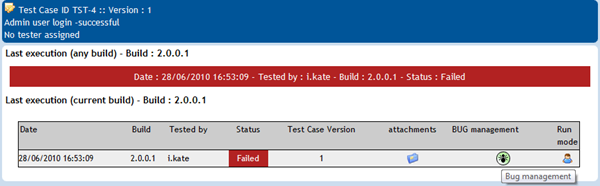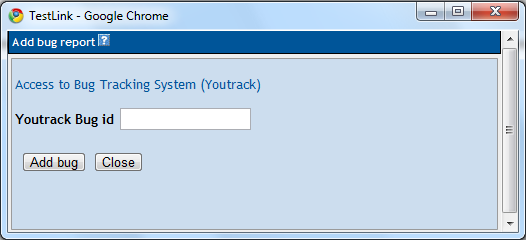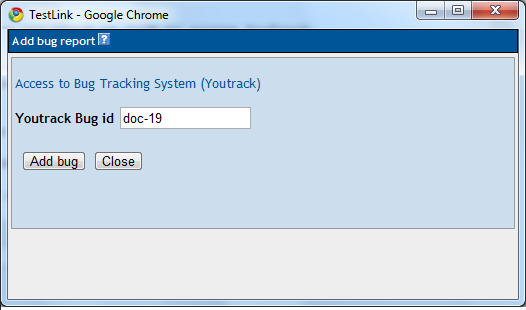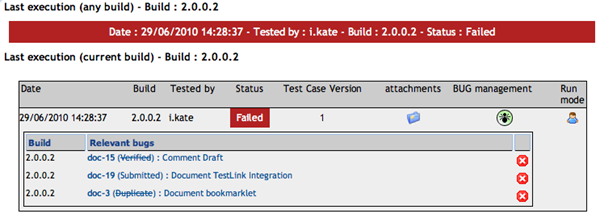TestLink Integration
Last modified: 17 December 2019
note
As long as the configuration is provided by TestLink developers, they can change the template at any time without notification. Check your configuration with the TestLink configuration example.
note
There was a known issue with the sample configuration that was provided by Test Link. The sample used invalid closing tags for comments. If you encounter a problem, check the closing tags for slashes. You can also safely delete all of the comments from the sample.