Default Workflows
YouTrack provides several default workflows that cover the most general use cases. For example, workflows that automatically assign an issue to a subsystem owner or process duplicate issues.
Many default workflows are auto-attached. These workflows are attached automatically to all new projects.
Edit Default Workflows
You can customize the default workflows to support your actual use cases like any other workflow on your YouTrack server. For each workflow on the Workflows page, the date of the most recent change and the change author are displayed in the Last Modified column.
Restore Default Workflows
If needed, you can roll back default workflows to their initial state with the restore options on the Workflows page.
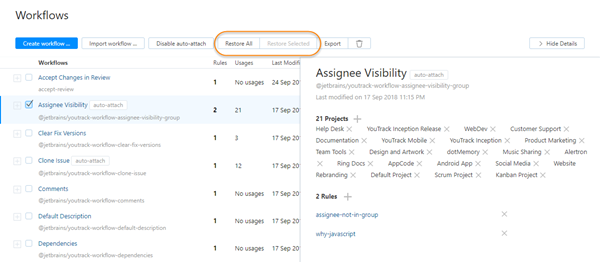
The following options are available:
Option | Description |
|---|---|
Restore All | Reverts changes to all default workflows. |
Restore Selected | Reverts changes to all of the selected default workflows. |
When you upgrade YouTrack, updates are only applied to default workflows that have not been modified. If you want to apply updates to an edited workflow, use the Restore All or Restore Selected option. These options overwrite the default workflows with the definitions that are stored on the YouTrack server. Any changes that you have made to default workflows are lost. If you wish to keep your changes, make a copy of the default workflow with another name before you restore the default workflow definitions.
Default workflows that were customized prior to version 2017.3 are preserved as written in the MPS-based workflow programming language. If, however, you restore the default workflow, your custom version of the MPS workflow is removed and replaced with the default definition in JavaScript.