Getting Started
If you're new to YouTrack, here are a few tips to help you find your way around.
Main Navigation
When you first log in to YouTrack, you'll find the main navigation at the top of the page.
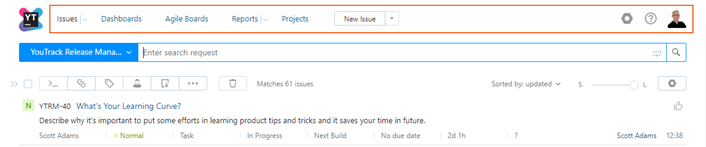
These links and icons help you access different pages in the application. The visibility of links and icons are based on the permissions that are available to your user account. For example, if your account does not have the Read Project permission, you do not see the Projects link in the main navigation. The visibility of options in the Administration menu is also based on the permissions that are available to your user account.
Search Bar
The next thing you'll notice is the search bar.

Use this feature to find issues in YouTrack. The search bar has two controls: the Search Context list and the Search Box. These controls help you locate just the issues you want to find.
To learn how to use the search box, see Search.
To learn how to use the search context, see Search Context.
The Issues List
Under the search bar, you see a list of issues.
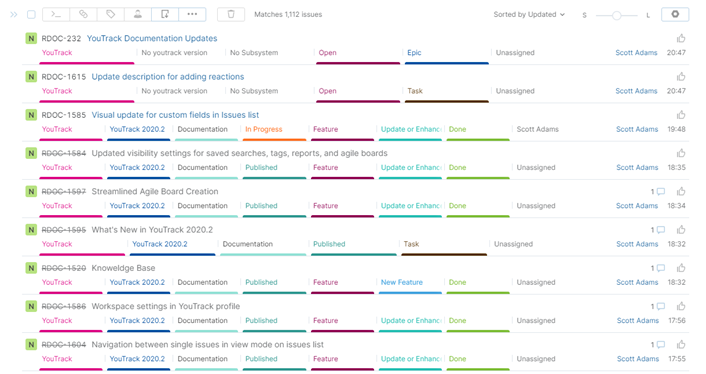
All of the issues that match the search criteria are shown in this list. When you enter a search query, the list is updated.
The Issues list has a toolbar that lets you apply specific actions to one or more issues. For example, you can select the checkbox for multiple issues in the list and click the Add tag button to add a tag to all of the selected issues at once.
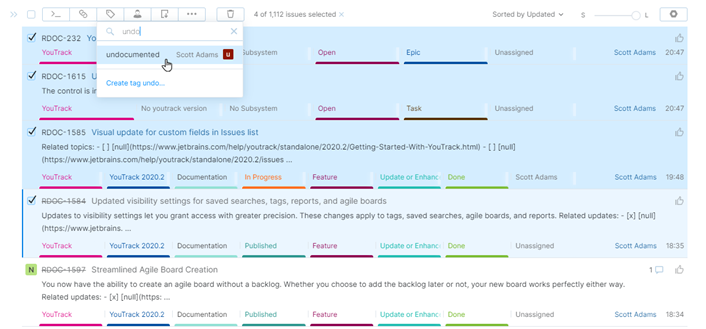
The toolbar also has a control that lets you set the level of detail for issues in the list. To expand the level of detail for a single issue, click the Expand issue arrow to the right of the issue.
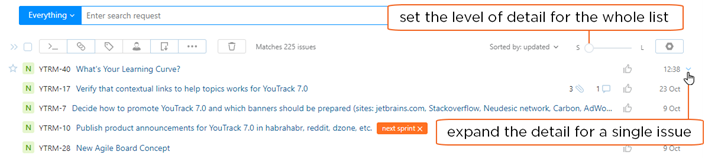
For a detailed overview of the controls that are available in the Issues list, see The Issues List.
To learn more about working with issues, see Issues.
Sidebar
To the left of the Issues list, you have a sidebar.
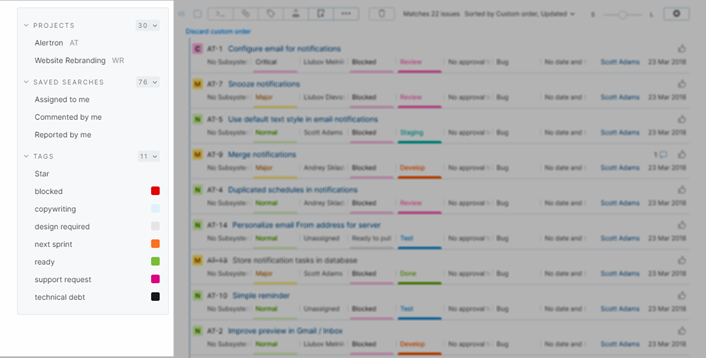
The sidebar gives you quick access to issues in your favorite projects, and shows issues that match your favorite saved searches and tags. Use the sidebar to store shortcuts for frequently used search criteria and tags that are most relevant to you.
To learn how to customize the items that you see in the sidebar, see Sidebar.
Single Issue View
YouTrack provides a view for single issues that shows all of the information related to an issue. To show an issue in this view:
Click the ID or summary link in the Issues list.
Select the checkbox for an issue and press Enter.
To learn more about this view, see Single Issue View.