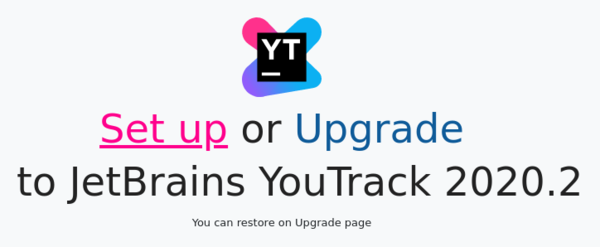ZIP Installation
The YouTrack ZIP distribution is available for download on the JetBrains website.
The YouTrack ZIP is a cross-platform distribution. You can use this distribution to install and run YouTrack on Linux, macOS, and Windows.
The procedure for installing YouTrack with this distribution is similar for all operating systems. All you need to do is select the appropriate application and run the script that is supported by your operating system.
Operating System | Application | Script |
|---|---|---|
Linux | Command Line Interface | youtrack.sh |
macOS | Terminal | youtrack.sh |
Windows | Command Prompt | youtrack.bat |
To install YouTrack Standalone with a ZIP distribution:
Download the ZIP distribution from the JetBrains website.
Create a directory on your server to use as the home directory for YouTrack Standalone. Extract the files from the ZIP archive and select this directory as the destination folder.
In a command-line interface, change the directory to
<YouTrack home directory>/bin.Enter a command to start the installation:
If you enter
./youtrack.sh run, the console is blocked until the service is stopped.If you enter
./youtrack.sh start, the console is only blocked during the startup process.
If you do not have a web browser installed on the host machine, follow the command with the
--no-browseroption. For example,./youtrack.sh start --no-browser.Continue with the installation in the web-based Configuration Wizard.
If you have a browser installed on the host machine, the Configuration Wizard opens automatically.
If you do not have a web browser installed on the host machine, open the URL of the wizard in a web browser on another workstation. The wizard URL is printed in the console output:
JetBrains YouTrack <version> will be available on [<YouTrack Base URL>/bundle/starting] after start
On the Confirm Settings page, confirm or change the basic system settings.
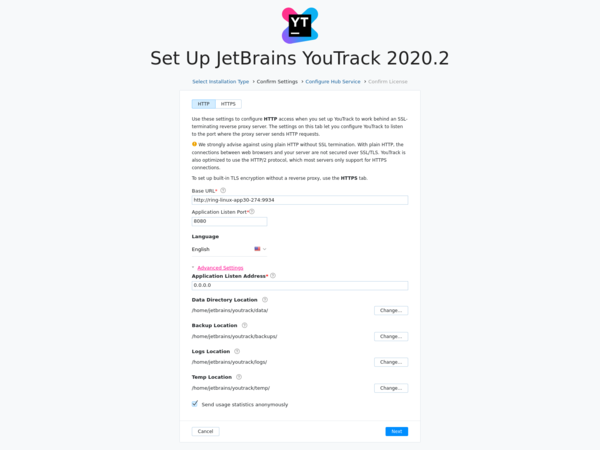
Here you can also enable the built-in TLS to secure the network connection for the server. For detailed procedure, read the Enable HTTPS during Installation page.
Setting
Description
HTTP | HTTPS Allows to enable or disable the built-in TLS and configure the secure the network connection to your server. If you enable HTTPS, the TLS specific settings are displayed.
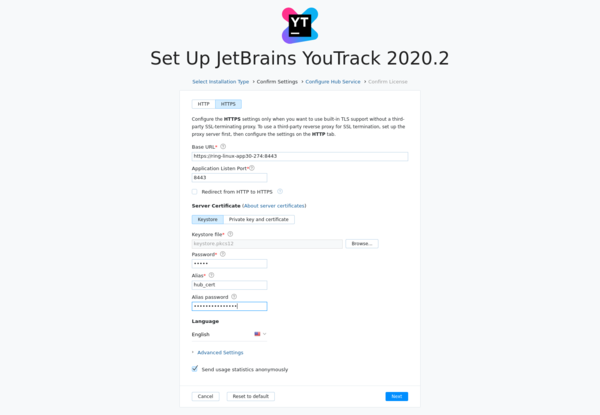
See the TLS Specific Attributes page for details.
Base URL The URL where end users access YouTrack Standalone.
Application Listen Port The port your YouTrack Standalone server listens to after installation.
Language The default language that is shown in the user interface.
Expand the Advanced Settings section to confirm or change the locations where YouTrack Standalone stores product data.
Setting
Description
Data Directory Location The directory where YouTrack Standalone stores content data.
Backup Location The directory where YouTrack Standalone stores backups of the database.
Logs Location The directory where YouTrack Standalone stores log files.
Temp Location The directory where YouTrack Standalone stores product-specific temporary files.
To change the location for any of these file types, click the Change button and select a new location.
To share usage statistics with Jetbrains, keep the Send usage statistics anonymously option enabled. This feature helps JetBrains track usage statistics to make YouTrack better. We never share collected data with any third party.
When done, click Next.
On the Select Hub Service page, select whether you want to use a built-in or external Hub service.
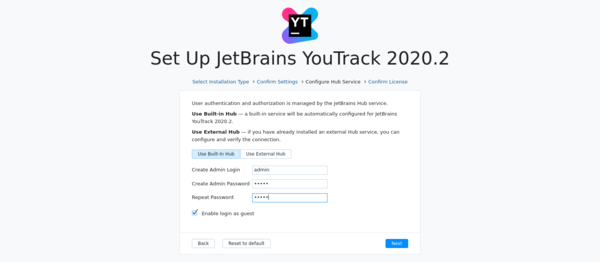
Configure the following settings based on the type of service you select:
Service
Settings
Built-in Hub
Enter and confirm the password for the default system administrator account
admin. To assign a different username to the administrator account, edit the Create Admin Login setting.Deselect the Enable login as guest option to ban the guest user account.
The built-in Hub service is configured and started automatically.
External Hub
Enter the Base URL of your external Hub installation and verify it.
When done, click Next.
On the Confirm License page, verify the license name and key. Expand the License Limitations section to verify any limitations that apply to your current plan.
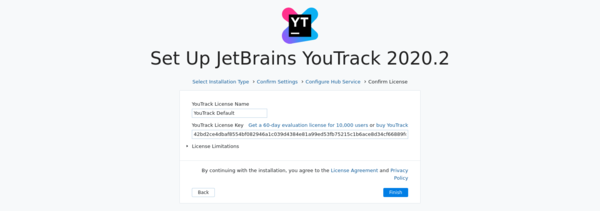
When done, click Finish.
The configuration is applied to your YouTrack Standalone server.
Do not close the page in the browser until the setup is complete. When the YouTrack Standalone server is ready, you are logged in to YouTrack as a guest. If you disabled login as guest, the login page opens.
That's it. Your YouTrack Standalone instance is installed and ready for use.
Now that your YouTrack service is up and running, you may want to set up projects and access rights, import issues from another tracker, or fine-tune the server environment. For more information, check the topics in the See Also section below.