Workspace Settings
The Workspace options let you customize your personal experience in YouTrack.
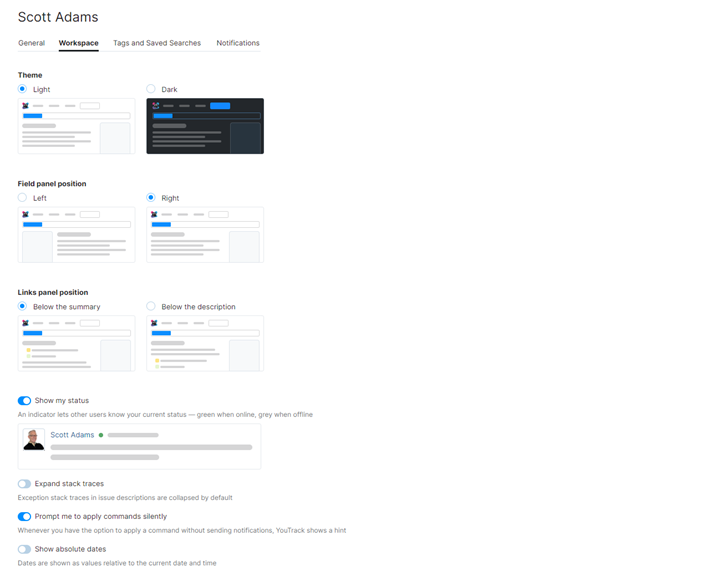
The following options are available:
Option | Description |
|---|---|
Theme | Lets you switch been from the classic (light) presentation and a dark theme. The dark theme is intended to reduce eye strain for users who work late at night. There's also a Dark Theme toggle in the menu that opens when you click your avatar. Switching between light and dark mode from this menu updates the value for this setting in your profile. |
Field panel position | Determines whether the sidebar that displays custom fields is positioned to the left or right of the issue details. |
Links panel position | Determines whether the panel that displays the list of linked issues is shown directly below the issue summary or below the description. |
Show my status | Determines whether YouTrack displays your online status to other users.
|
Expand stack traces | Determines whether exception stack traces that are added to the description of an issue are expanded or collapsed by default. |
Prompt me to apply commands silently | When enabled, YouTrack shows you a hint every time you attempt to update multiple issues with a command. This hint reminds you that you have the option to apply the command without sending notifications. This option is only supported when you have permission to apply commands without notification in the project. |
Show absolute dates | When enabled, relative dates in the user interface are replaced with absolute values. Recent events that would otherwise be shown to happen just now, an hour ago, or similar are shown with the exact date and time. Many users find it easier to calculate the amount of time between events at a glance when the dates are presented in the same format. If this applies to you, enable this setting. |