Add Credentials to a Hub Account
You can add any set of credentials to a Hub account as a Hub login. If a user has deleted or disabled an existing login, you can provide the user with a new set of credentials and add them manually to the user profile. The user can then log in to Hub with the new credentials, however, they are required to change the password immediately.
When you add credentials to a user profile, YouTrack checks these credentials against the list of existing Hub logins and the credentials that are stored in connected authentication modules.
If no match is found, you have the option to add these credentials to the current profile as a new Hub login. To add these credentials successfully, the password must meet the password strength requirement that is set for the Hub authentication module.
If YouTrack finds existing Hub credentials that belong to another user or matching credentials in a connected authentication module, you cannot add these credentials to the current account. If you are certain that these credentials belong to the current user account, use the merge feature to combine the two accounts.
To add credentials to a Hub account:
Open a user profile from the Users section of the Administration menu.
In the Logins section of the page, click the Add credentials button.
The Add Credentials dialog opens.
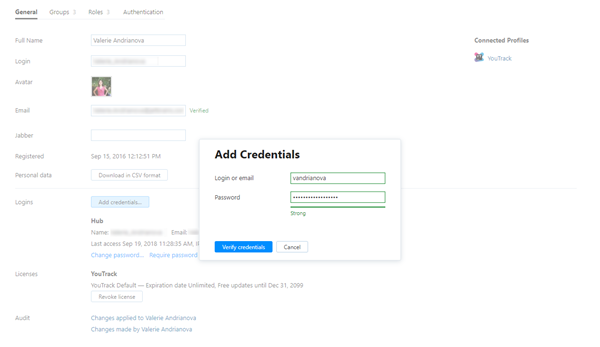
Enter the username/email address and password that you want to add to this account.
Click the Verify credentials button.
Hub checks the database for Hub accounts and authentication modules that use these credentials.
The dialog displays the results that are returned from the Hub database.
If no matches are found, enable the Save credentials as Hub login option.
Click the Add credentials button.
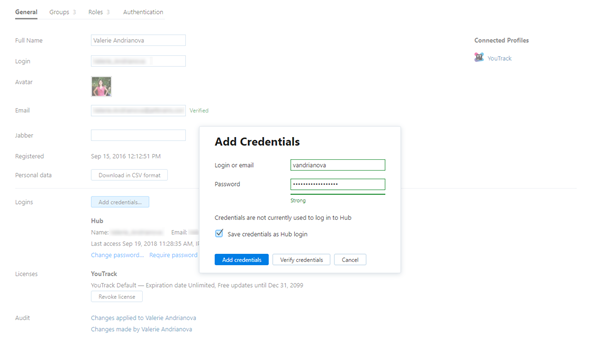
The selected credentials are added as a login to the current user profile.