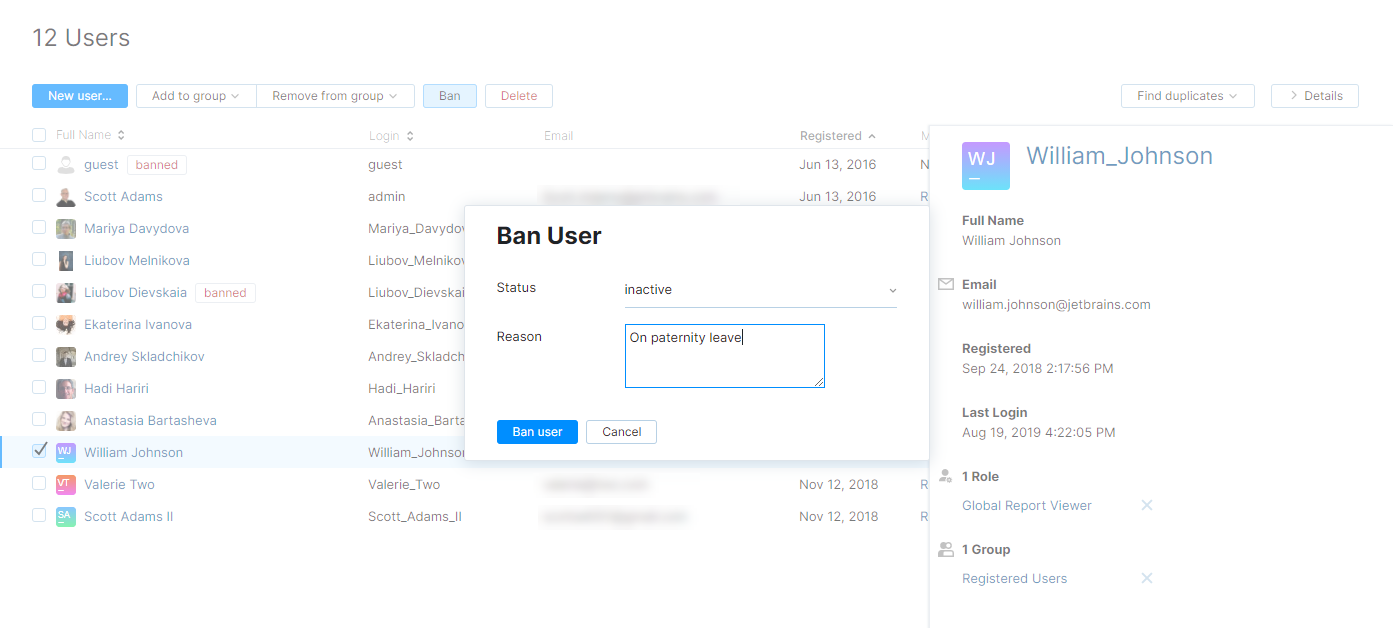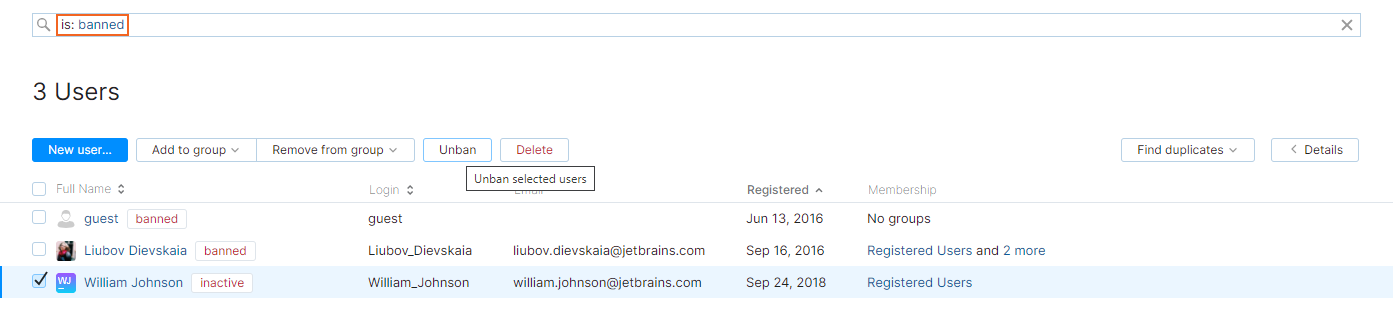Ban User Accounts
You can ban a user account, so the banned user can no longer access YouTrack to perform any operation.
Banned users are not counted as active users for license restrictions. If, for example, you have a license for 10 user accounts and already have 10 registered users, you can ban one account and create a new one. Of course, that's not the only case for banning a user, but one of the most useful.
When you ban a user, you can choose a status and enter an optional explanation for the ban. This information is displayed to the right of the user's name on the user profile page. Use this feature to record the context for banning selected users for yourself and other administrators.
To ban a user account:
You can unban previously banned accounts at any time.