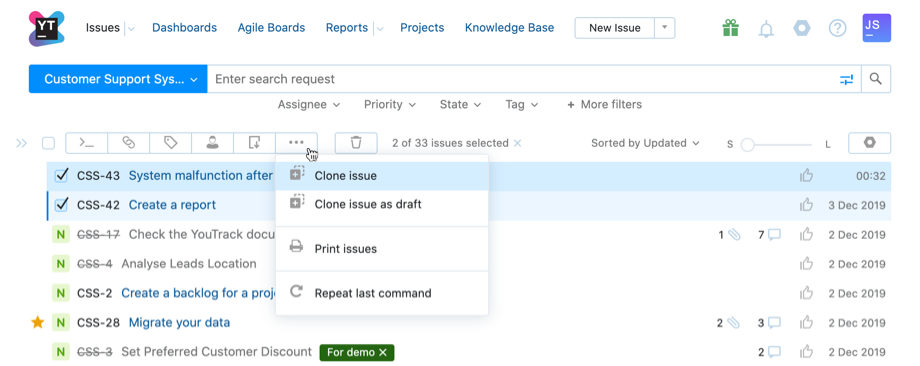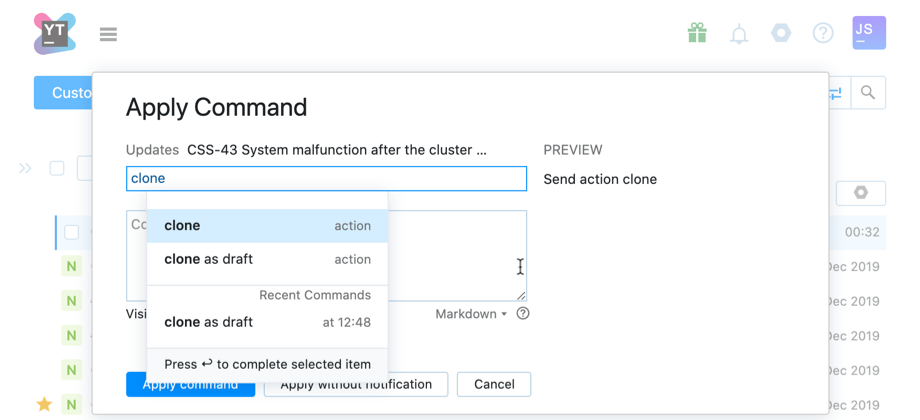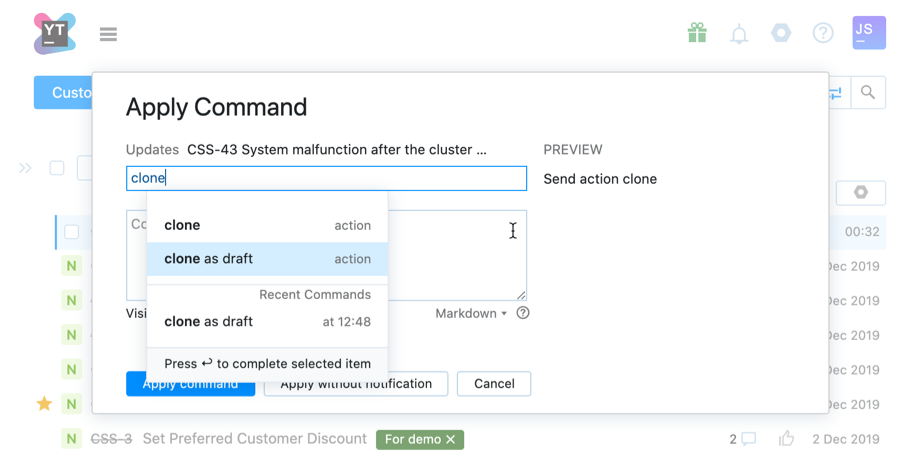Clone Issues
Cloning issues lets you create a perfect copy of an issue (or several issues at once) in a matter of a seconds. When you create a copy, just make the necessary alterations. For example, you can change the description and select a different priority.
While cloning an issue, YouTrack creates a perfect copy of the selected issue in the same project with a new issue ID. The following attributes are set automatically:
The issue reporter is set to the current user.
All tags except for the Star tag are copied.
Links and attachments are copied to the new issue.
Votes, watchers and comments are not copied in the new issue.
There are two options available:
Clone an issue: Creates a copy of one or several selected issues and reports them in the same project as the source one.
Clone issue as draft: works by the same rules as the Clone issue action, but creates a draft from the source issue instead of reporting it automatically in the original project. You can find the these copies in the list of Drafts when you create a new issue.
To clone an issue:
You can also click the Show more button in the issue toolbar and select the Clone Issue option.