Deviate from Classic Scrum
The YouTrack development team has been following a Scrum framework for several years. For us, Scrum has become a foundation rather than a big strict plan that we have to follow. We’ve found that that experimenting with workflows, finding out how to combine different strategies to progress more efficiently, and continuously working on new setups are all keys to improving our daily work life and being agile in our own way.
Over time, we've refined how we work to maximize the activities that work for us, like sprint demos, and eliminated those that don't, like estimations. The agile board that we use to manage our development process is stripped down to use only the features that we need.
Here's what our Scrum board looks like in our YouTrack installation:
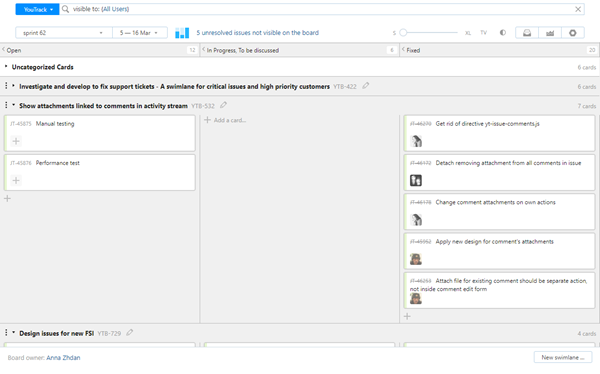
This type of board can be useful for teams that follow a Scrum agile framework.
To build a board like ours:
Create your board.
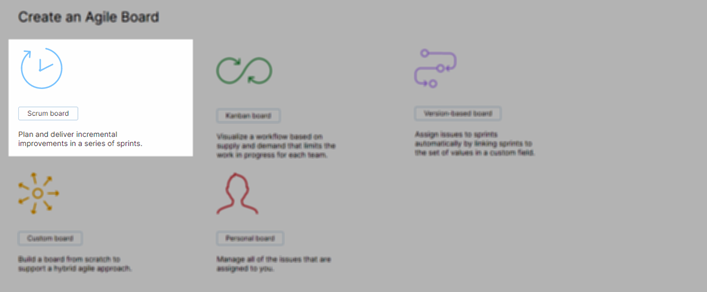
Use the Scrum board template.
Select the projects that you want to manage on the board.
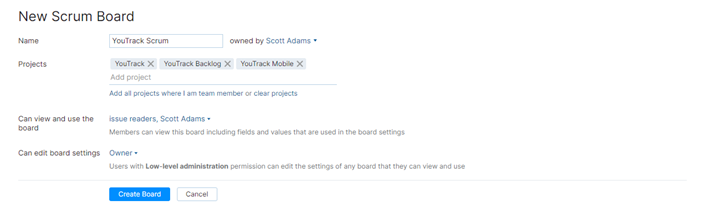
Edit the first sprint.

We assign each sprint a number as the sprint name and set the schedule for two weeks.
Most sprints start on a Monday and end on the following Friday.
Set sprint options and board behavior.
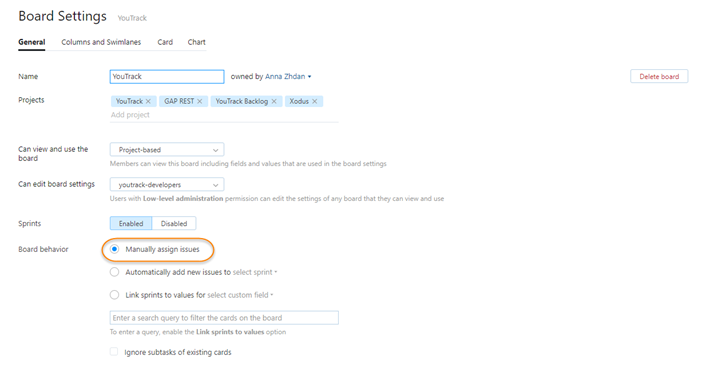
When you create a board with the Scrum board template, the Sprints option is enabled by default.
We pull user stories from the backlog, so we don’t use any options that add issues to the board automatically.
We add issues during sprint planning and when we split tasks directly on the board.
Define columns.
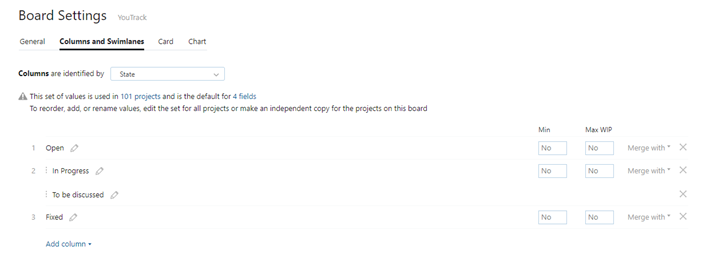
On our board, columns are identified by values from the State field. We have separate columns for:
- Open
In Progress and To be discussed (merged)
- Fixed
Define swimlanes.
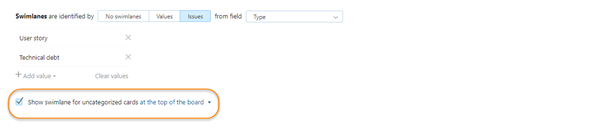
Most of the swimlanes are identified by issues that are assigned the User story value in the Type field. From time to time, we add a special swimlane for reducing technical debt, so we add issues that are assigned this type as well.
We show the swimlane for uncategorized cards at the top of the board. This lets us deal with urgent issues that are not related to any of the features that were planned for the sprint.
Configure cards.
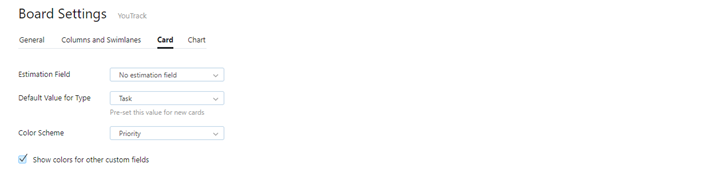
When we add a card to the board, the default value for the Type field is Task. The Color Scheme is based on the set of values for the Priority field. We also enabled the option to show colors for other custom fields.
Build the backlog.
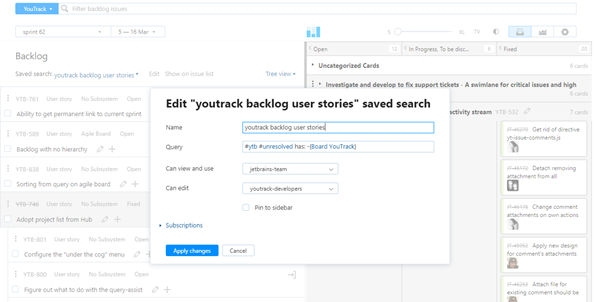
We create user stories in a dedicated project for backlog issues. The saved search for the backlog uses a custom sort order. We review and prioritize issues in the backlog when we plan each sprint.
Our backlog uses the following saved search:
#ytb #unresolved has: -{Board YouTrack}
This search query:
Shows only issues that belong to our project for backlog issues (YouTrack Backlog, YTB for short)
Shows only issues that are unresolved (#Unresolved)
Excludes issues that are already assigned to a sprint on the board (has: -{Board YouTrack})
We don’t configure the chart option on this board. Our approach to Scrum includes a few unconventional practices that reduce the effectiveness of the burndown as a reporting tool.
We don’t estimate tasks.
We continuously add new issues to the board during the sprint.
We split issues that were created during the planning into smaller tasks.
Our focus is simply to finish as many user stories as possible before the end of the sprint. To track our progress, all we have to do is look at the number of unresolved swimlanes on the board.