Smart Filters
The Issues list has a predefined set of smart filters. These filters let you refine your search results to display issues with specific attributes.
The filter icon in the right-hand section of the search box lets you show and hide a collection of smart filters. These filters help you find issues that match predefined search criteria without having to enter the query by hand.
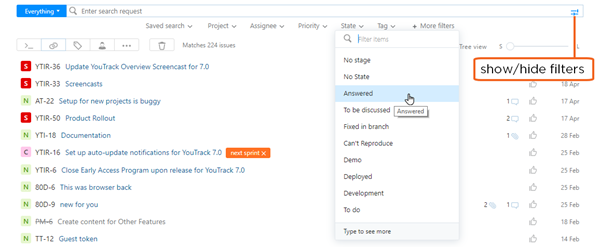
Use the following controls to work with filters:
Toggle the visibility of the filters by clicking the filter icon in the search bar.
-
Select a value from the list for a filter attribute. There are pre-defined filters for Project, Assignee, Priority, State, and Tag. When you select a value, the attribute and value are added to the current search query and the query is applied to the Issues list. The values that are shown in these lists are filtered to show only options that are relevant to issues that are returned by the current search query.
If a pre-defined filter is not relevant to the current search query, it is hidden. For example, if you select a project as the search context, the Project filter is hidden. If you filter for issues in a project that doesn't use the State field, the State filter is hidden, and so on.
Use the More Filters option to select additional search attributes. When you select an attribute from the list, the list of available values for the selected attribute is shown. Select a value from the list to add this filter to your search query.