Projects
A project represents a collection of effort that contributes to the creation of a pre-defined product, service, or result. In YouTrack, a project contains all of the issues that are related to this effort as well as the team members who work towards the pre-defined goal.
To view or create a project in YouTrack, click the Projects link in the main menu.
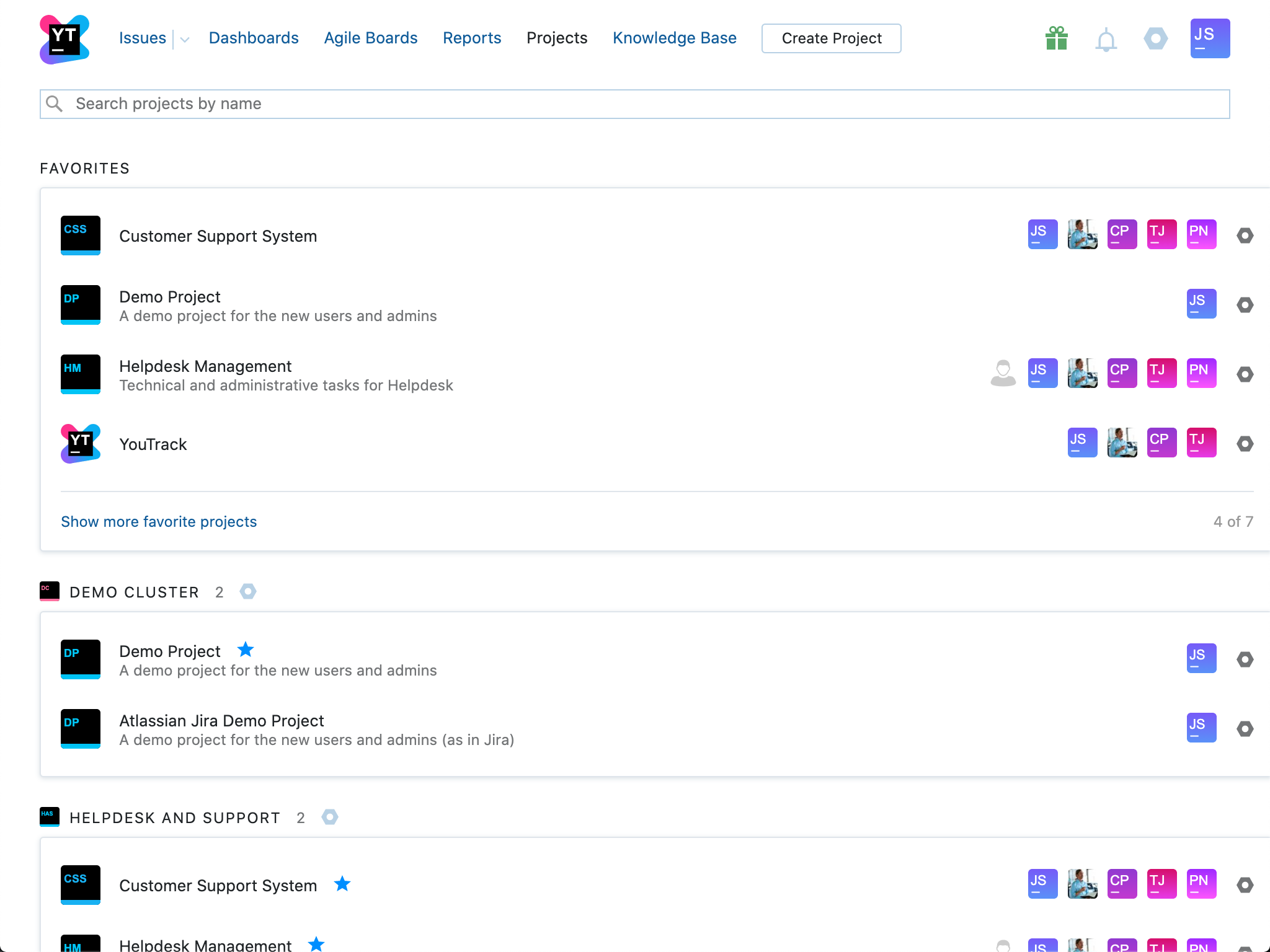
The following actions are available from this page:
Create projects in a few quick steps. For instructions, see Create a Project.
Add projects to your personal list of favorites.
Find a project by name.
Navigate directly to project administration pages.
The Project List
Existing projects are displayed as a list. The filter at the top of the page lets you narrow down the number of projects that are displayed.
The projects list is broken down into three sections:
| Section | Description |
|---|---|
| Favorites | This section displays projects that you have marked as a personal favorite. These projects are pinned to the top of the page.
|
| Organizations | If you have created organizations, this part shows the projects grouped by organizations that they belong to. |
| Independent projects | This section displays all of the projects in YouTrack, including projects that you have added to your favorites list, which are not added to any organization. |
| Archived | This section displays a list of projects that have been archived. This list is collapsed by default. To expand the list, click the heading. For archived projects, you only have a link to the project profile page. Access to the Administration menu is not displayed. |
Actions for Single Projects
When you click the name of a project in the list, the project overview page opens. From this page, you can view basic information about the project. For more information, see Project Overviews.
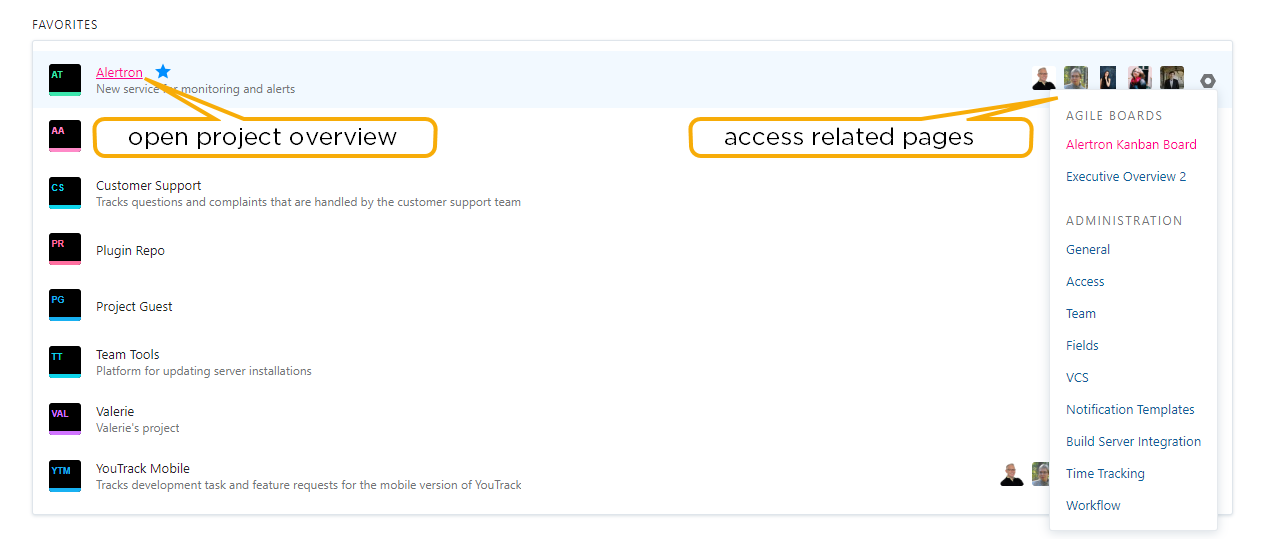
The Administration menu for each project provides direct links to related pages in YouTrack.
The first section of the menu shows a list of agile boards that display issues in the related project. The list is restricted to show boards that are visible to the current user.
The second section of the menu provides links to each tab on the Edit Project page. If you have permission to update the project settings, you can access these settings directly from the menu.