Use Emoji Reactions
Emoji reactions let you add quick responses to comments in YouTrack. People love emoji because you can often replace words and entire phrases with a single character. When used effectively, reactions can eliminate the need to post additional comments in an issue.
React to a Comment
If you see a comment that evokes an emotional response, you can record your reaction by adding an emoji.
To add a reaction:
Move your pointer over the comment to which you want to add a reaction.
Click the Add reaction icon.
If you are the first to react to a comment, the icon is only visible in the comment toolbar.
If another user has already posted a reaction to the comment, an additional icon is added next to existing reactions.
Select an emoji from the list. Use the input field above the list to filter the emoji by shortcode.
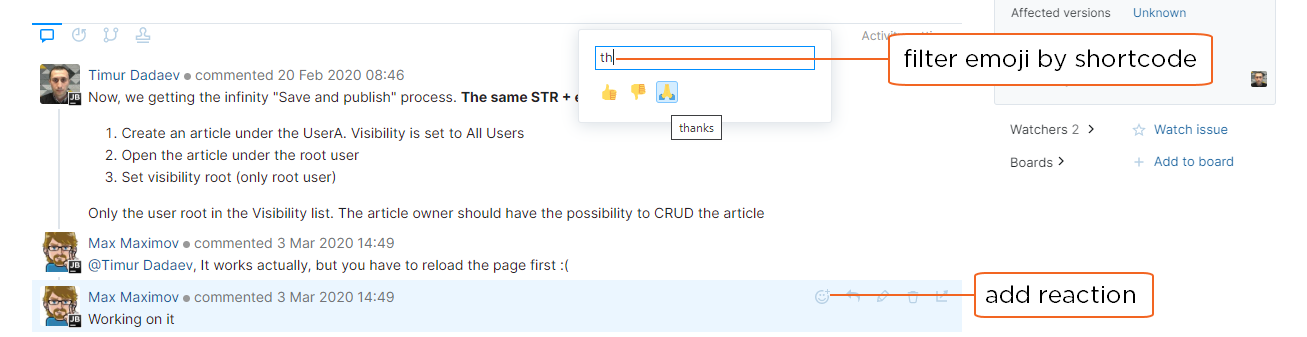
Your reaction is added to the comment.
Remove a reaction
Any time your mood swings in another direction, you can remove your reactions from a comment.
Your reactions are shown on a light blue background with a blue border. Your username is also shown in the tooltip when you move your pointer over a reaction that you have added.
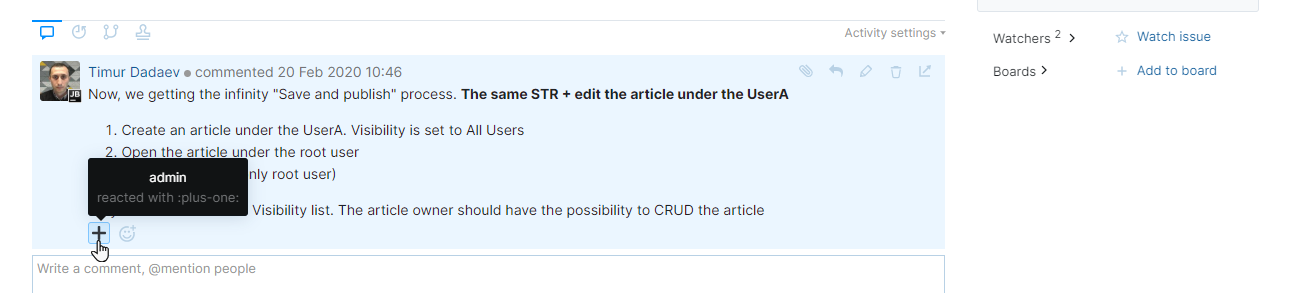
To remove your reaction, click the emoji icon.
View Reactions from Other Users
If you see a comment that has emoji reactions from other users, move your pointer over the emoji icon. The list of users who have added this reaction to the comment is shown in the tooltip.
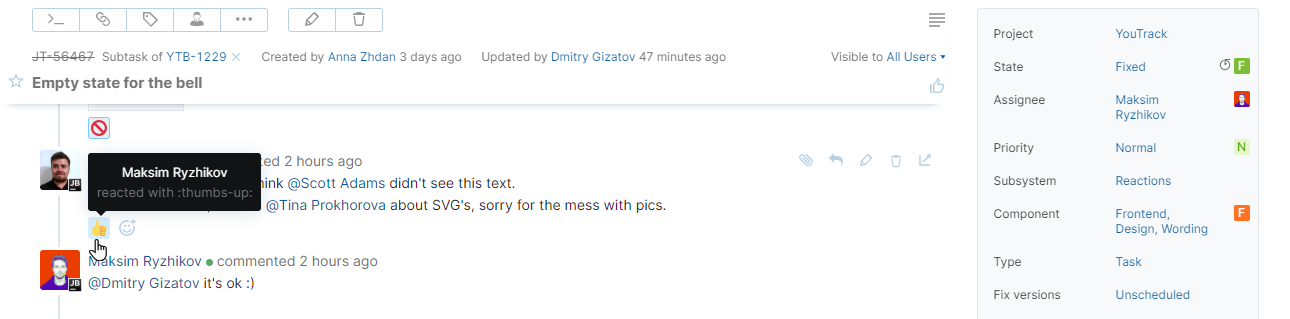
View Reactions to Your Comments
You can find a list of recent reactions to your comments in the notification center. To view reactions to your comments, click the Notifications icon in the application header.
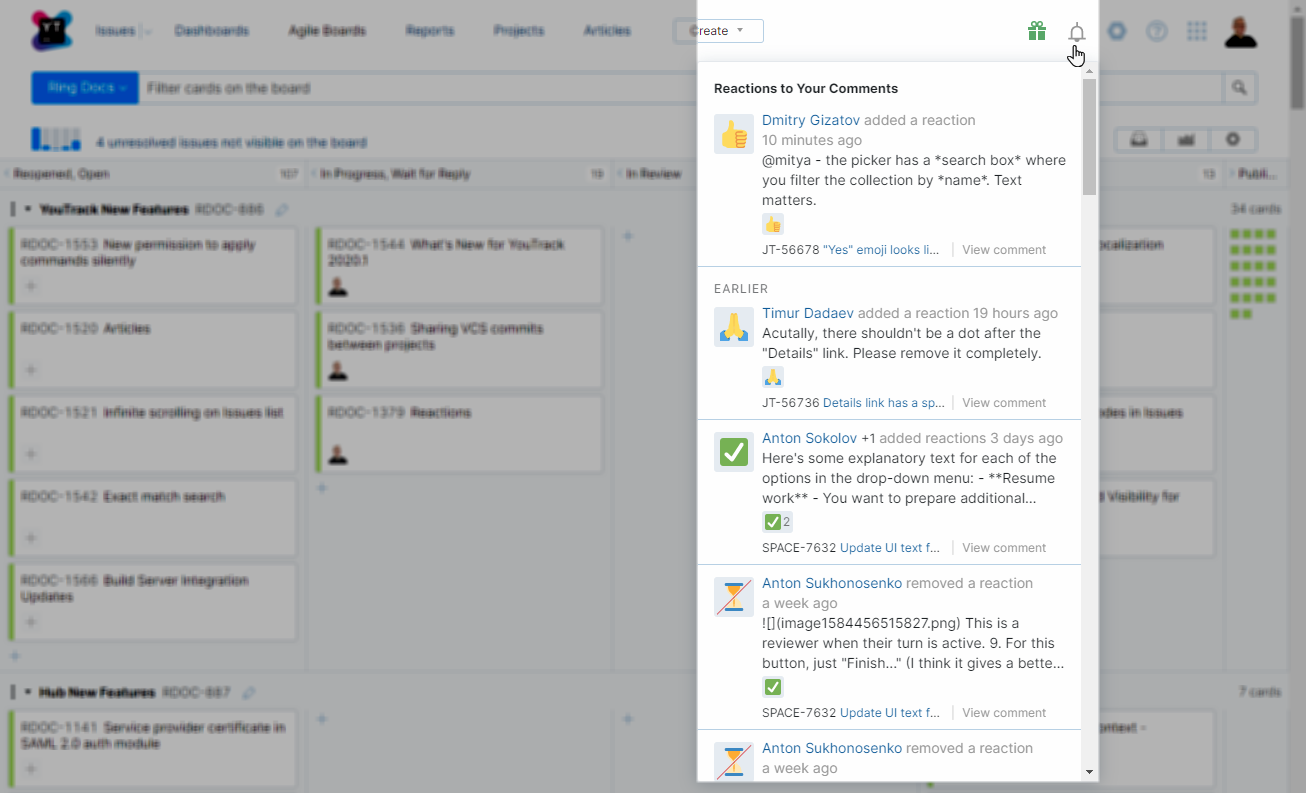
The notification center shows a list of the reactions that have been added to or removed from the comments that you have posted to issues in YouTrack. To navigate directly to the issue in question, click the View comment link.