Notification Templates
Notification Templates provide you with tools to customize email and Jabber notifications to suit your user communication requirements. You can edit the default Freemarker -based templates: add your own subject, change the language, and tailor the message text.
The default notification templates present key components of each message in a format that is easy to scan in a message preview. Most recipients don't even need to open an email notification to stay up to date. The components in the email headers are also optimized so users can filter their inbox and collect YouTrack notifications in dedicated folders.
That said, the email client that you use in your organization might not present this information in a friendly way. To modify the format of your email messages, customize your notification templates.
You can modify the email messages that are sent by YouTrack by customizing your notification templates. These templates are available from the Notification Templates page, which is accessible from the Notifications tab on the Global Settings page.
The Notification Templates page displays a list of templates. Each item in the list can be expanded to view and edit the template components. Template components are actual Freemarker .ftl files that are used as "building blocks" for messages.
Simultaneous Changes
YouTrack follows a digest scheme for notifications. This is intended to reduce the amount of notification spam that is generated by the application. Issue changes for a single notification are tracked and collected as follows:
Notifications for updates made by a single user paused for one minute. Each change made by this user resets the counter until a full minute has passed. After that, a single notification is generated that contains the entire collection of changes made by this user.
If another user applies changes to the same issue, another counter is started. From this point, whichever user goes a full minute without resetting their corresponding counter generates a notification. Any unsent notifications for changes that were applied by other users prior to the event that generates a notification are collected and sent as a separate notification.
That is, if John Doe updates issue TS-1, and his colleague, let's say Jane Doe, distracts him so he doesn't do anything with the issue within a minute, then the notification will be sent about any changes he made to TS-1 before the distraction.
The similar situation is when John Doe is updating the issue TS-1 and someone (his rival, probably) starts to update the TS-1 at the same time. As soon as another user's changes are registered, the notification about changes made by John Doe until that moment are sent.
Edit Notification Templates
Notification templates are available for notifications sent by email and Jabber. To update template for a specific protocol, just make changes in the corresponding branch of the notification template "tree": expand either or , respectively.
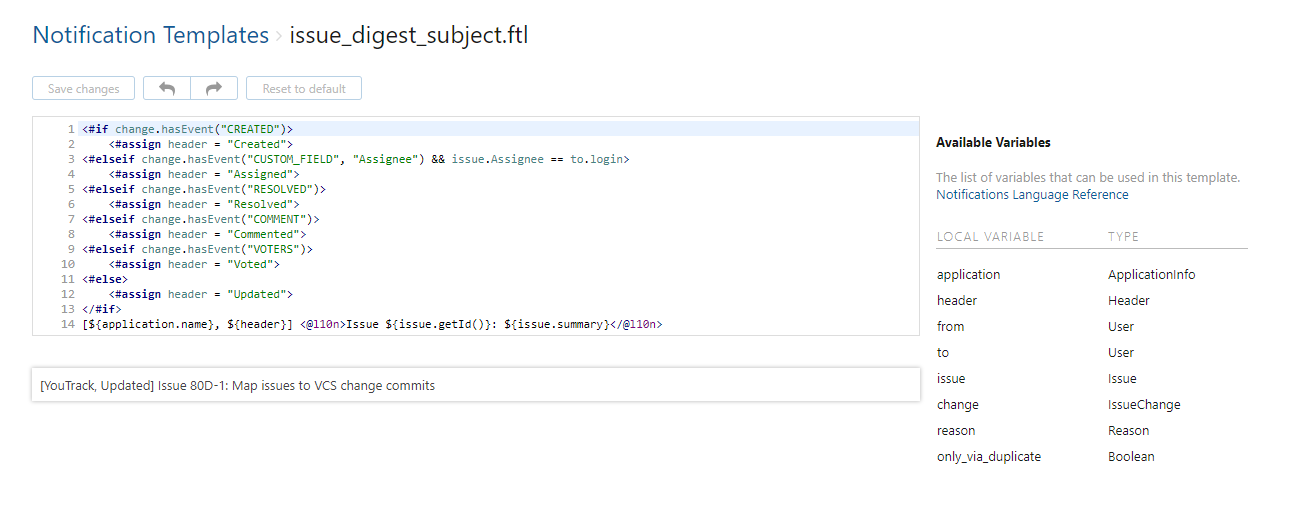
To edit a notification template:
From the Administration menu, select .
Select the Notifications tab.
Scroll to the bottom of the page and click the Configure notification templates link.
Locate the message component that you want to modify. For components that are integrated into specific message templates, expand the item in the Notifications list.
Click the name of the template component that you want to edit (a <component_name>.ftl file).
Make the desired changes in the message template editor.
Click the Save changes button in the header.
The following controls are available for editing notification templates:
| Control | Description |
|---|---|
| Available Variables | Lists the variables that can be used in this template. For more information, see Local Variables. |
| Save changes | Saves the current changes. |
| Undo | Reverts the most recent change. |
| Redo | Restores the most recently reverted change. |
| Reset to default | Discards all current and previously saved changes and restores the default notification. |
Preview and Test Changes
To view how your changes affect a template or a template component, select an issue in the Issue selected for preview dropdown list. When you select a notification from the list, a preview that contains data from the selected issue is shown in the Details sidebar.
Along with the preview that shows changes in the browser window, you can also see your changes in your email or Jabber client. Select the Email or Jabber branch of a template and click the Send test message button in the toolbar.
Local Variables
Local variables can be used, but not changed by the user. Local variables are predefined and read-only.
| Local Variable | Type | Description |
|---|---|---|
header | string | The header of a notification. Represents a short text which identifies the notification type. The following values are available: Created, Assigned, Updated, Commented, Resolved, Tagged, Voted, and so on. This variable is used in the default email subject template. |
from | User | Represents notification sender's details |
to | User | Represents notification recipient's details |
application.name | string | Evaluates to "YouTrack" |
application.version | string | Evaluates to the current version |
application.build | string | Evaluates to build number |
reason | string | Evaluates to description of the reason a user receives notification. Description form differs in jabber and email notifications. |
issue | Issue | Evaluates to an issue, about which the notification is sent. |
change | IssueChange | Contains info about changes (issue project, summary, description, custom fields, visibility group, links, attachments) that initiated notification. |
| comment | Comment | Evaluates to an edited or posted comment, about which notification is sent. |
| comment_updated | boolean | true - a comment has been edited, false - a new comment has been posted |
| tag | Tag | Evaluates to an tag, which has been added to or removed from an issue. |
| untag | boolean | indicator that issue has been tagged/untagged |
| unvote | boolean | indicates that issue has been voted/unvoted |
| project | Project | Imported project or project failed to import (id, full name, issues, leader...). Variable is used in the "Import status" notification. |
| exception | Throwable | Java Throwable object |
| message | string | text of the message in the "Import status" notification. |
Directives
You use FTL tags to call directives. Besides built-in directives like the #list directive, you can define your own directives in Freemarker. For more information, see the User-Defined directives manual.
wiki- process embedded text using Wiki syntax and keywords. Directive applies HTML escaping.parameter- no parametersbody- text to process
Example:
diff- render html element presenting text change. Mark deleted and added sections of text with given styles.parameters:
oldText- old version of textnewText- new version of textinsStyle- html style of inserted parts of textdelStyle- html style of deleted parts of text
body- no body
Example:
stacktrace render the html component representing stacktrace of Throwable
parameters:
throwable- instance of Throwable Java class
body- no body
Example:
Utils
Everywhere the type of returned value is
list<?>, you can iterate over method result using#listdirective.
| Method Summary | |
|---|---|
| static string | getAttachmentUrl (Attachment attachment) returns URL of attachment resource |
| static string | getAvatarUrl (User user) returns URL of user avatar |
| static string | getCommentReplyUrl (Comment comment) returns URL of web page with Issue view focused on reply text area |
| static string | getCommentUrl (Comment comment) returns URL of web page with Issue view focused on comment |
| static list<ProjectCustomField> | getCustomFields (Issue issue) returns list of custom fields of issue |
| static Issue | getDuplicate (Issue source) returns issue duplicated by the source issue, if there is no such issue returns null |
| static string | getEditProjectUrl (Project project) returns URL of web page in Administration where you can edit project |
| static list<Tag> | getExplicitTags (Issue issue) returns list of tags of issue except tag 'Star' visible for notification recipient |
| static int | getInvisibleAttachmentsCount (Issue issue) returns number of issue's attachment invisible for notification recipient |
| static string | getIssuesUrl (Project project) returns URL of web page with the Issues list opened in context of a project |
| static string | getJiraIntegrationUrl () returns URL of web page in Administration where you set up Jira integration |
| static list<Issue> | getLinkedIssues (Issue source, string linkRole) linkRole name of link (Related, Duplicate, and so on) returns list of issues linked with source by the link of specified role |
| static list<string> | getLinkRoles (Issue source) returns all possible roles of links of the source issue |
| static string | getPossessiveName (User you, User from) returns "you" if you and from is the same user, and from user presentation otherwise |
| static string | getResolveStatus (Issue issue) returns "resolved" if issue has been resolved and "" otherwise |
| static string | getSettingUrl (User user) return URL of web page with user profile setting focused on the "Filters and Notifications" tab |
| static string | getStarSrc (Issue issue) return URL of 'Star' tag image resource |
| static string | getTaggedIssuesUrl (Tag tag) returns URL of web page with the Issues list opened in context of tagged by tag issues |
| static string | getTrimmedTagName (Tag tag) return tag name restricted by 25 chars length |
| static string | getUrl (Issue issue) returns URL of web page with issue |
| static list<Attachment> | getVisibleAttachments (Issue issue) return list of issue's attachments visible for notification recipient |
| static boolean | hasLinks (Issue issue) returns either issue has any links or not |
| static string | inUserTimeZone (instant time) returns human readable formatted time brought to the recipient time zone |
| static boolean | isFixed (Issue issue) returns either issue has been fixed or not |
