Appearance Menu Options
YouTrack has settings that manage the visual appearance of the application. To ensure that you can customize the appearance to match your current preferences, YouTrack gives you direct access to these settings from the Appearance menu. To access this menu, click your avatar in the application header.
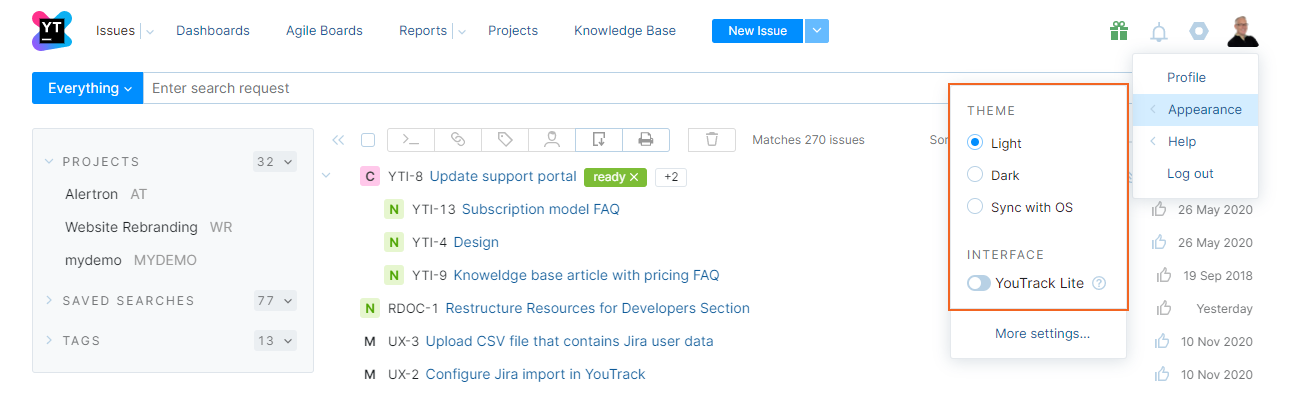
Theme Options
The options in this section of the Appearance menu let you choose which color scheme is applied to the user interface. The following options are available:
| Option | Description |
|---|---|
| Light | The Light theme uses dark-font text on white or light gray backgrounds. This color scheme is optimized for maximum readability. |
| Dark | The Dark theme uses a combination of light-colored text on a dark background. This color scheme emits less light and can reduce eyestrain, especially when used in low-light conditions. |
| Sync with OS | This option synchronize your theme with the current preference for your operating system. Whenever your operating system switches from light mode to dark mode, this preference is automatically applied in YouTrack as well. |
Interface Options
YouTrack offers two different interface options for browsing, creating, and updating issues.
YouTrack Lite is optimised for new users. It can also appeal to experienced users who always manage tasks that match a predefined filter criteria.
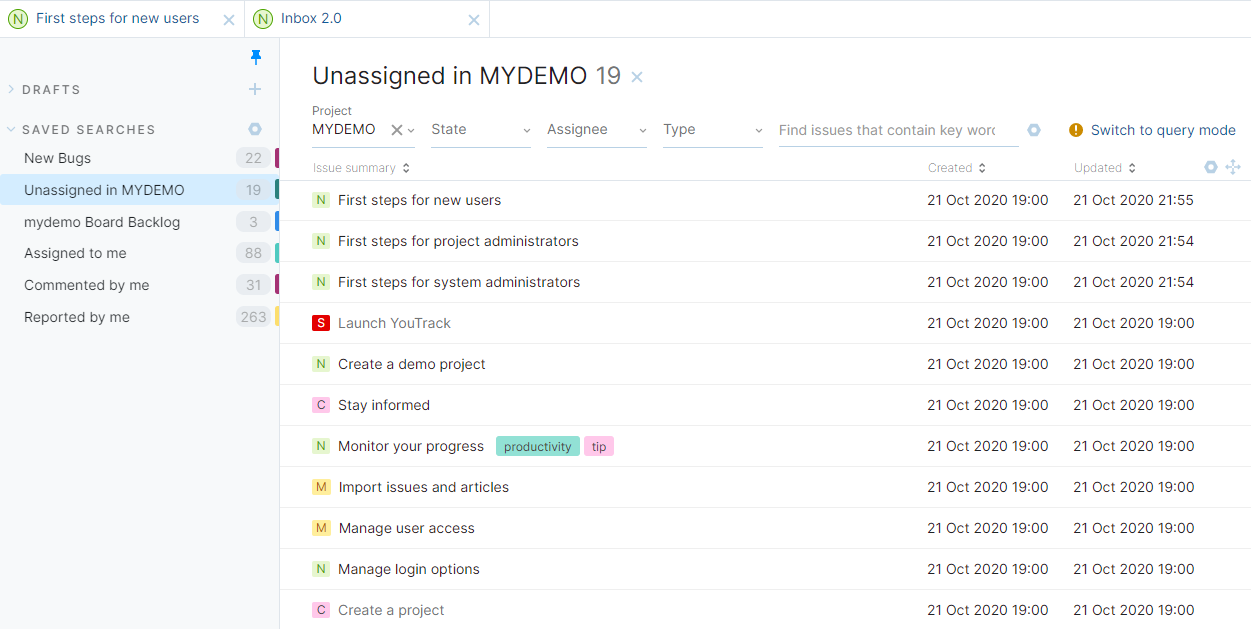
Key features that are exclusive to YouTrack Lite include a tabular layout in the issues list and quick access to recently viewed issues and articles in the knowledge base.
If you're using YouTrack Lite, you can configure a collection of views that only show issues that are relevant to specific aspects of your job. Whenever you need to concentrate your efforts in another direction, just switch to another list.
YouTrack Classic caters to users who have been working with YouTrack over longer periods of time. It also allows access to features that are more relevant to software development, like VCS changes abd integrations with build servers.
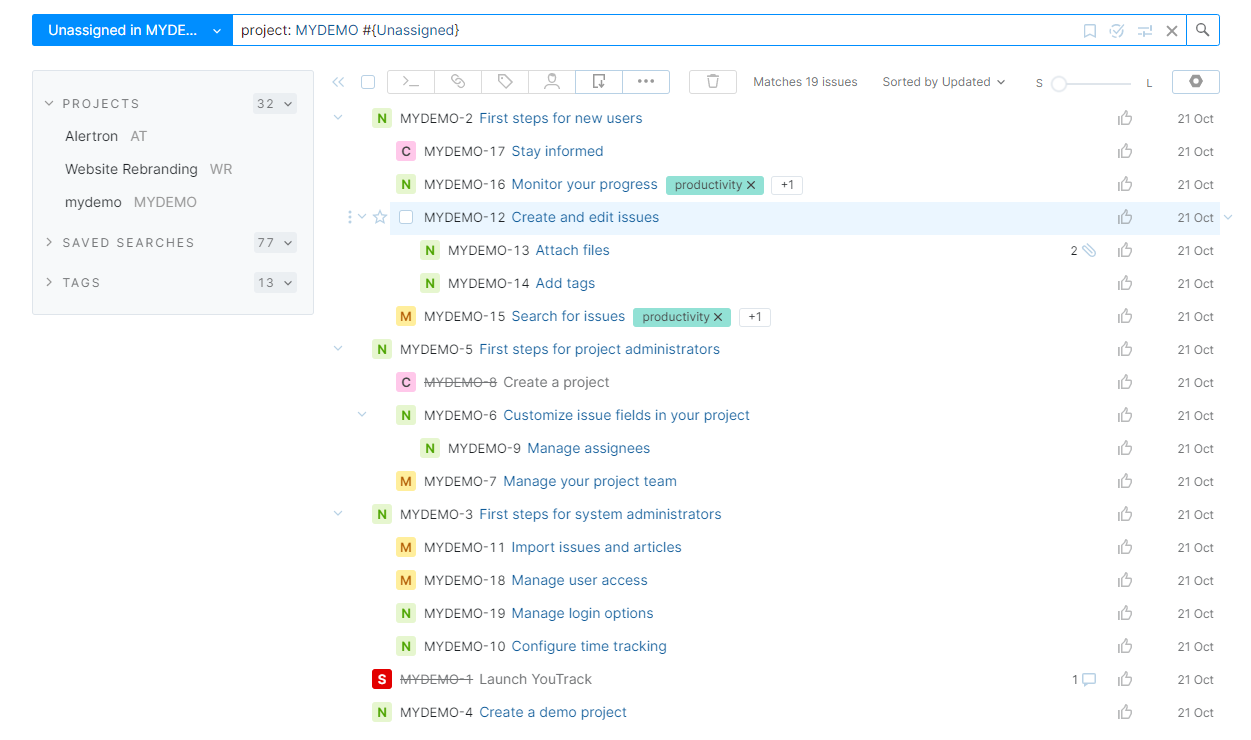
YouTrack Lite and YouTrack Classic are offered concurrently, which means you can switch to whichever interface meets your current need at any time.
If you want to switch between YouTrack Lite and YouTrack Classic, use one of the following options:
Click your avatar in the application header, then toggle the YouTrack Lite option in the Appearance section of the menu.
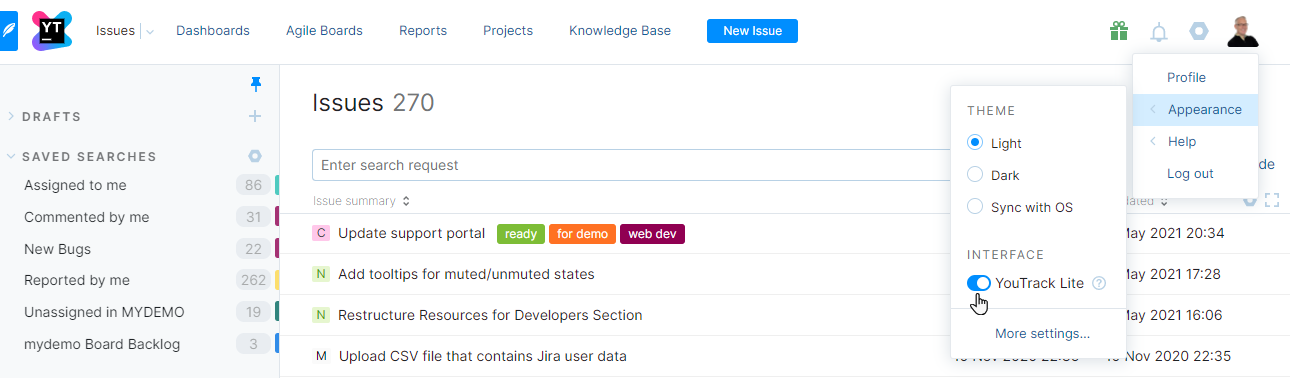
When this option is on, you can work with YouTrack Lite.
When off, you're working with YouTrack Classic.
Open the Workspace settings in your YouTrack profile, and toggle the Use YouTrack Lite UI setting.
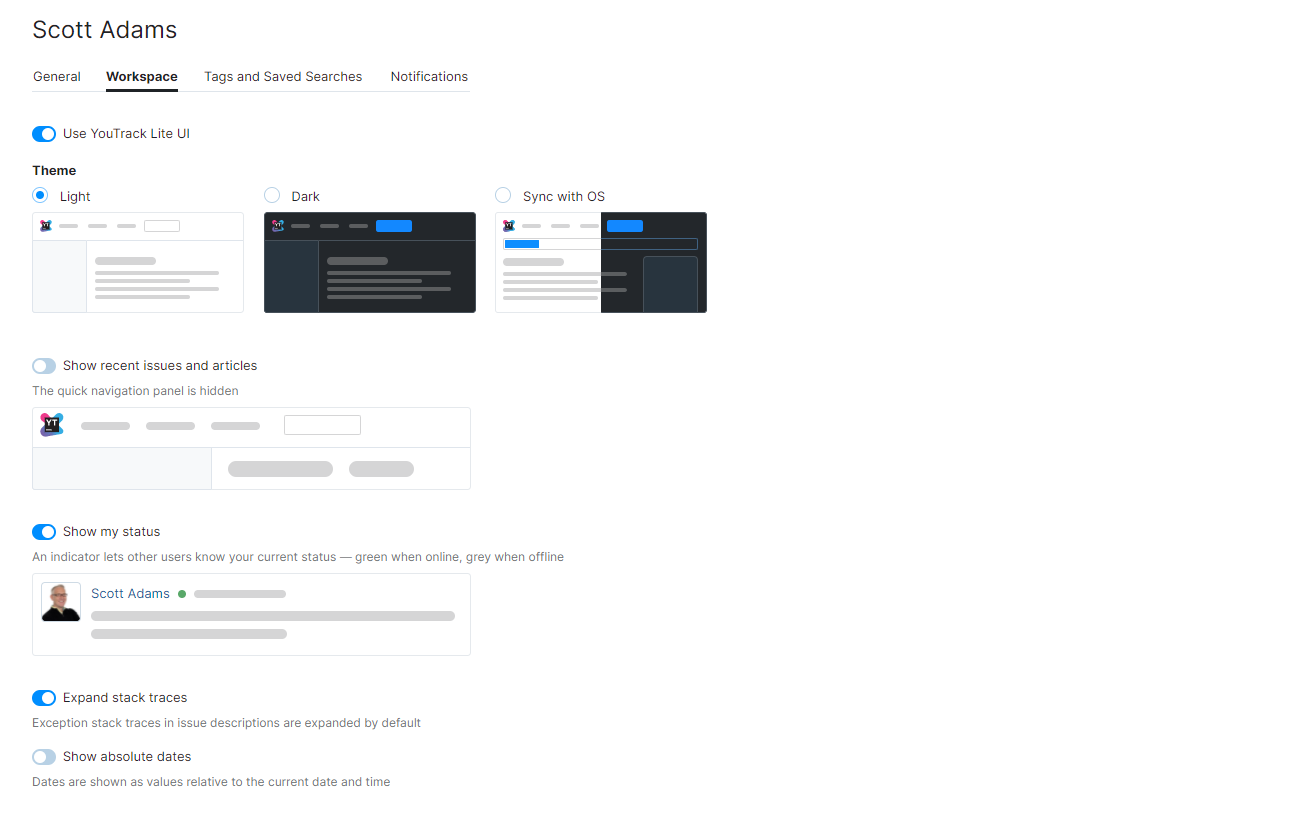
When this option is on, you're using YouTrack Lite.
When off, you're working with YouTrack Classic.
If you're currently using YouTrack Lite, you'll notice an icon just to the left of the YouTrack logo in the application header. When you click this icon, you have an option to switch directly to YouTrack Classic.
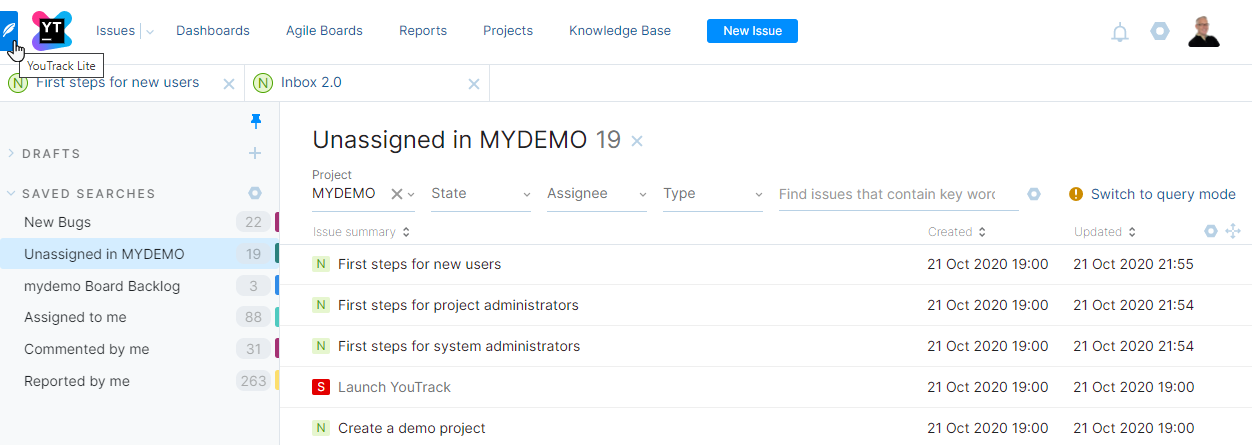
This option is only available in YouTrack Lite. If you're currently working with YouTrack Classic, use one of the options described above to switch to the YouTrack Lite UI.
Given that YouTrack Lite and YouTrack Classic are both designed to appeal to different types of users, there are features that are offered in one interface that are not available in another. Most of the core functionality is available no matter which interface you prefer.
Use the following list to help you decide which interface you want to use for your day-to-day work and always remember that you can switch between the two interface options at any time.
Universal Features
The following tasks can be accomplished in either interface. You may consider some of these actions to be better optimized in one interface over another based on your experience with the application and your personal preferences.
Create, view, and edit issues in projects where you have the requisite permissions.
Show a list of issues that match predefined search criteria with one click.
See how many issues match the current search criteria.
Build a search query using predefined attribute filters.
View single issues without leaving the list.
Features Exclusive to YouTrack Lite
The following features and interface options are only available when working with YouTrack Lite:
View the number of issues that match the saved searches in the sidebar.
Sort issues by visible attribute values without updating the query.
Get quick access to recently-viewed issues.
Pin issues to the quick access list.
Add a comment and change the issue state in a single action.
Create new issues by linking from the current issue.
Easily identify comments with visibility restrictions.
Features Exclusive to YouTrack Classic
The following features and interface options are only available when working with the issues list in YouTrack Classic:
Reorder the list of issues manually.
Apply updates to multiple issues with commands.
Keyboard-centric navigation.
Exclude resolved issues from search results in one click.
Export issue data.
Use the current search or filter criteria as the data source for a new report.
Generate release notes.
Show a list of issues that belong to a single project in one click.
The sidebar in the Issues list for YouTrack Classic gives you quick access to issues in your favorite projects, as well as issues that match your favorite saved searches and tags. The sidebar in the YouTrack Lite UI only shows saved searches.
If you want one-click access to issues that belong to a specific project or have been assigned a specific tag in YouTrack Lite, you can create saved searches for these instead.
You can also access issues that are assigned your favorite tags from the Issues menu in the application header.
Add commits from integrated version control systems.
Show the relationship between parent issues and their subtasks in the list (tree view).
The following features are exclusive to single issue view in YouTrack Classic:
View VCS changes.
Add commits from integrated version control systems.
Monitor code reviews from Upsource.
Apply multiple changes with commands.
Customize the placement of various UI elements.
Navigate directly to project settings (as a project administrator).
Navigate from fields that store build numbers to related builds in build server (build server integration support).
Add new values to the set of existing values in a custom field.
The following features are exclusive to the view for reporting new issues in YouTrack Classic:
Create issues directly from the list of drafts.
Set watchers in issues while they are still unreported drafts.
Assign issues to agile boards while they are still unreported drafts.
Generate an issue template URL.