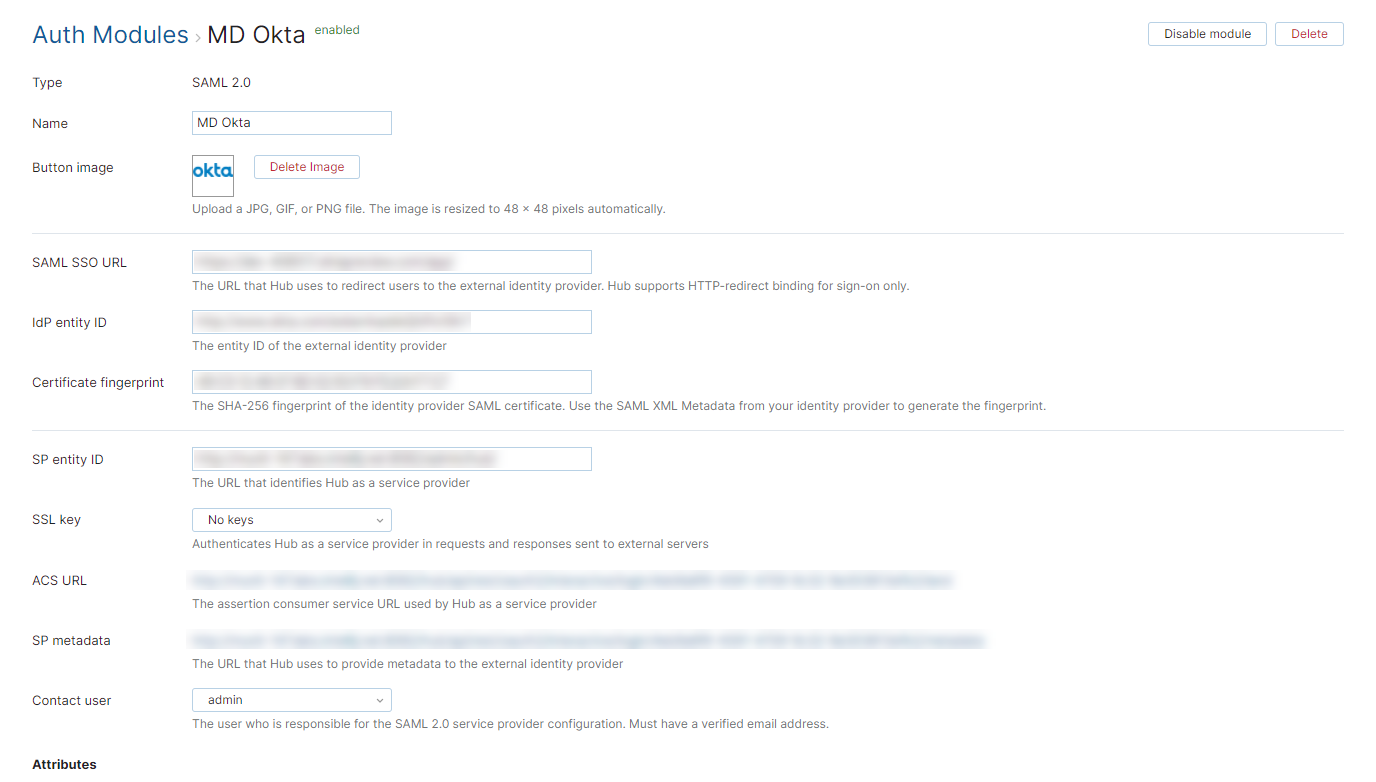SAML 2.0 Auth Module
A SAML 2.0 authentication module lets you configure YouTrack as a SAML Service Provider (SAML SP). SAML supports single sign-on (SSO) across multiple domains.
When you enable an SAML 2.0 authentication module in YouTrack:
Your users log in to YouTrack with the credentials that are managed in a specified third-party identity provider (SAML IdP).
Your YouTrack users have fewer accounts and passwords to remember.
New users with accounts in the connected service can create their own accounts in YouTrack.
YouTrack can also be set up as a SAML IdP, however, the instructions for the identity provider setup are not described here. To learn how to use YouTrack as a SAML IdP, see SAML 2.0.
IdP-initiated SSO
The SAML 2.0 authentication module supports both service-provider (SP) and identity-provider (IdP) initiation for single-sign on (SSO). The login request is based on how the user signs in to YouTrack.
If the user signs in through an external login portal or access management provider (for example, OneLogin), the request is initiated by the IdP.
If the user signs in by clicking the button for the IdP in the YouTrack login page, the request is initiated by YouTrack as SP.
To support this behavior, the RelayState parameter for your SAML IdP must be empty. If you set a value for this parameter in the configuration for your IdP, the redirection to the internal Hub serviceresults in a Can't restore state error.
Add a New SAML2.0 Authentication Module
To add a SAML2.0 Authentication module:
In a service that you plan to use as a SAML identity provider for YouTrack Standalone, retrieve its parameters as the IdP.
If the IdP service does not provide a fingerprint of their certificate, create it applying SHA256. For example, you can use SAML Tool
In YouTrack Standalone, open the page.
Click the New module button, then select SAML 2.0 from the list.

In the dialog, specify the parameters for the IdP service, then click the Create button.
The SAML 2.0 authentication modules is created and enabled.
Configure the auth module by providing the names of the SAML attributes for user accounts in the Attributes section of the page.
General Settings
The first section of the page displays settings that identify the authentication module and let you manage the connection to the SAML service.
| Setting | Description |
|---|---|
| Type | Displays the type of service that is enabled for authentication in YouTrack. Built-in Authorization means that this module is provided by the internal Hub service and is not installed separately. |
| Name | Stores the name of the authentication module. Use this setting to distinguish this module from other authentication modules in the Auth Modules list. |
| Button image | Displays the image used for the button that a user clicks to log in to YouTrack with a their account in the connected authorization service. You can upload a JPG, GIF or PNG file. The image is resized to 48 x 48 pixels automatically. |
| SAML SSO URL | The URL that YouTrack uses to redirect to the external identity provider. YouTrack only supports HTTP-redirect binding for sign-on. |
| IdP entity ID | The entity ID of the external identity provider. |
| Certificate fingerprint | The SHA-256 fingerprint of the identity provider SAML certificate. Use the SAML XML Metadata from your identity provider to generate the fingerprint. |
| SP entity ID | The URL that identifies YouTrack as a service provider. |
| SSL key | Selects an SSL key that can be used to verify the identity of your YouTrack installation to the authentication service. When used, all requests that are sent to the identity provider from YouTrack are signed using the corresponding SSL certificate. This list only displays keystores that have been imported into YouTrack. For more information, see SSL Keys. |
| ACS URL | The assertion consumer service URL used by YouTrack as a service provider. |
| SP metadata | The URL that YouTrack uses to provide metadata to the external identity provider. |
| Contact user | The user who is responsible for the SAML 2.0 service provider configuration. The email address that is associated with this user account must be verified in YouTrack. |
Attribute Mapping Settings
Settings in the Attributes section of the page let you map attributes for user accounts in the SAML service to fields that are stored in Hub accounts.
| Option | Description |
|---|---|
| Username | The name of the SAML attribute that stores the username. |
| The name of the SAML attribute that stores the email address. | |
| Email verification state | Determines whether email addresses that are returned by the authentication service are stored as verified or unverified. |
| First name | The name of the SAML attribute that stores the first name of the user. |
| Last name | The name of the SAML attribute that stores the last name of the user. |
| Full name | The name of the SAML attribute that stores the full name of the user. |
Additional Settings
The following options are located at the bottom of the page. Use these settings to manage Hub account creation and group membership, and to reduce the loss of processing resources consumed by idle connections.
| Option | Description |
|---|---|
| User creation | Enables creation of Hub accounts for unregistered users who log in with an account that is stored in the connected authorization service. YouTrack uses the email address to determine whether the user has an existing account. |
| Email auto-verification | Determines how Hub sets the verification status of an email address when the authentication service does not return a value for this attribute. |
| Auto-join groups | Adds users to a group when they log in with an account that is stored in the connected authorization service. You can select one or more groups. New users that auto-join a group inherit all of the permissions assigned to this group. We recommend that you add users to at least one group. Otherwise, a new user is only granted the permissions that are currently assigned to the All Users group. |
| Connection timeout | Sets the period of time to wait to establish a connection to the authorization service. The default setting is 5000 milliseconds (5 seconds). |
| Read timeout | Sets the period of time to wait to read and retrieve user profile data from the authorization service. The default setting is 5000 milliseconds (5 seconds). |
| Audit | Links to the Audit Events page in YouTrack. There, you can view a list of changes that were applied to this authentication module. |
Sample Configurations
Use Okta as SAML Identity Provider in YouTrack
Configuring Okta as a SAML IdP in YouTrack is an easy but not a straight forward process. The trick is that to create an Auth module in YouTrack, you need to provide a unique URL for the IdP. However, in Okta, the IdP URL is specific for an application, and is generated when you create the application for the SAML SP. And to create an application for YouTrack as a SAML service provider in Okta, you need the unique URL that is generated in YouTrack only when you create the Auth module for Okta. This "URLs loop" results in the loop in the configuration procedure: You create an application in Okta with a fake URL for YouTrack to generate the IdP URL, then you create an auth module in YouTrack to generate the SP URL, and after that you can provide the actual SP URL from YouTrack in the Okta application.
To use Okta as IdP for YouTrack Standalone:
In Okta, create a new application for YouTrack Standalone service. Use any URLs for YouTrack Standalone as the SP. You need to correct it later. See the Okta documentation for setting up SAML application.
When you created the application, click the View Setup Instructions button to open a page with the parameters of your Okta IdP:
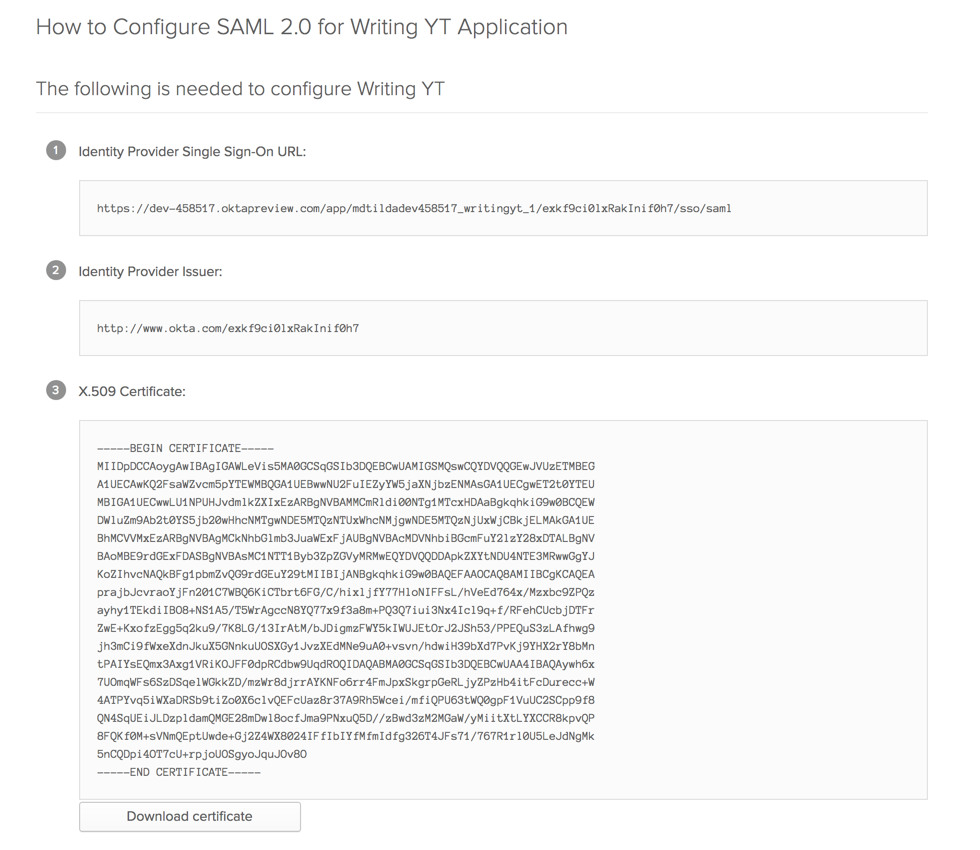
Download the certificate of your Okta IdP.
Create a fingerprint for the Okta certificate applying SHA256. For example, you can use SAML Developer Tools.
In YouTrack Standalone, open page.
Click the New module button, then select SAML 2.0 in the drop-down list.
A New Module dialog is displayed in the right side-panel.
In the displayed dialog, specify the parameters of your Okta IdP. Click Create.

Switch back to Okta. In Okta, edit the YouTrack application: Provide URLs that are generated during the creation of the new auth module.
Assign the YouTrack application to groups and users that should be able to log in to YouTrack with Okta credentials.
That's it. Now the users can log in to YouTrack and connected services with their Okta credentials.
Use YouTrack as SAML Identity Provider in YouTrack
If you have two YouTrack services, you can use one of them as a SAML Identity Provider and another one — as the service provider.
In the YouTrack Standalone that you use as SAML IdP, open page. For details about YouTrack as a SAML 2.0 Identity Provide, see Parameters of YouTrack as SAML 2.0 Identity Provider.
In YouTrack that you use as SAML service provider, open Auth Modules page.
Click New module, then, select SAML 2.0....
A New Module dialog is displayed in the right side-panel.
In the dialog, enter the parameters of the YouTrack service that you use as IdP, then click the Create button.
The new module is created.
The settings page for the new SAML auth module opens.
Configure SAML attributes:
In the IdP, open tab. Register the YouTrack SAML service provider: As SAML Attributes, provide the same values that you have set up in the Attributes section of the auth module settings page. For more details, see Register a Service Provider.
You are all set! Now your users can log into the YouTrack SP with the credentials from the YouTrack service that you use as SAML IdP.