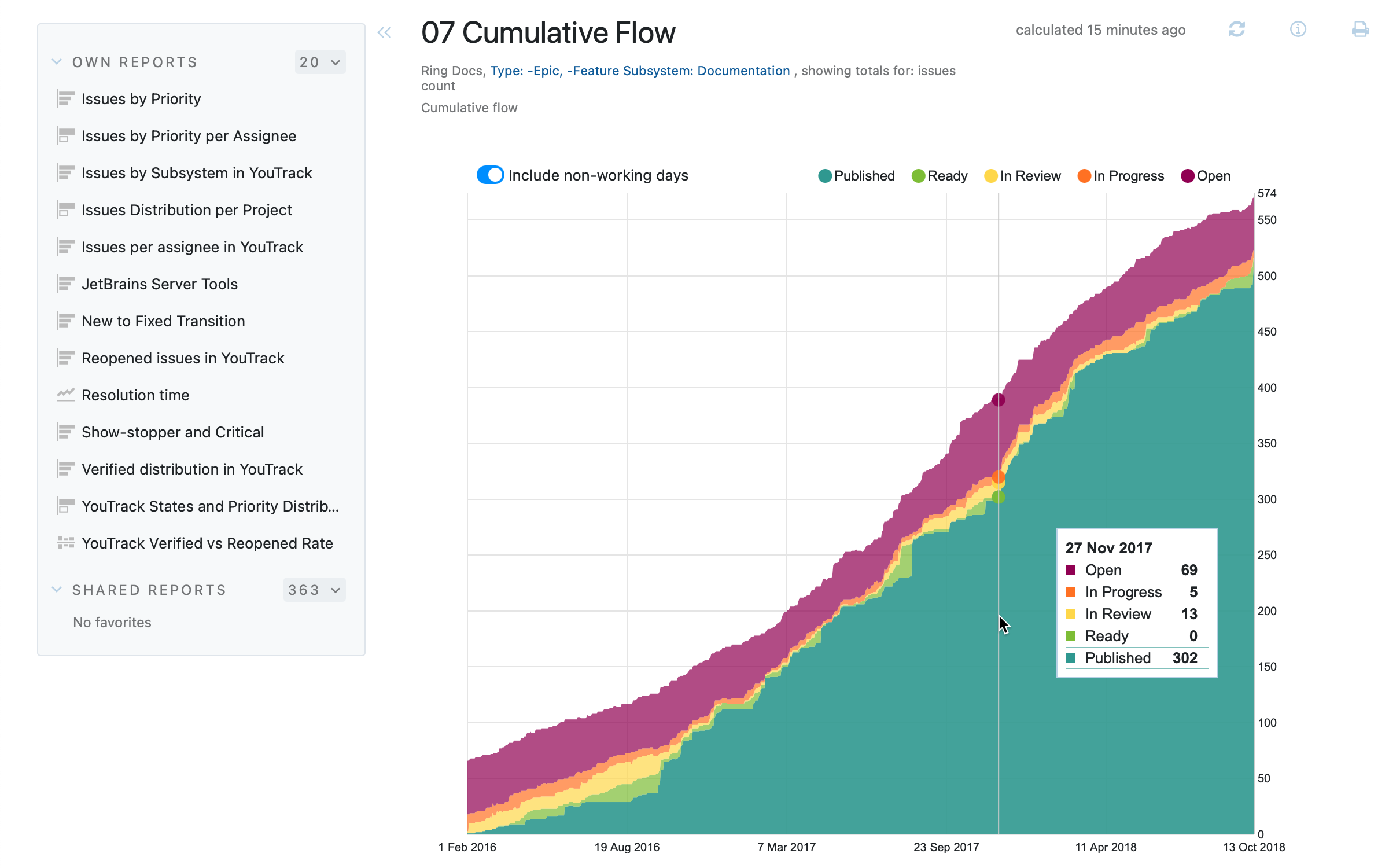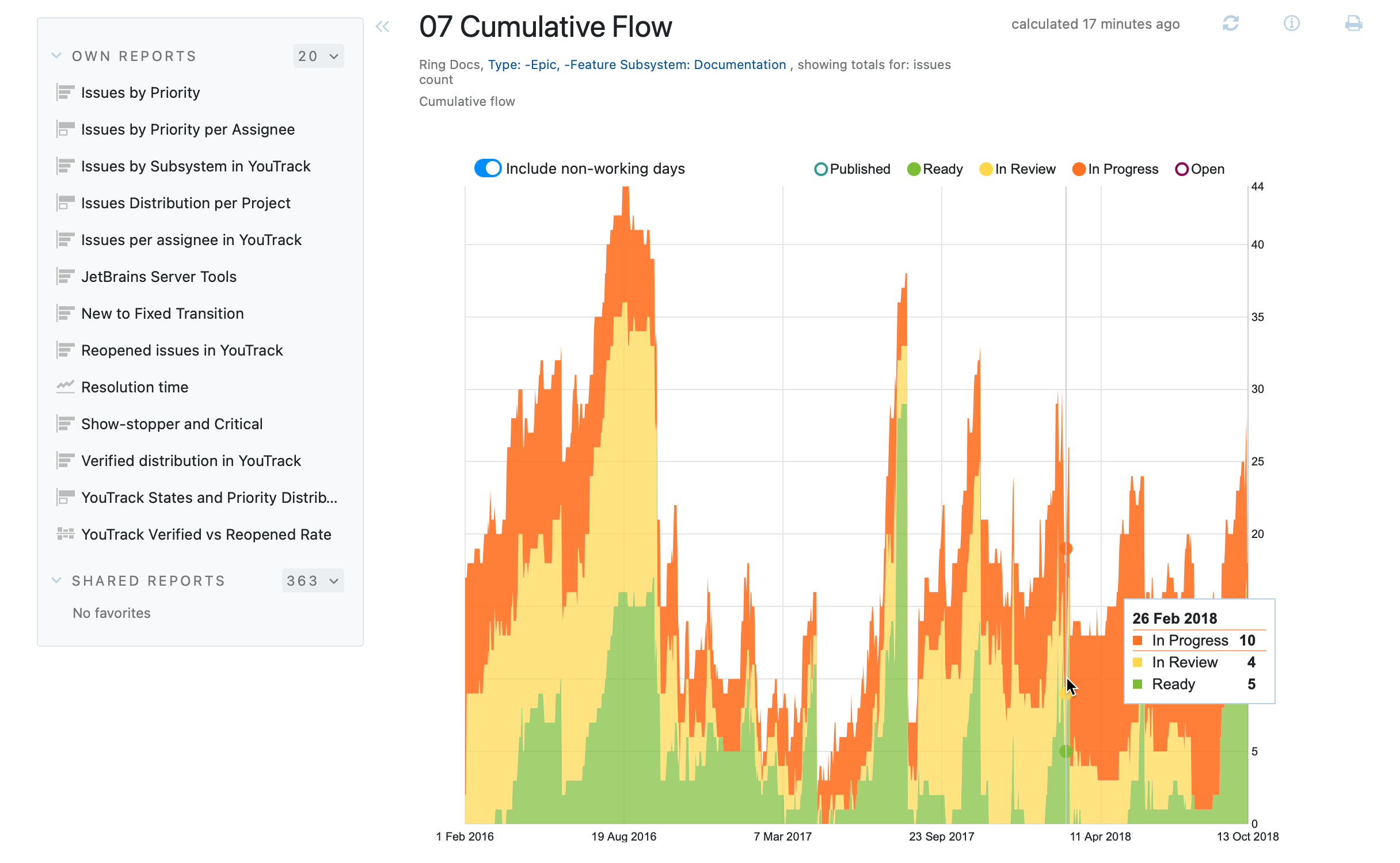Cumulative Flow
Shows the distribution of values that are used in a custom field for issues over a period of time. Unlike the cumulative flow chart for an agile board, this report can include several projects or iterations and can reference values in any custom field.
When the report is calculated, the following options are available:
Move the pointer over a point in time to see the distribution of issues that are assigned each value in the custom field.
Click a band on the chart to show only issues with the selected value.
Show or hide bands by selecting which colors to display. Use the controls to deselect the values that you don't want to see on the cumulative flow chart. By default, bands for all values are displayed.
Toggle the Include non-working days option to hide or show the progress during non-working days. The non-working days are defined in the system-wide Time tracking settings.
Settings
Use the following settings to configure this report.
Setting | Description |
|---|---|
Report name | The name of the report. |
Projects | The projects for which the report is calculated. The projects that are visible in the list are displayed based on your Read Project Basic access permissions. |
Issue filter | The Issue filter and Projects settings let you narrow the scope of your report to receive more precise results. The search query field supports the same syntax and auto-completion that are available in the search box. |
Period | The time frame for which issues are displayed on the report. |
Type | Sets the custom field for which the report is calculated. When you select a field, you can choose which values in the set are displayed on the report. Drag the fields to change the order in which they are presented on the cumulative flow chart. |
Show totals for | Determines which values are aggregated and shown on the report. Choose from any field that stores values as an integer, period, or float. You also have the option to show totals for votes. |
Can view and use | Sets the visibility for the report. By default, the report is visible to its owner only. To share the report with other users, select a group or project team from the list. |
Can edit | Determines who has permission to view and edit the report settings. To let other users update the report settings, select a group or project team from the list. |
Example
A report with the following settings displays the distribution of issues based on the value of the State field for the current month in the selected project.
Setting | Value |
|---|---|
Projects | Ring Docs |
Query |
|
Period | Fixed Period |
Type | State |
Values | Open, In Progress, In Review, Ready, Published |
Here is the same report modified to show only the values for the Open and Fixed states: