Merge Board Columns
The merged columns feature lets you put cards with different states into one column. For example, merging columns lets you put open and submitted cards in the same column.
Merging columns also comes handy when you have a multi-project board. Previously, you had to use the same field that identifies board columns with the same set of values in all projects to make your board consistent. With the merged columns feature, you can have different sets of values for the column field in the board projects. Add different values from different projects to one column and enjoy!
To merge two or more board columns:
Open the Board Settings > Columns and Swimlanes tab.
Add all of the columns (states or field values) that you want to see on the board.
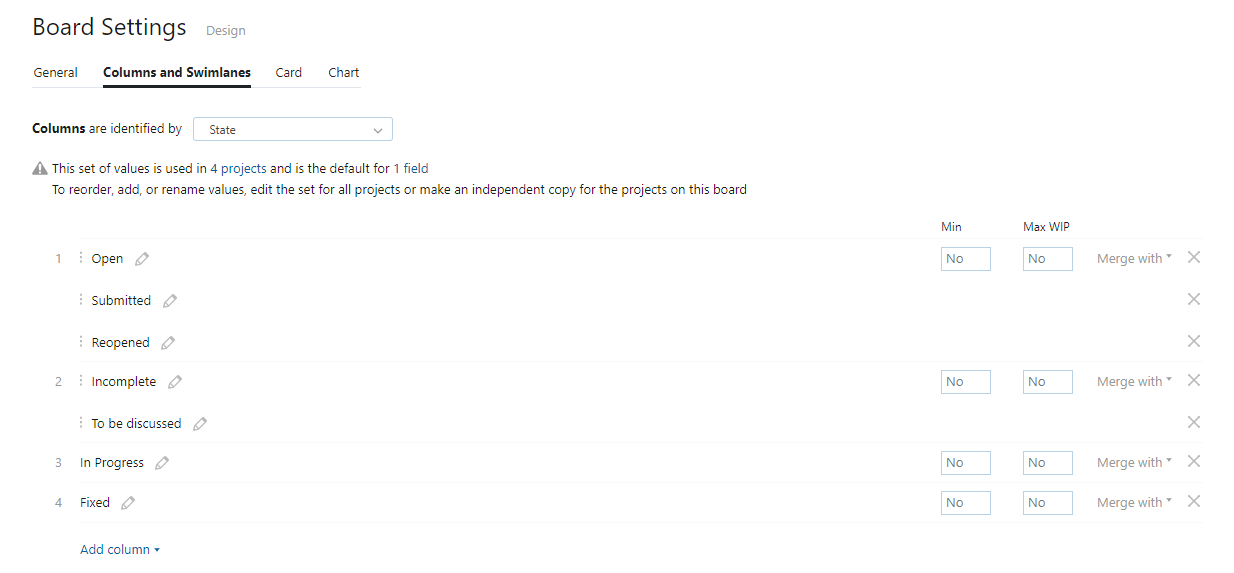
For a column that you want to merge with another one, click Add to column and select the column to which you want to add the current one in the displayed drop-down list.
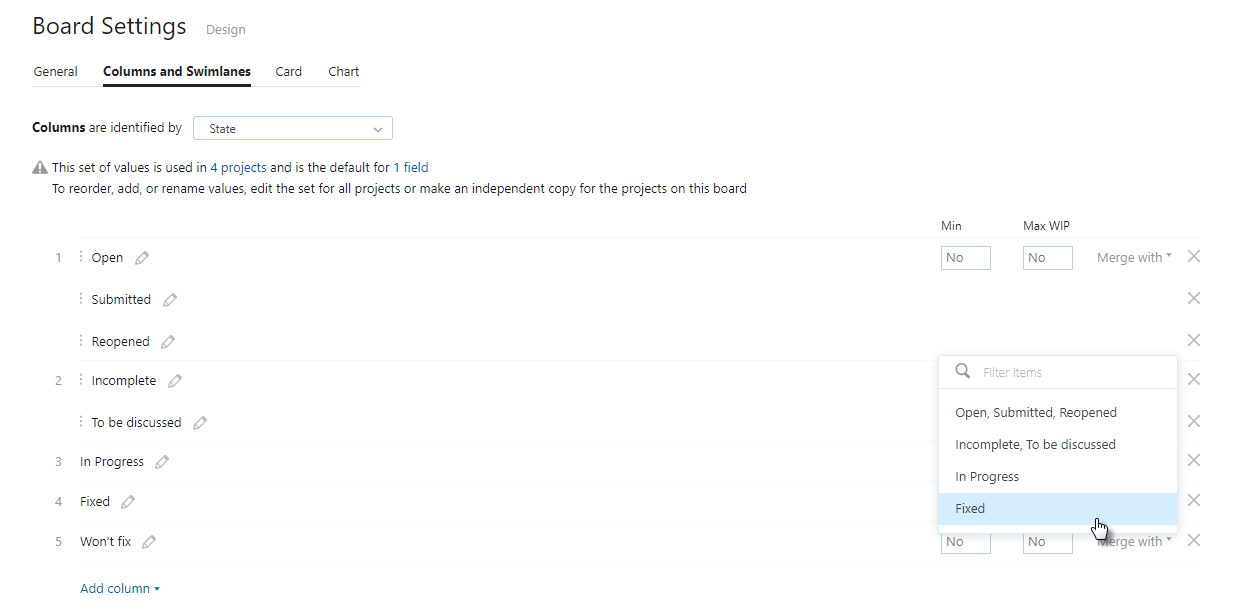
A new column value is added to the merged column. You can drag the column values to reorder them. The order of values in a merged column affects the automatic assignment of the field value when you drag cards on the board.
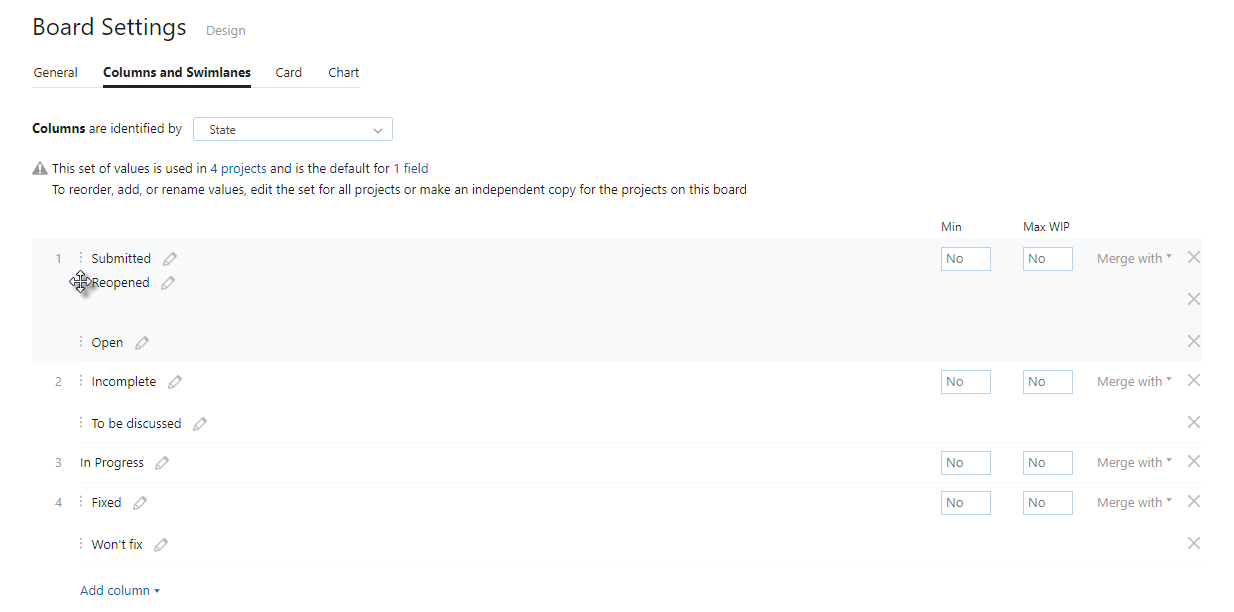
When done, the merged column contains cards in both states (or with both values for the columns field).
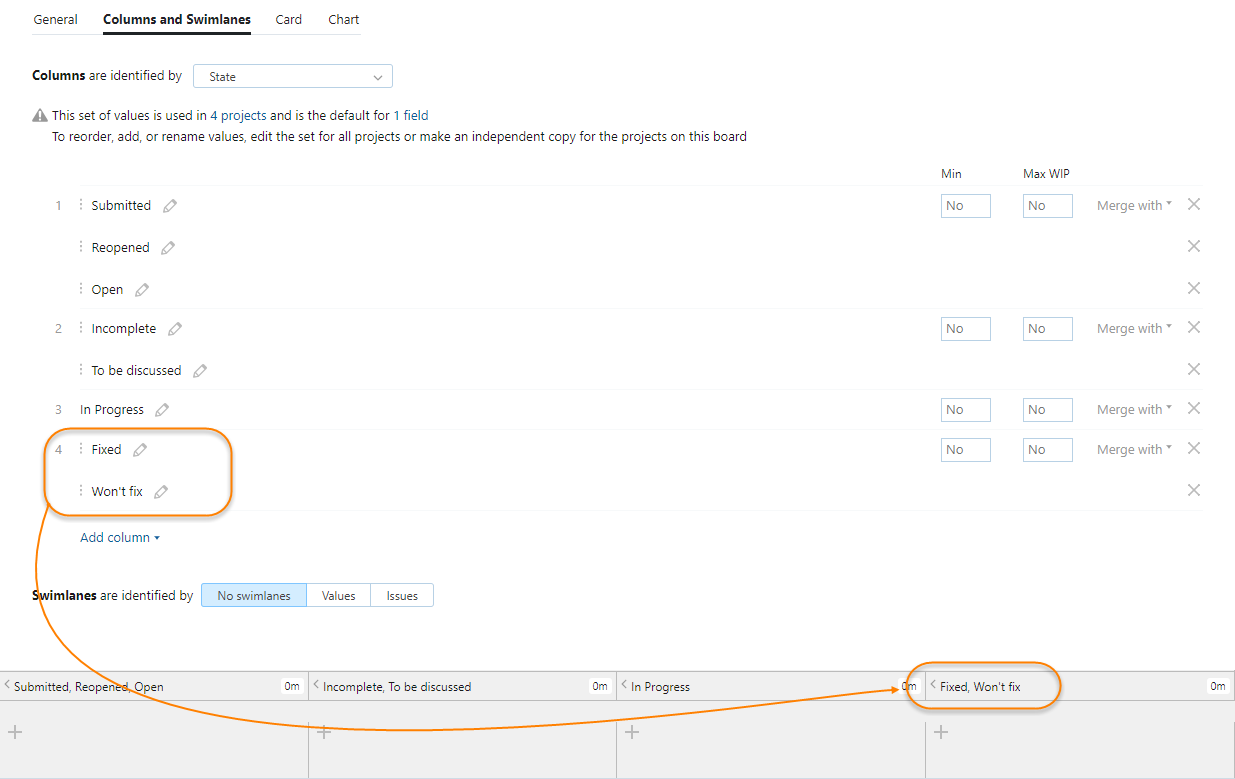
When you move a card to a merged column, a value from the respective project is set for the card automatically. Depending on the column configuration, you might also face one of the following situations:
If the column contains more than one suitable value for the card, then the first value in the list is selected automatically.
If no suitable value is available in the column (let's say, this column does not contain any value from the card's project), an error message is shown.