Custom Fields
YouTrack gives you the flexibility to customize almost any field that can be used to identify an issue. By default, YouTrack includes commonly-used issue fields, like Type, State, and Assignee. For a list of custom fields that are attached to projects by default, see Default Custom Fields.
In addition to the fields that are predefined, you can define your own custom fields. You can use custom fields to store values for scheduling, references, hardware specifications or whatever else you need to track issues efficiently.
Each custom field stores information as a specific data type. Custom field types can be divided in two categories:
There are simple data types that store information as unformatted text (
string), a number (integer), a date (date), as well as a few more specific data formats.Enumerated types store predefined sets of values. These include arbitrary sets of values (
enum), user accounts (date), issue statuses (state), and more.
To learn more about each of the data types that are supported for custom fields in YouTrack, see Custom Field Types.
Fields in Projects
Each custom field can be used in multiple projects. You can manage custom fields on a per-project basis on the Fields in Projects tab. For more information, see Manage Fields in Projects.
Users with project administrator roles can create their own custom fields and attach them to their own projects. These operations can be performed on the Fields in Projects tab of the Custom Fields Settings page or on the Fields tab of the Edit Project page. The minimum set of permissions that are required to perform these tasks is Read Project Basic and Update Project. For project-specific instructions, see Manage Custom Fields.
Fields List
A complete list of custom fields that are available in your YouTrack system is available on the tab. This tab is visible to any user who has the Update Project permission in at least one project. However, most of the operations that area available on this page can only be performed by users who have the Update Project permission in all projects or have been granted the Low-level Admin Write permission.
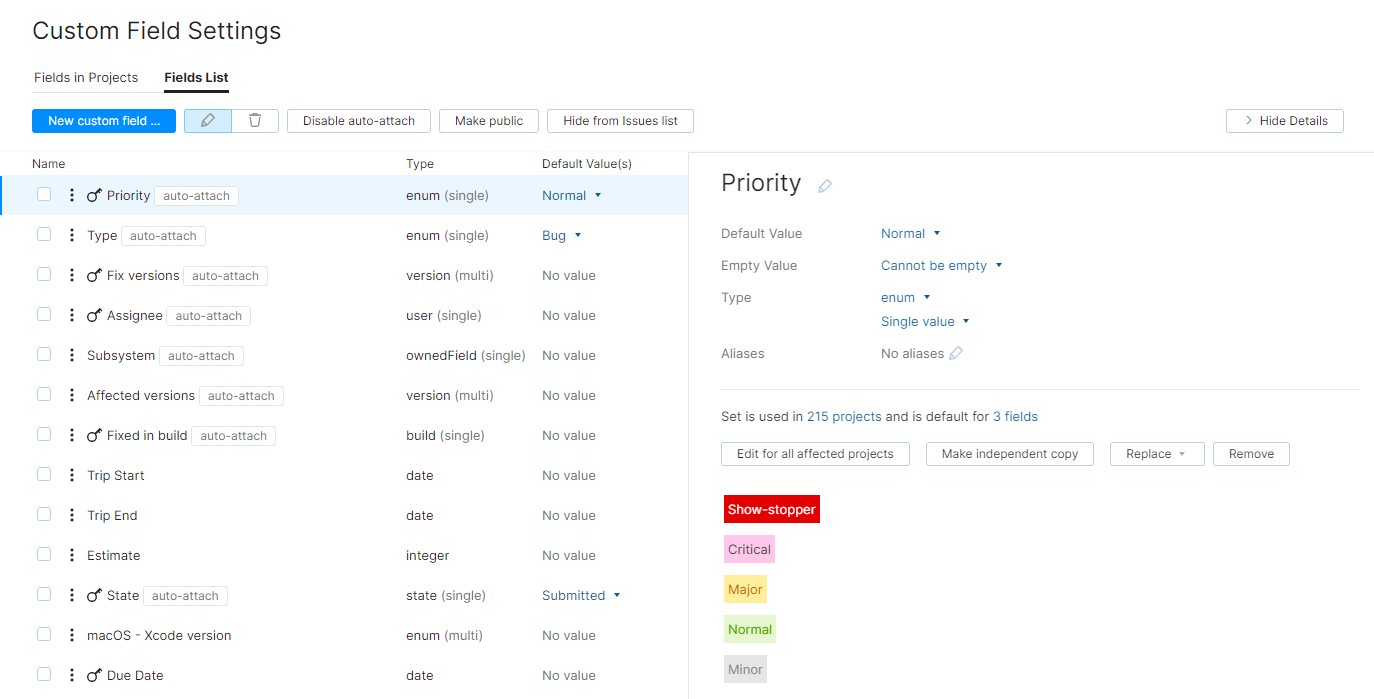
The controls in the header let you perform the following actions:
Action | Description |
|---|---|
New custom field | Opens the New Custom Field dialog in the sidebar. Here, you can define and add a custom field to YouTrack. |
Edit | Opens the current custom field in the sidebar. Here, you can update field properties and edit the set of values. |
Remove | Deletes all of the selected custom fields. When you confirm this action, the selected fields and all related values are deleted. |
Enable auto-attach | Adds the custom field automatically to new projects that are created with the Default project template. Projects that are created with the Kanban or Scrum template ignore this setting. For more information, see Manage Fields in Projects. If this option is already enabled for the selected custom field, you can revert this behavior with the Disable auto-attach option. |
Make private | Marks the custom field as private. When you set this property, the custom field and its values can only be viewed and edited by users who have the permissions to Read Issue Private Fields and Update Issue Private Fields respectively. The property is set system-wide and cannot be changed on a per-project basis. For more information, see Private and Public Issue Fields. If this option is already enabled for the selected custom field, you can revert this behavior with the Make public option. |
Hide from Issues list | Removes the custom field from the default set of fields that are visible on the Issues list. Users can configure their personal visibility settings to show the field in the list. If this option is already enabled for the selected custom field, you can revert this behavior with the Show in Issues list option. |