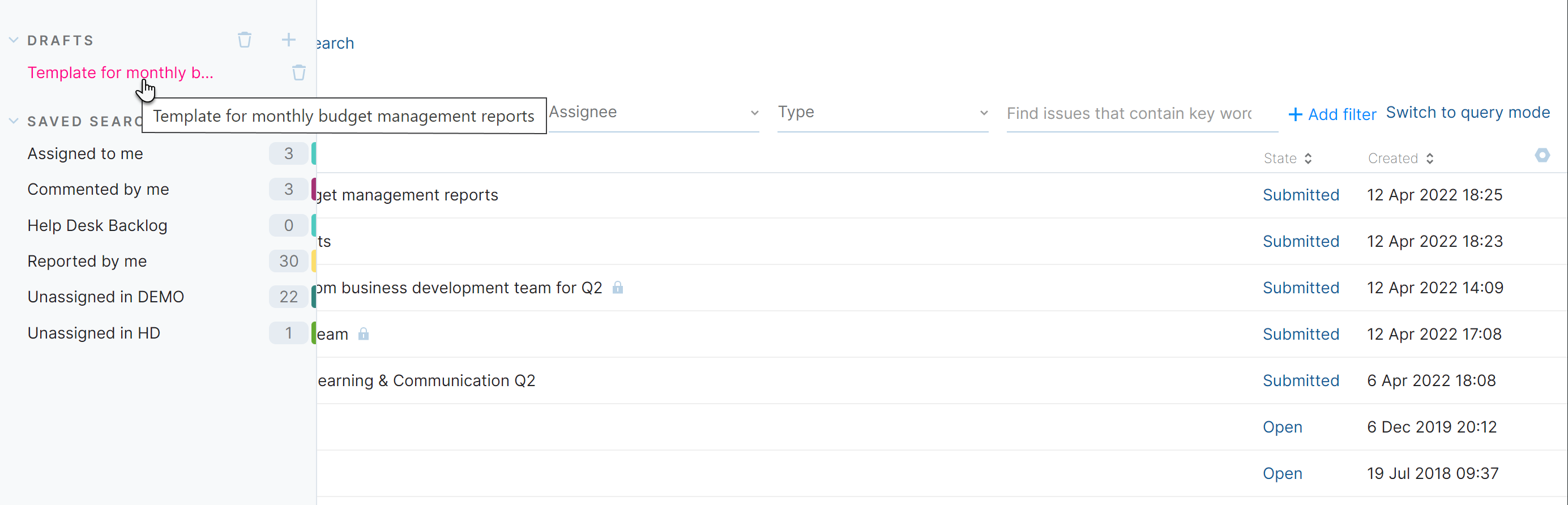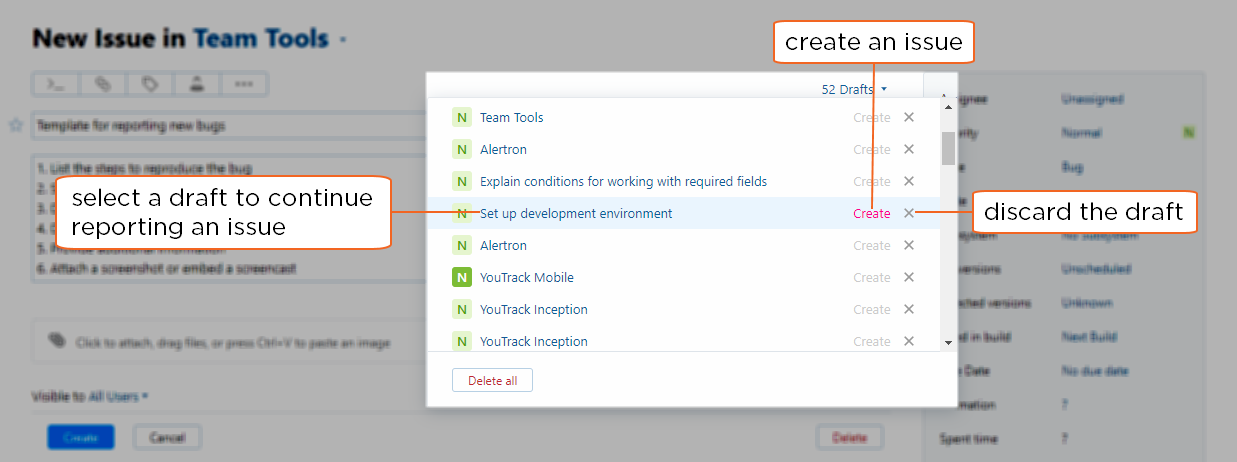Load Issue Drafts
When you create an issue, YouTrack saves the data automatically as an issue draft. To save the draft, you don't need to do anything at all. The following actions are available when creating an issue draft: Just click the Cancel button to exit the New Issue page or click the New Issue button in the header to start reporting a different issue.
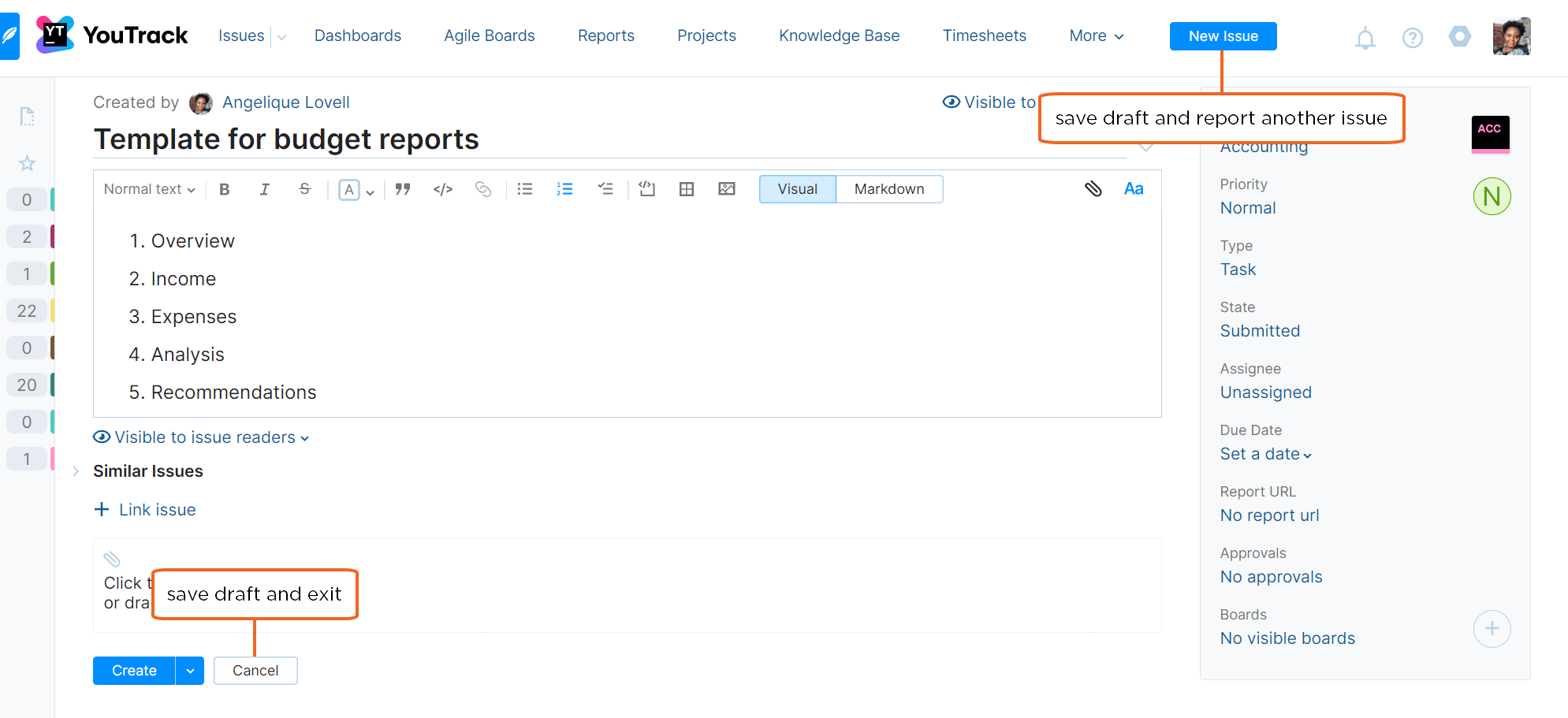
Click the Cancel button to exit the New Issue page. The current draft is saved to your Drafts list.
Click the New Issue button in the header. The current draft is saved to your Drafts list and an empty draft is shown.
To create an issue from a draft:
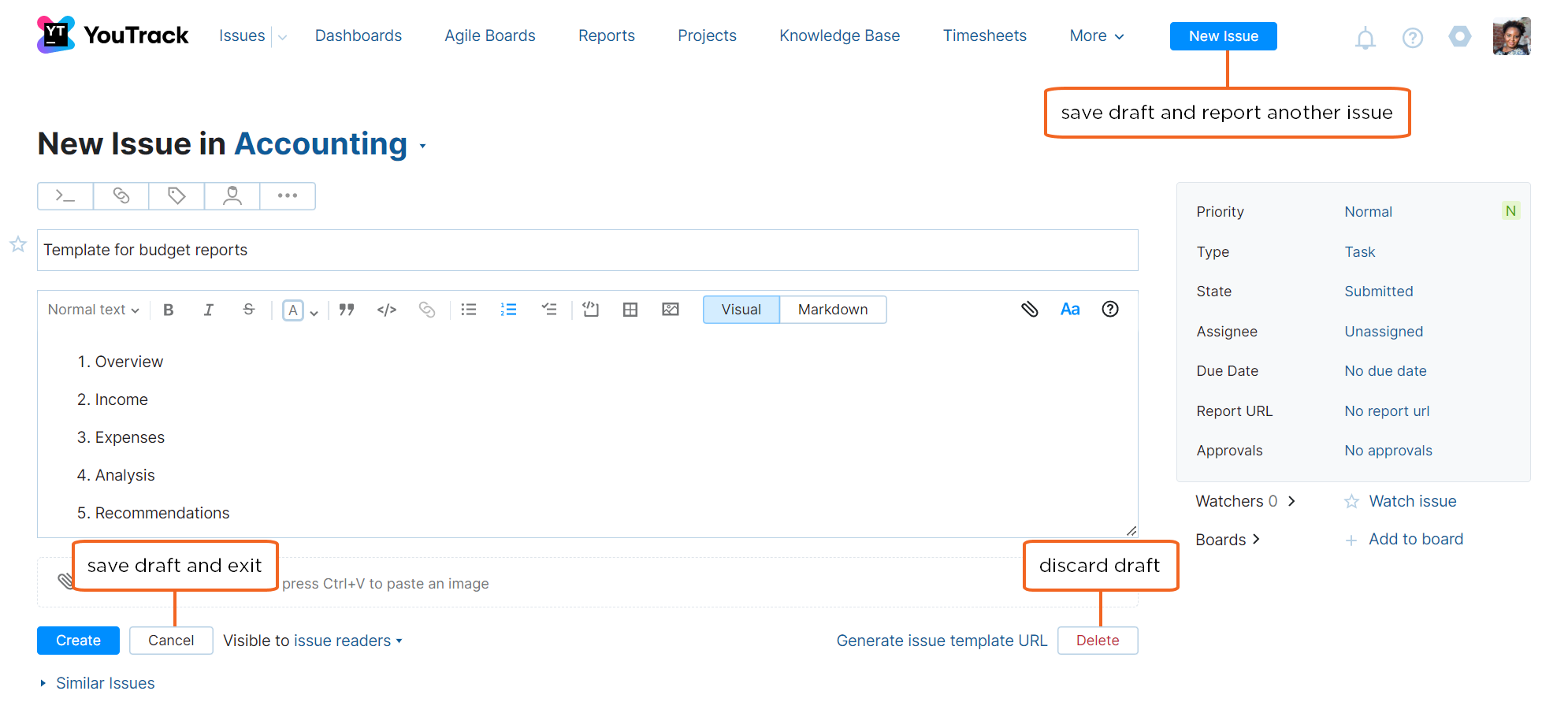
Click the Cancel button to exit the New Issue page. The current draft is saved to your Drafts list.
Click the New Issue button in the header. The current draft is saved to your Drafts list and an empty draft is shown.
Click the Delete button. The current issue draft is discarded.
To create an issue from a draft:
You also have the option to create an issue directly from the list without previewing the content in the New Issue page. Just click the Create link next to the draft in the list. This option is only available when the draft contains values for the summary and required custom fields.
Viewing and Managing Drafts
To use this feature effectively, you should only retain drafts for the issues you plan to report. Auto-generated drafts for issues you reported separately or no longer need can build up over time and create unnecessary clutter.
To view your current list of issue drafts, expand the Drafts section in the sidebar.
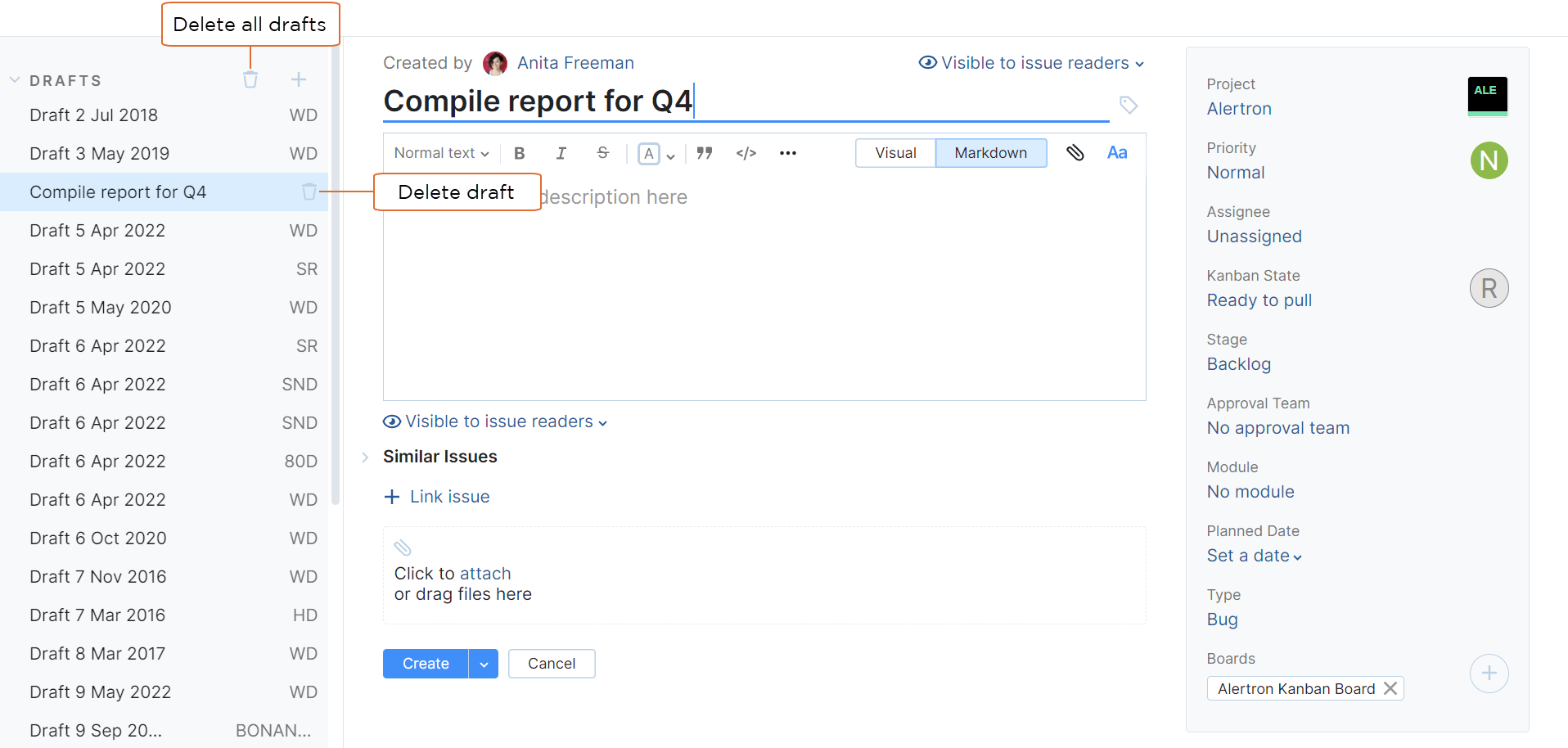
Select a draft to view it in the new issue form.
To discard an issue draft, click the Delete draft icon next to the draft in the list.
Click the Delete all drafts icon in the section header to clear the Drafts list.
To view your current list of issue drafts, navigate to the New Issue page and click the Drafts link in the toolbar.
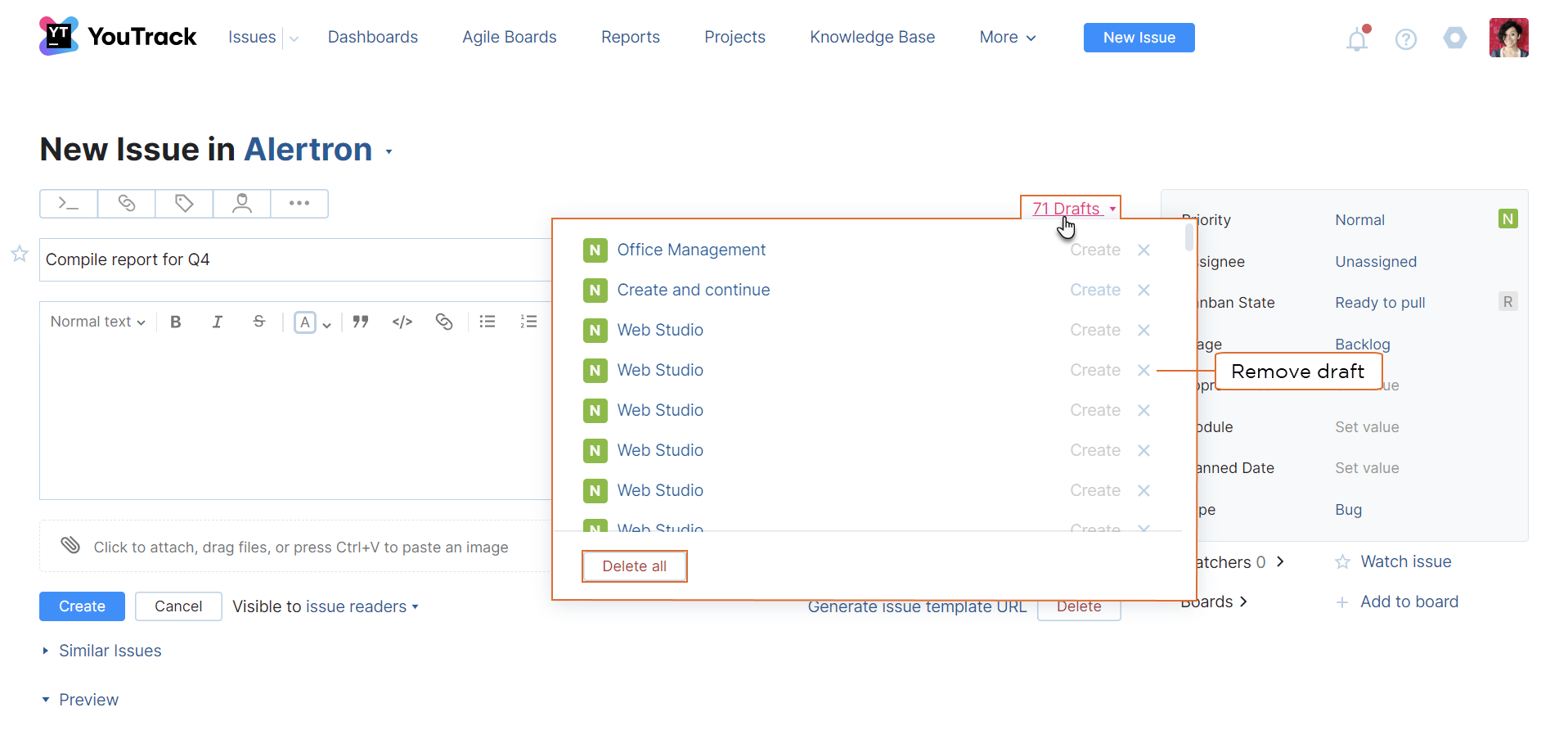
Select a draft to view it in the new issue form.
If you want to discard an issue draft, click the Remove draft icon next to the draft in the list. Alternatively, you can load the draft and click the Delete button in the New Issue page.
Click the Delete all button to clear the Drafts list.
Once a draft has been deleted, it cannot be recovered.