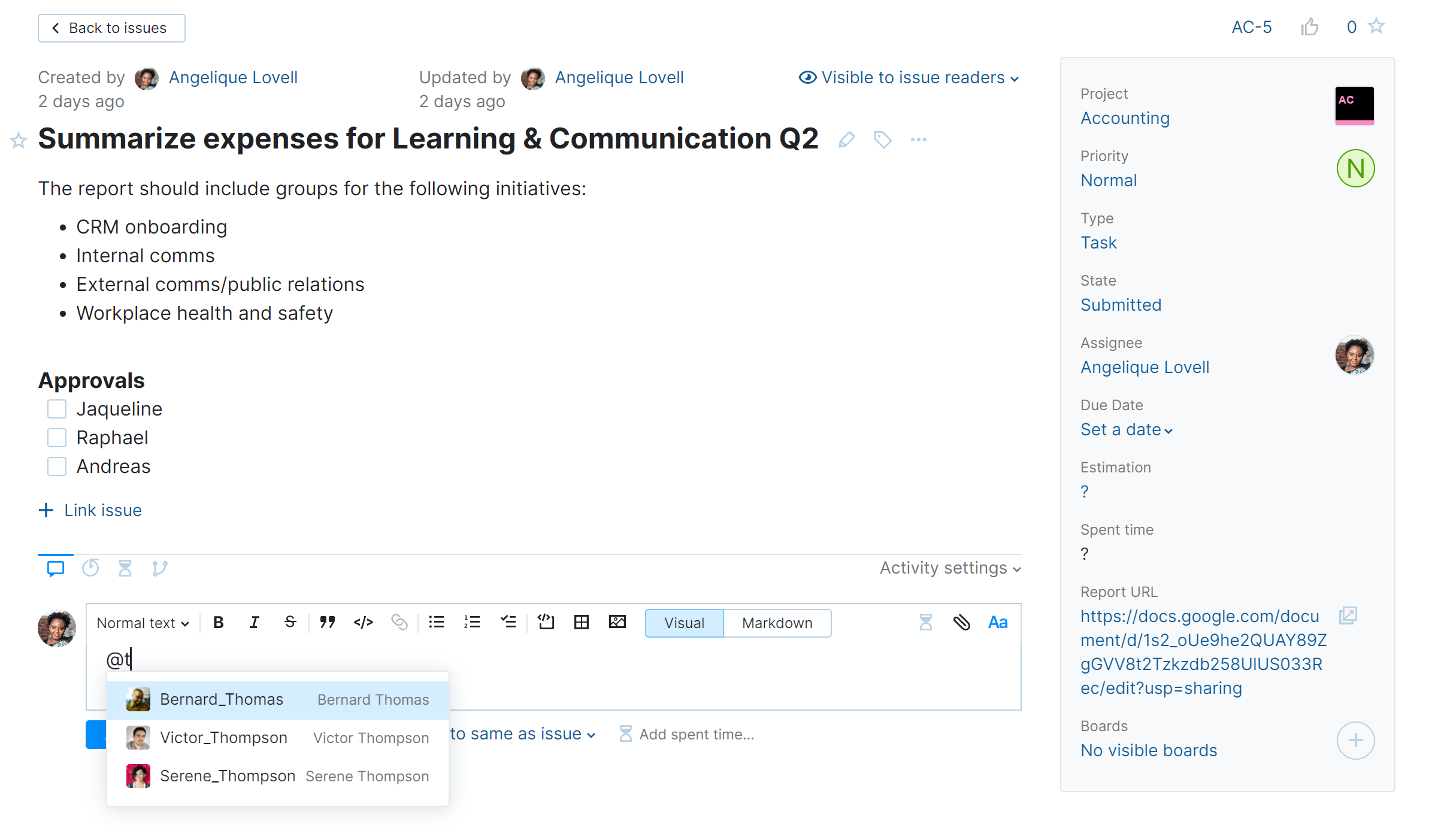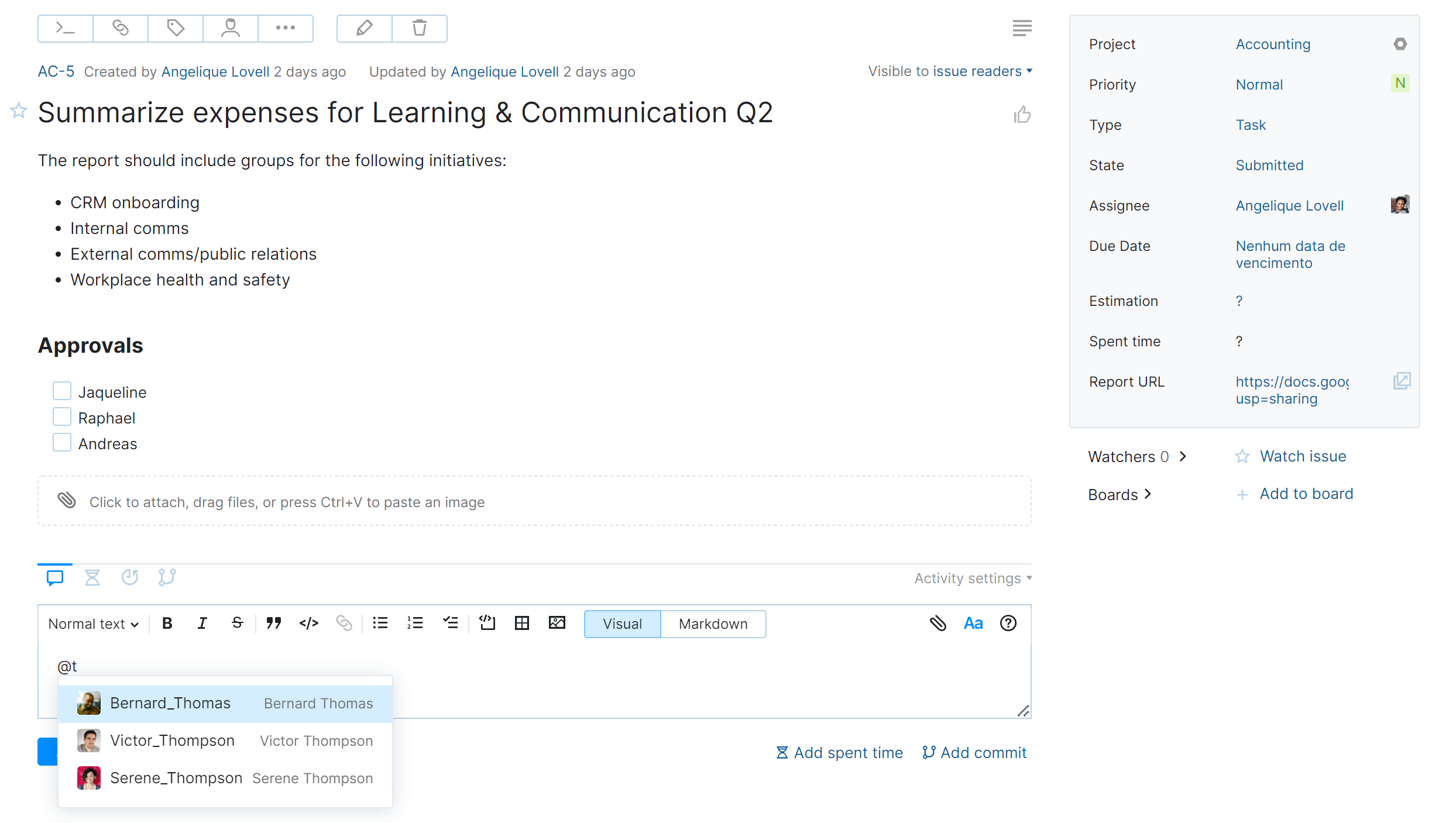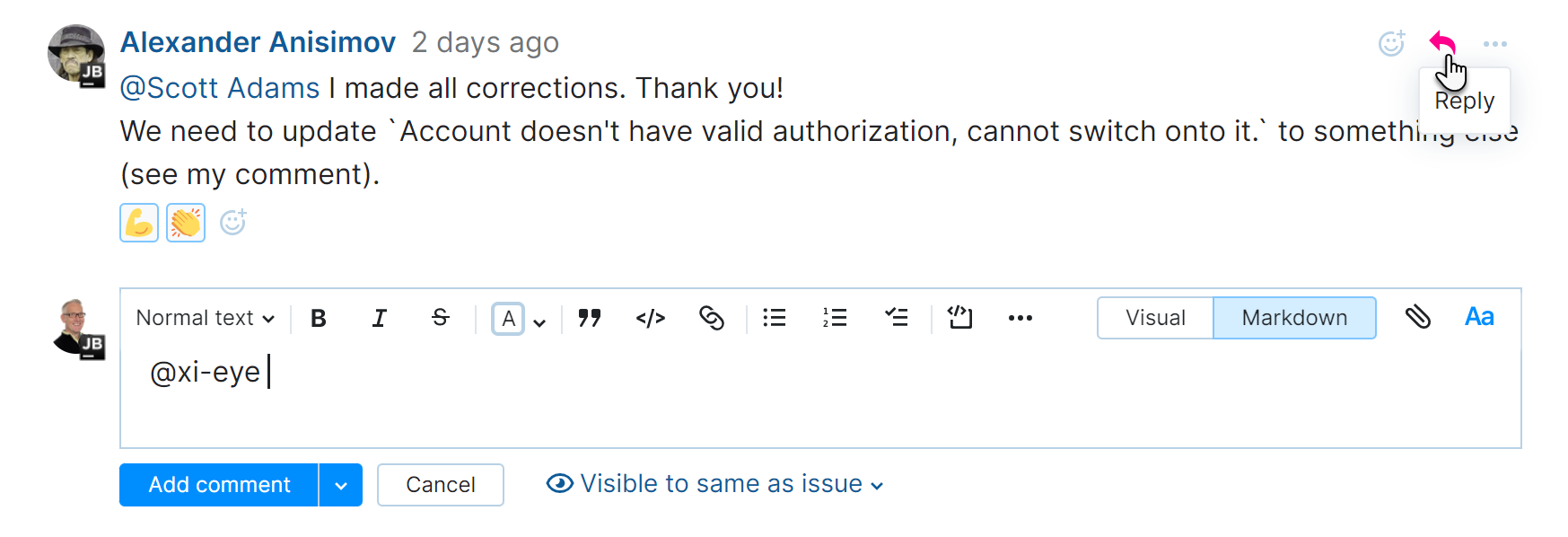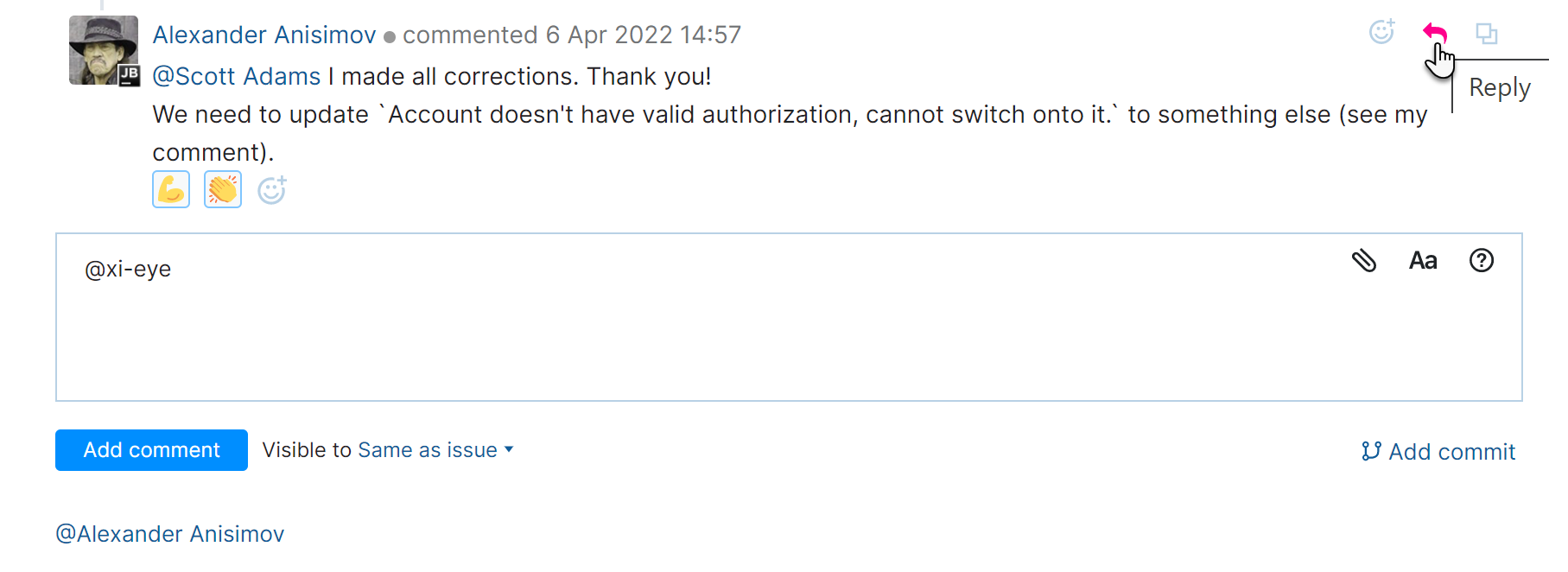Mention Other Users
The ability to @mention another user is a popular feature in messaging and team collaboration tools. This feature lets you call the attention of a specific user to an issue or draw them into a conversation.
In YouTrack, you can mention users by username in an issue description or comment. There are several ways that you can use this feature.
Enter the @ symbol and begin typing the username or full name. YouTrack filters the list of users as you type.
To reply to another user who has added a comment to the issue, use the Reply option.
This inserts the username of comment author in the input field for a new comment.
When you mention another user, the @username is set as a link to the user profile of the mentioned user.
@mention Notifications
Mentioning another user in an issue description or comment is an event that generates an email notification from YouTrack. Notifications for user mentions are sent even when the mentioned user has muted the issue. A notification is also sent in cases where the mentioned user doesn't have access to the issue.
The main reason that you want to mention other users is to make them aware of the issue and get their help. Without notifications enabled, your @mentions are just a cry in the dark.
For this feature to work as intended, an administrator must enable notifications (over email or Jabber) for your YouTrack server. When enabled, users receive notifications when their username is mentioned in an issue.
Each user has the option to disable @mention notifications on the Notifications tab of the profile page. This option is enabled by default for all users.
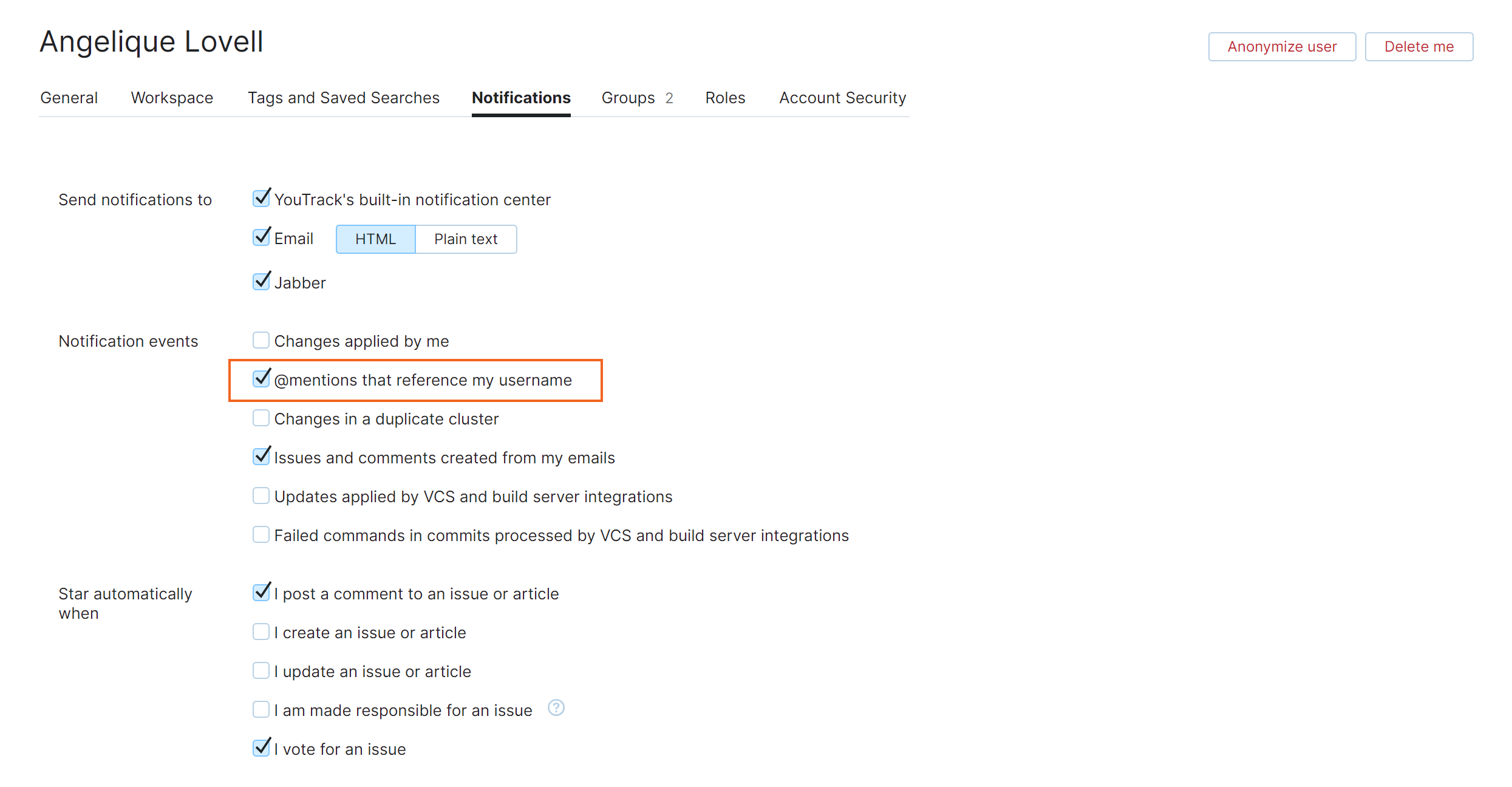
We encourage users to keep this option enabled. Don't miss out on the conversation!