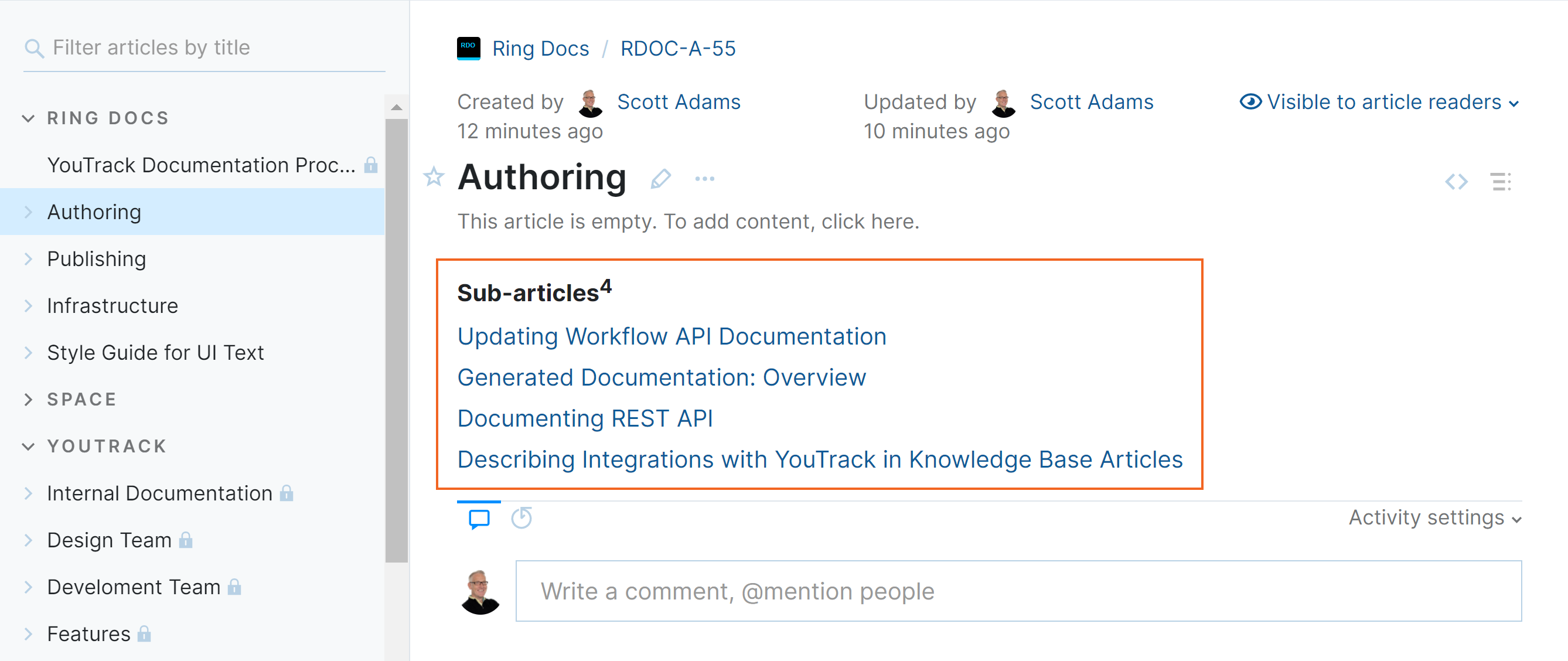Organize Articles
The organizational structure of your knowledge base is a critical part of its success. Users are only able to take advantage of the information you publish if they are able to find it quickly.
One of the most common techniques for organizing content in a knowledge base it to separate the articles into sections that are relevant to specific user groups or target audiences. For example, you might include a section that is dedicated to onboarding new users, customers, or employees, and a separate section for administrators and experienced users.
No matter what your goal, YouTrack makes it easy to keep all your information neatly in place.
Top-level Organization
All of the articles in the YouTrack knowledge base are published in a single project. The table of contents to the left side of the page lets you see where the article has been placed in the hierarchical content tree. The articles are grouped by the project they belong to.
To move an article to another location in the knowledge base, open the article in edit mode and update its project. Moving an article with sub-articles to another project updates the project assignment for all of its sub-articles as well.
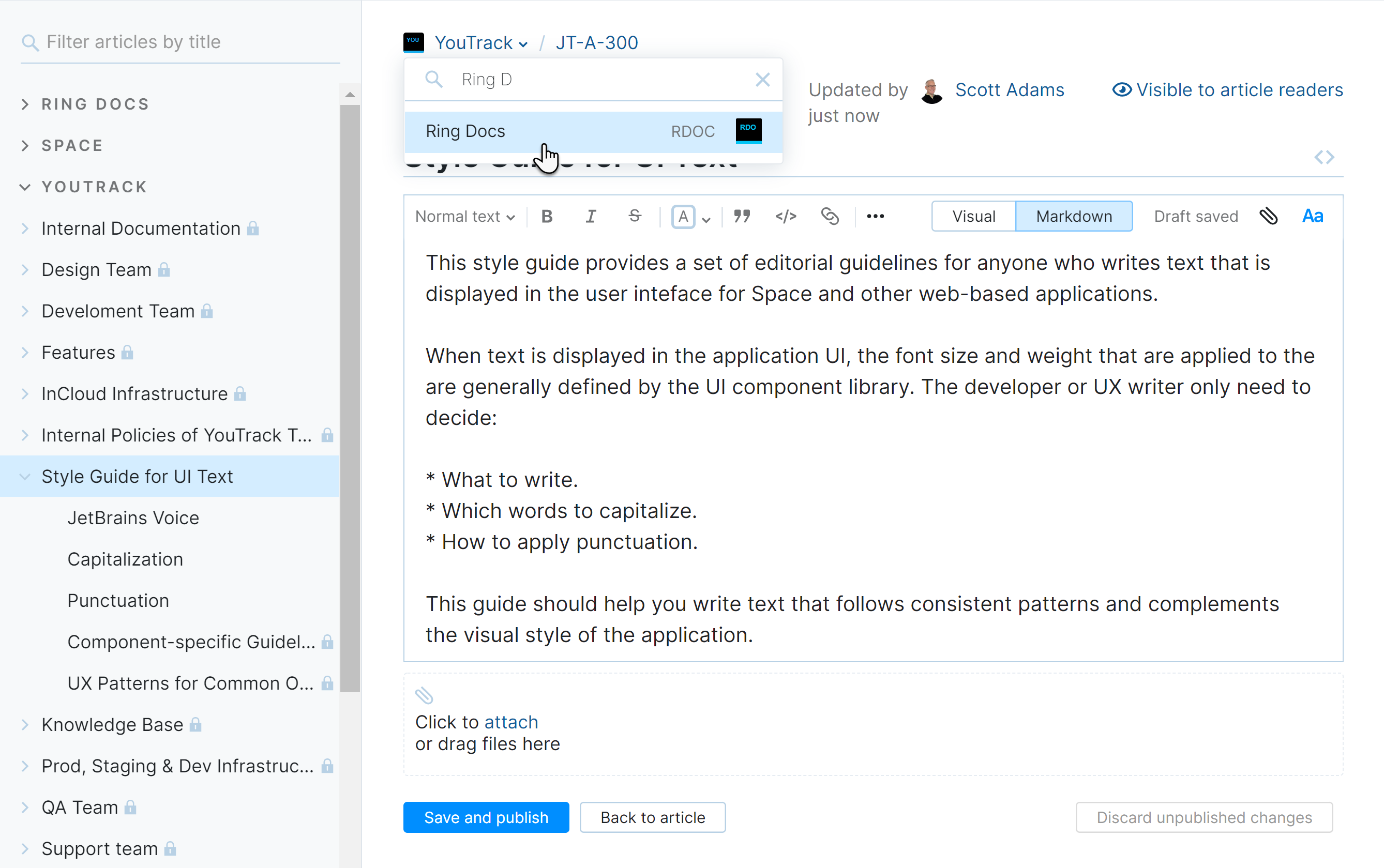
You can also move an article from one project to another by dragging its title in the table of contents.
Articles and Sub-articles
The articles that are added to a project are initially assigned a flat content hierarchy. To add structure to your content, use the following techniques:
If you want to add content that is nested under an existing topic, use the Add sub-article option in the table of contents.
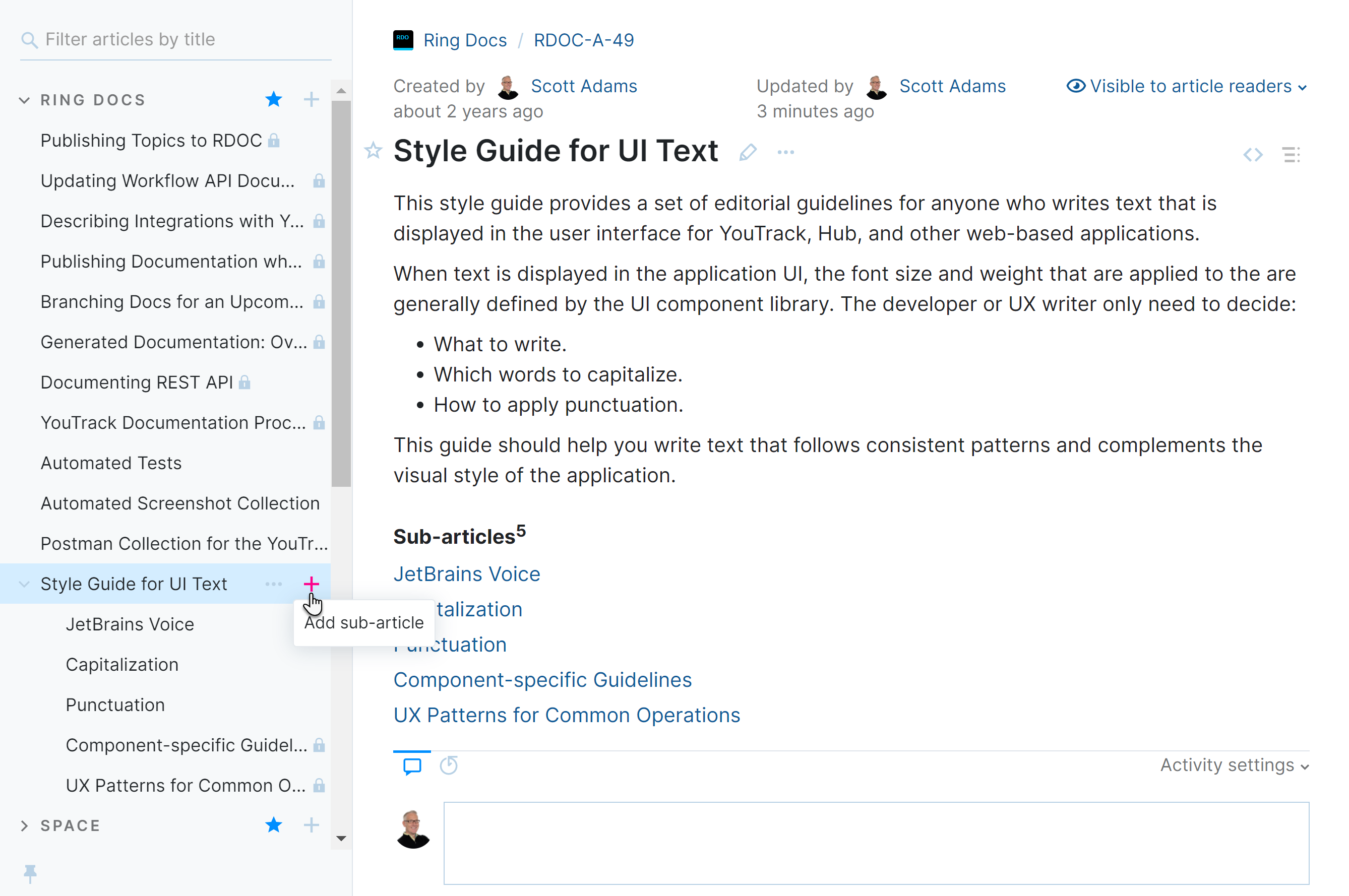
To nest an existing article under another topic, drag it by its title to the desired location in the table of contents. The shading that is applied to the background of the block indicates where the article will be placed in the content hierarchy when you drop it.
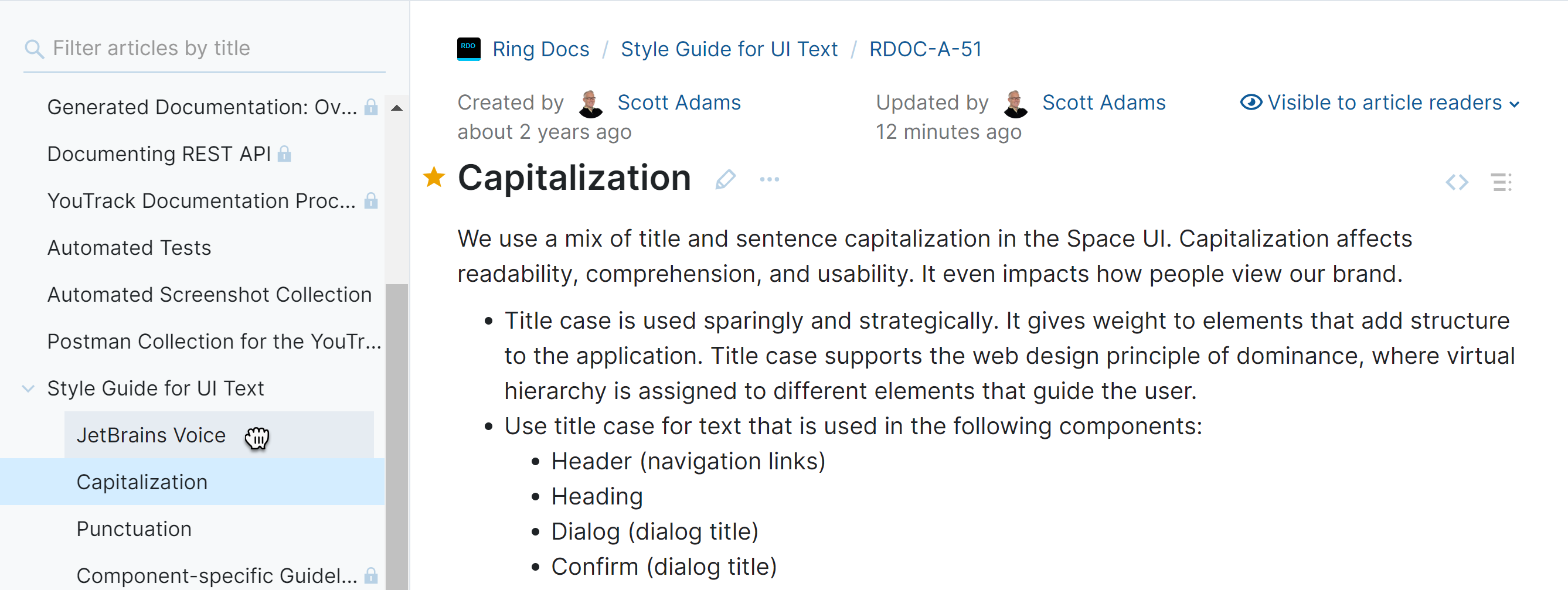
You can also use this technique to manually assign the order to each article in the table of contents.
Parent articles don't necessarily have to contain content of their own — you can also use them as containers for adding sub-articles.
Each parent article automatically contains a section that provides navigation to each of its sub-articles. This means users don't have to expand this section in the table of contents to locate this content.