Delete a Project
If you have a project that is no longer actively managed, you can delete it. When you delete a project, all of the issues that belong to the project are deleted permanently.
To delete a project:
Click the Projects link in the header to open the Projects list.
From the action menu of the project that you want to clone your project, select Delete.
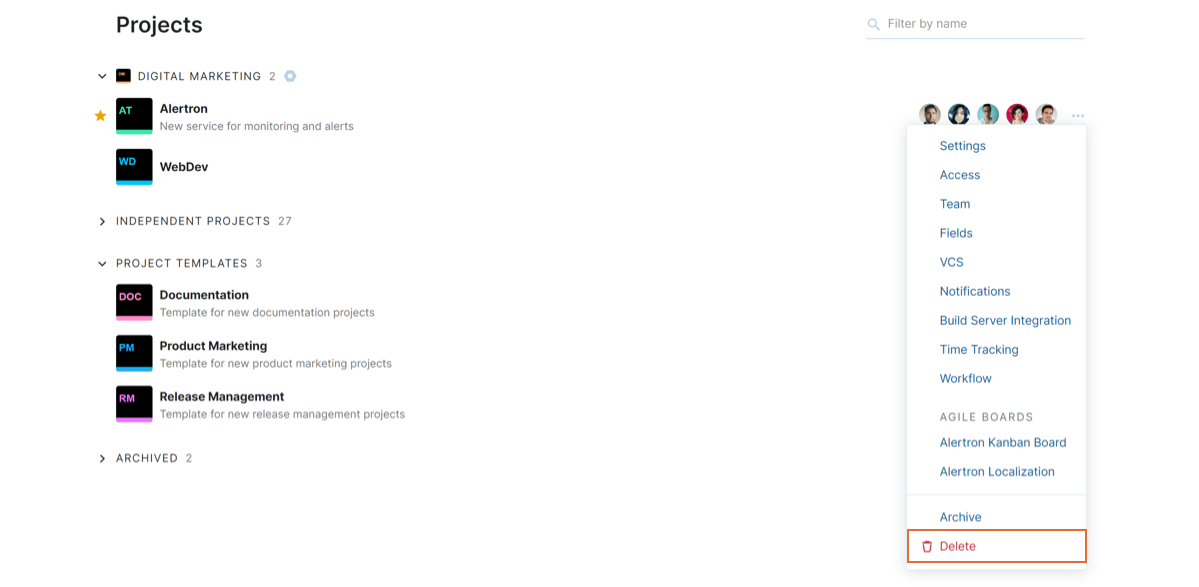
To confirm this action, enter the project name in the input field on the confirmation dialog.
Click the Delete project button.
The project is deleted.
All of the issues and articles that were created in the project are deleted permanently.
All project settings and customizations are discarded.
This operation can also be performed by clicking the Delete project button in the header on the Edit Project page.
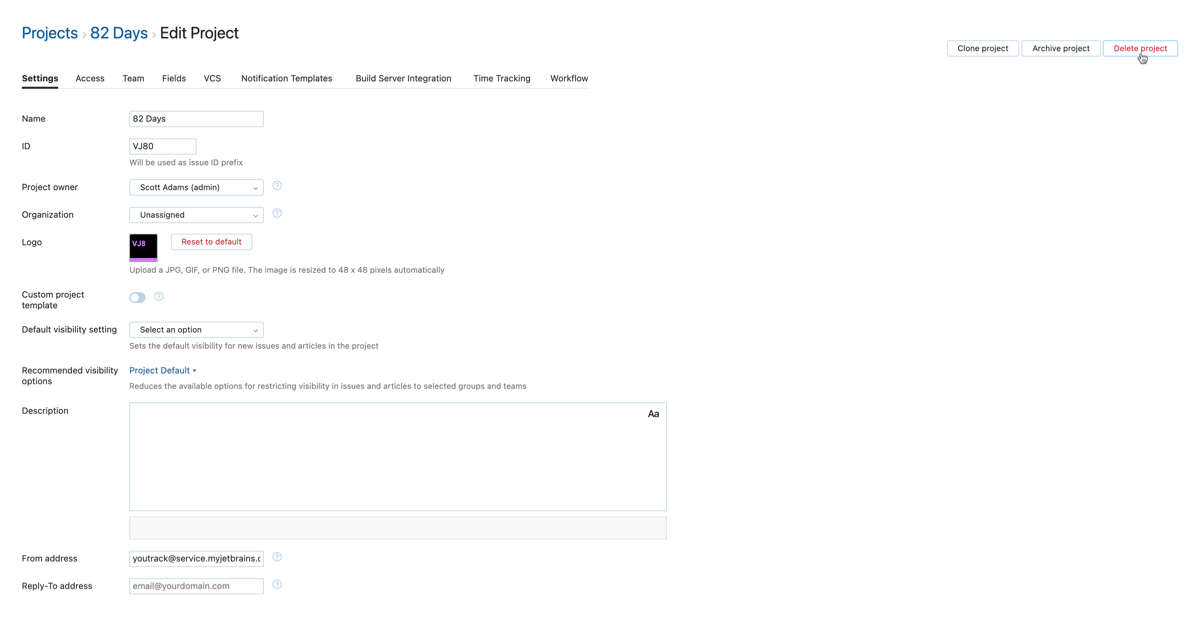
Last modified: 21 September 2022