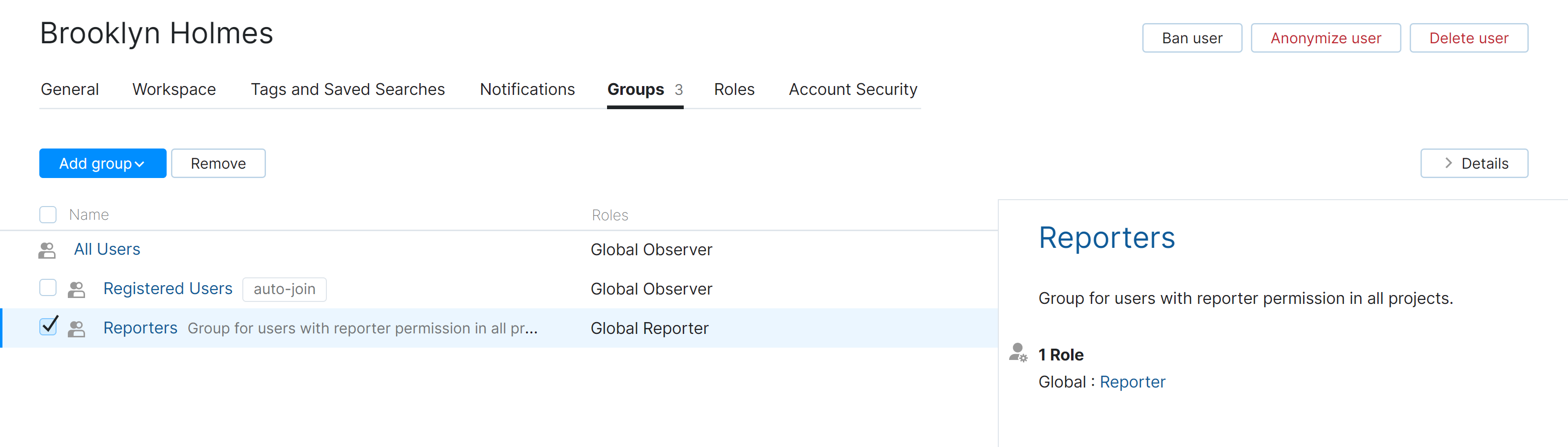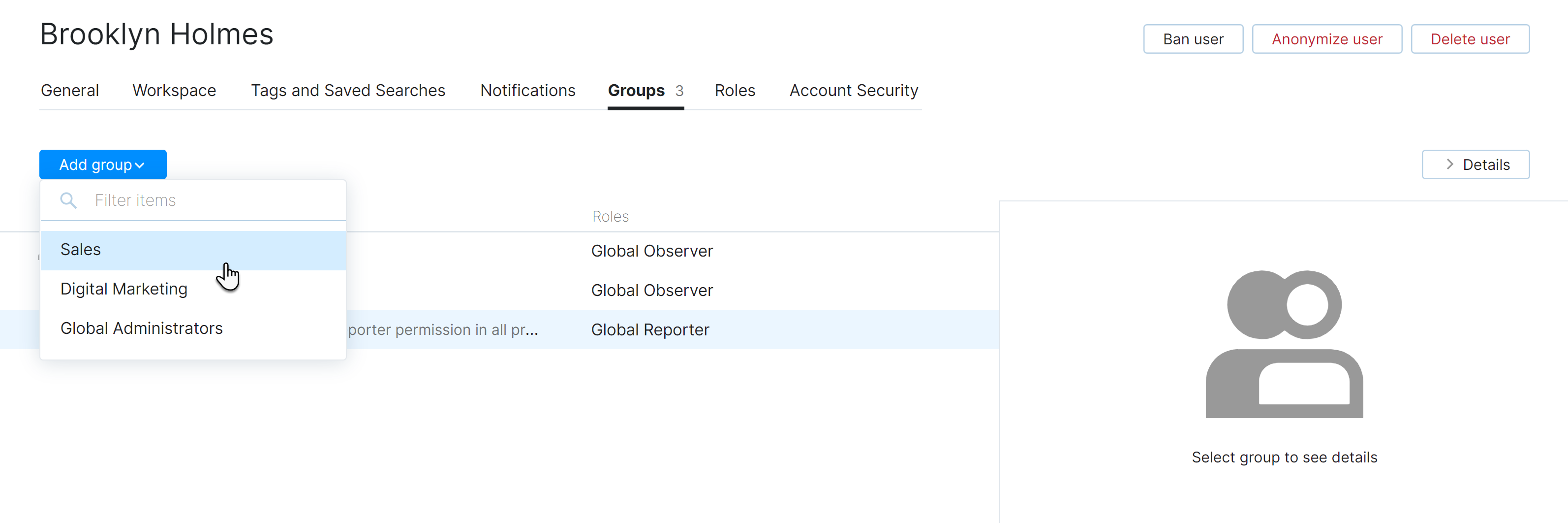Manage Group Memberships
To view and configure group membership for a user account, open the Groups tab of the account profile.
Here, you find a list of groups to which the user account belongs. Highlight a group in the list and click the Show Details button in the toolbar to view the general parameters of the group.
Add a User to a Group
If you want a grant a user permissions and access rights that are already available to an existing group, you can add the user to the group.
To add a user to a group:
Remove a User from a Group
To revoke permissions and access rights that are inherited from a group, you can remove a user account from a group. You can remove a single user from one or more groups at once.
To remove a user account from one or more groups:
Select the Groups tab of the account profile.
Select one or more groups in the list.
Click the Remove button in the toolbar.
The selected users are removed from the group.
All roles and their respective permissions for this group are revoked from the selected user accounts.